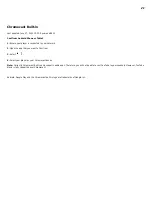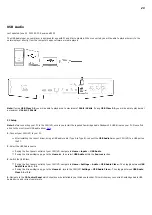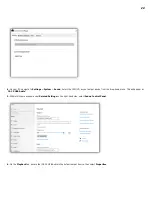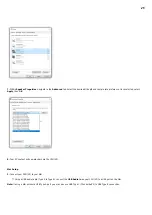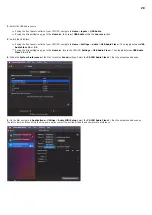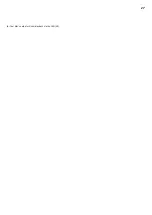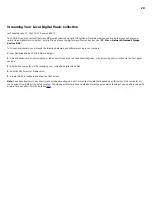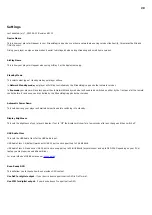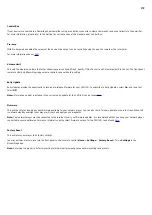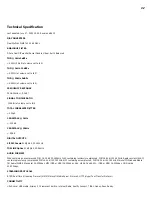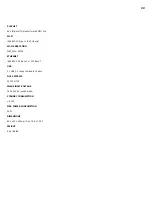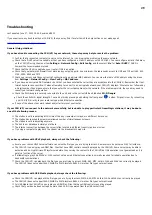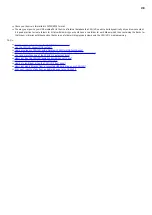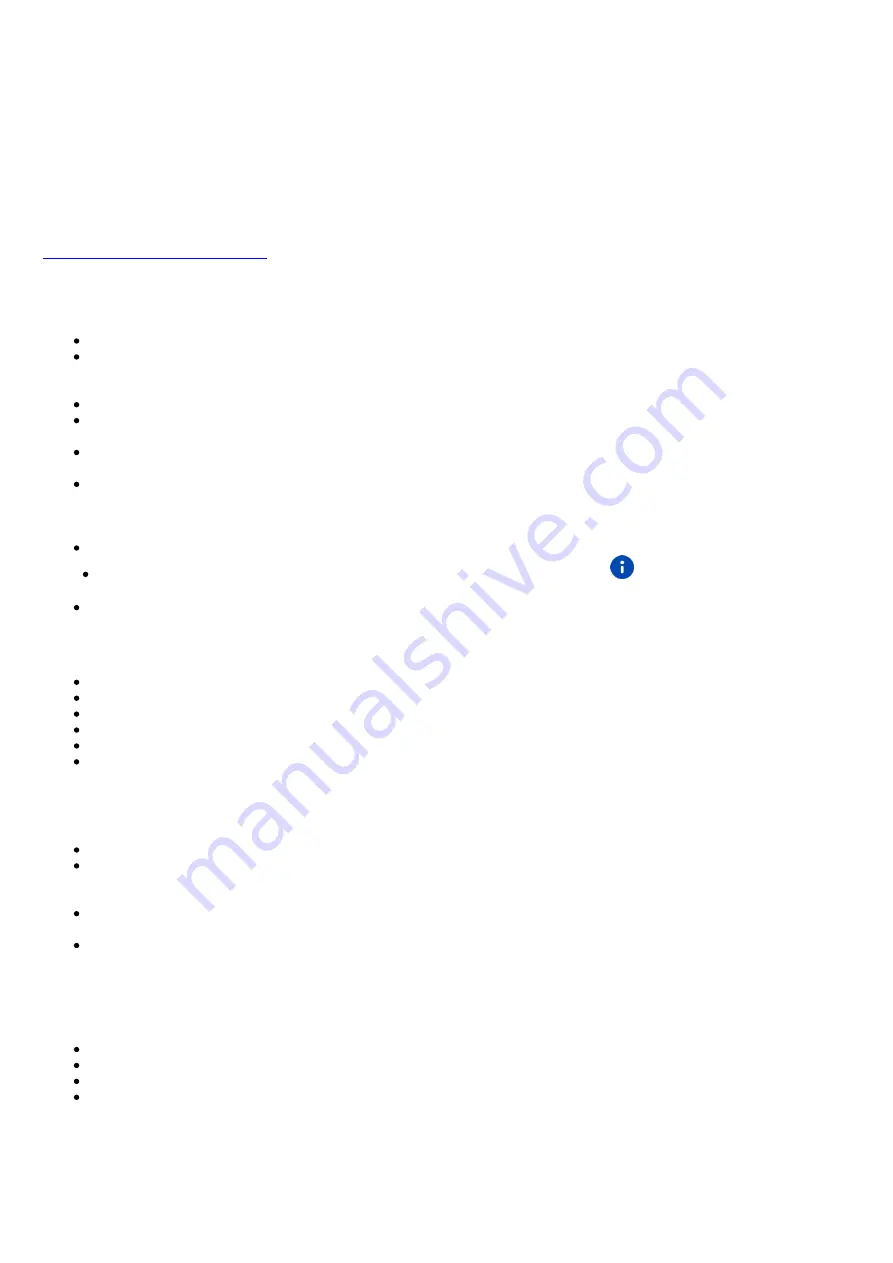
35
Troubleshooting
Last updated: June 27, 2022 10:02. Revision #4921
If you experience any trouble with your CXN (V2), then you may find it useful to visit the help section on our webpage at:
https://techsupport.cambridgeaudio.com/
General Help guidelines:
If you have trouble connecting the CXN (V2) to your network, these steps may help to resolve the problem:
Confirm that a connected computer can access the Internet (i.e., can browse the web) using the same network.
Check that a DHCP server is available, or that you have configured a static IP address on the CXN (V2). You can configure a static IP address
on the CXN (V2) using the menu item Settings > Network Config > Edit Config, and then select ‘No’ for ‘Auto (DHCP)’. DHCP is
however the recommended method.
Check that the UPnP is enabled on your router if this is an option.
Check that your network’s firewall is not blocking any outgoing ports. As a minimum, the radio needs access to UDP and TCP ports 80, 554,
1755, 5000, 6000 and 7070.
Check your access point does not restrict connections to a particular MAC address. You can view the radio’s MAC address using the menu
item Settings > Network Config > View Config > MAC address.
If you have an encrypted Wi-Fi network, check that you have entered the correct key or passphrase into the CXN (V2). Remember that text-
format keys are case sensitive. If, when attempting to connect to an encrypted network, your CXN (V2) displays: ‘Wireless error’ followed by
a 5-digit number, then please ensure that you enter the correct passphrase for the network. If the problem persists, then you may need to
consult your network configuration.
Check the Wi-Fi dongle is securely connected to the unit, and in the correct USB port labelled ‘Wi-Fi Dongle’.
Check the units Wi-Fi signal strength. You can do this by pressing and holding the front panel
button. If signal is low, try connecting
your CXN (V2) directly to your router using a wired Ethernet connection.
If none of the above steps work, reboot and/or factory reset your router.
If your CXN (V2) can connect to the network successfully, but is unable to play particular StreamMagic stations, it may be due to
one of the following causes:
The station is not broadcasting at this time of the day (remember it may be in a different time zone).
The station has reached the maximum allowed number of simultaneous listeners.
The station is not broadcasting anymore.
The link in our database is simply out of date.
The Internet connection between the server (often located in a different country) and you is slow.
Try using a computer to play back the stream via the broadcaster’s web site.
If you have problems with UPnP playback, always check the following:
Ensure your chosen UPnP server software can serve the file type you are trying to access. Some servers do not serve FLAC for instance.
The CXN (V2) can only play non-DRM files. Files that have DRM controls cannot be played by the CXN (V2). Some servers may be able to
authorise and de-crypt Microsoft Playsforsure before then serving the content to the CXN (V2) but this operation is not guaranteed as it is
purely a function of the server.
If attempting to play 24-bit WAV or FLAC content note a wired Ethernet connection is normally required for reliable operation due to
bandwidth considerations.
Check the CXN (V2) can play back the file type you are trying to access. WMA, AAC, MP3, Vorbis, FLAC and WAV can currently be played.
The CXN (V2) does not support ALAC, WMA Pro, WMA lossless, RAW, AU or other file types not mentioned.
If you have problems with USB Media playback, always check the following:
Check the CXN (V2) can playback the file type you are trying to access. WMA, AAC, MP3, Vorbis, FLAC and WAV can currently be played.
The CXN (V2) does not support ALAC, WMA Pro, WMA lossless, RAW, AU or other file types not mentioned.
For USB Media the CXN (V2) can only play non-DRM files. Files that have DRM controls cannot be played.
Check that your device does not require more than 1A if it is powered from the USB socket itself.