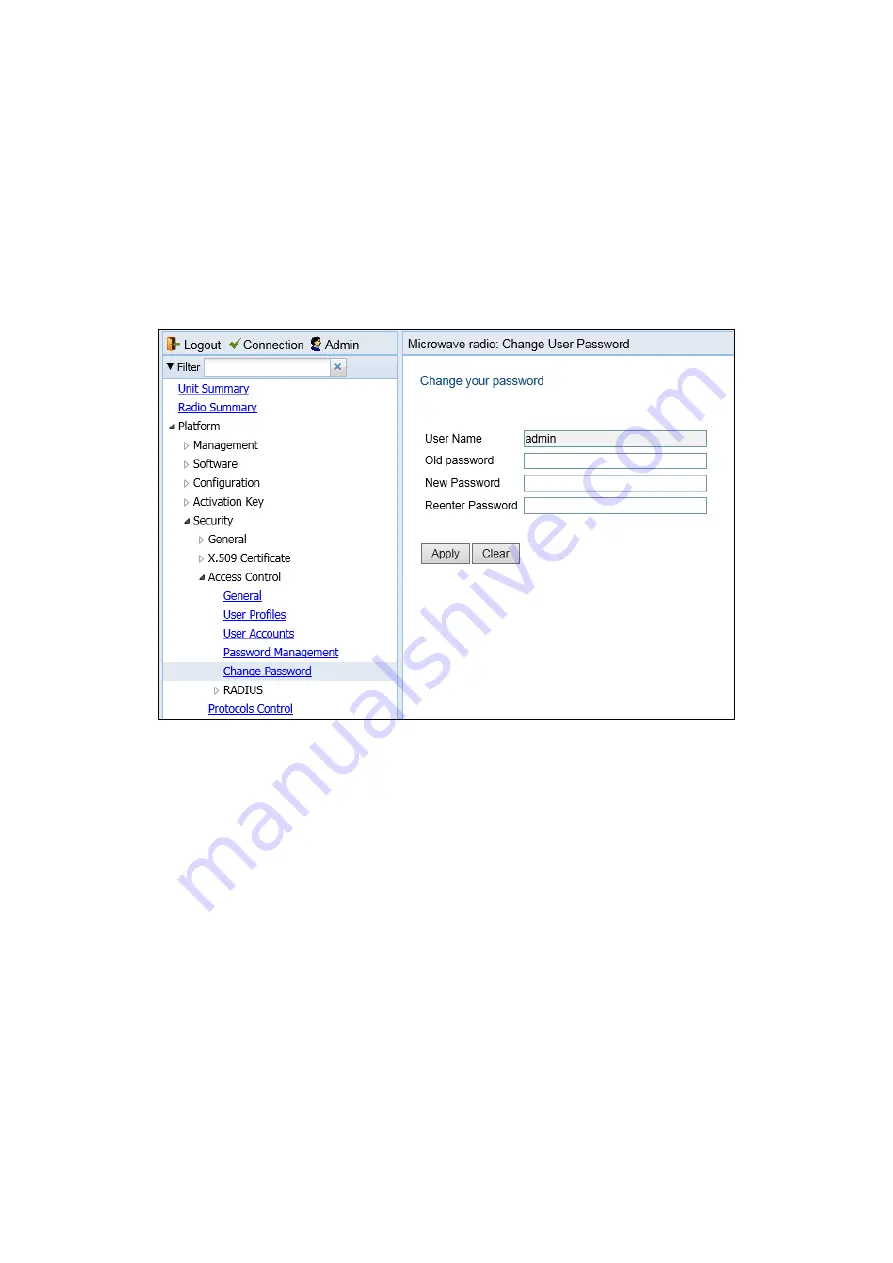
8-23
phn-4750_003v006
Changing Your Password
It is recommended to change your default Admin password as soon as you have logged into the
system.
To change your password:
1.
Select Platform > Security > Access Control > Change Password. The Change User Password
page opens.
Figure 13: Change User Password Page
2.
In the Old password field, enter the current password. For example, upon initial login, enter
the default password (admin).
3.
In the New password field, enter a new password. If Enforce Password Strength is activated,
the password must meet the following criteria:
o
Password length must be at least eight characters.
o
Password must include characters of at least three of the following character types:
lower case letters, upper case letters, digits, and special characters. For purposes of
meeting this requirement, upper case letters at the beginning of the password and
digits at the end of the password are not counted.
o
The last five passwords you used cannot be reused.
4.
Click Apply.
In addition to the Admin password, there is an additional password protected user account, “root
user”, which is configured in the system. The root user password and instructions for changing this
password are available from Cambium Customer Support. It is strongly recommended to change
this password.



























