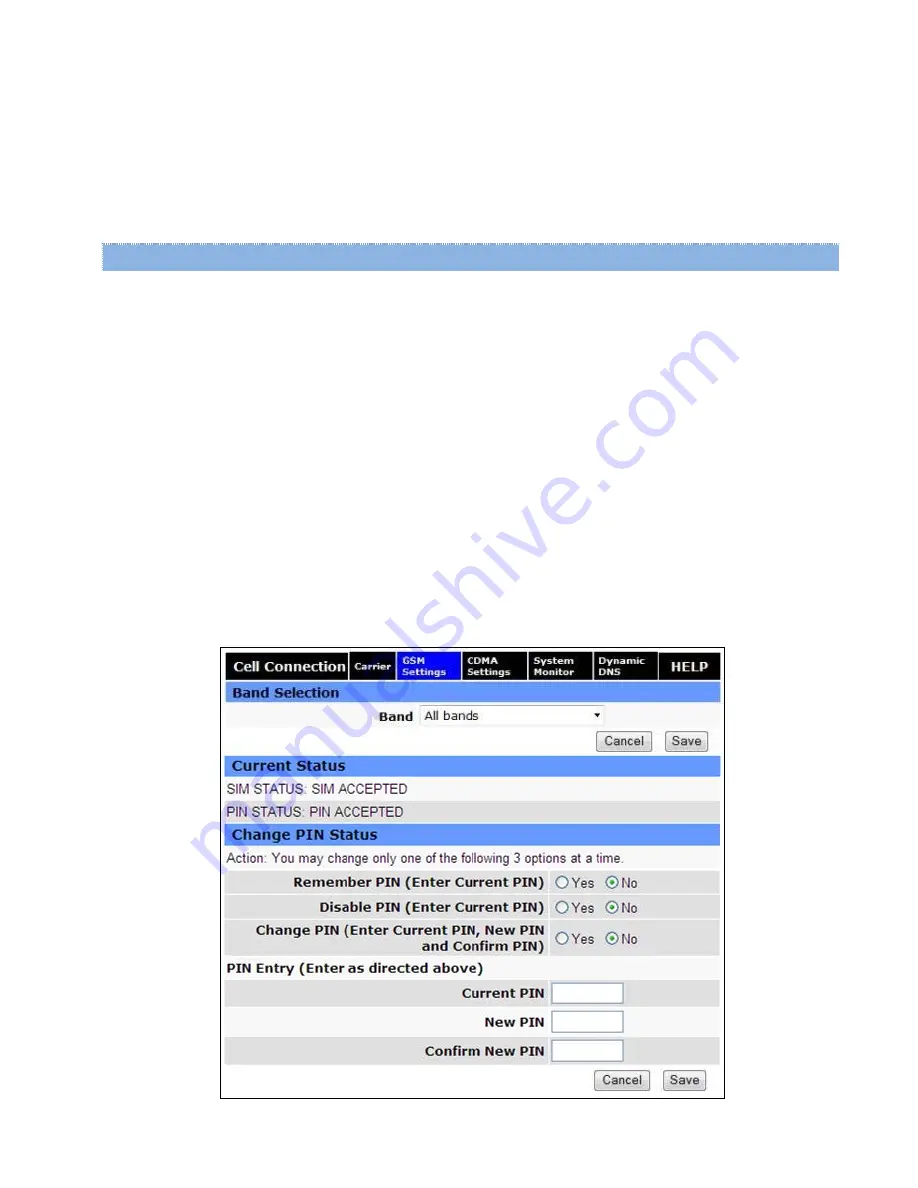
PIN Status (status text)
•
“PIN DISABLED” displays when PIN security is not enabled.
•
“PIN ENABLED” displays when PIN security is enabled.
•
“PIN ACCEPTED” displays when PIN security is enabled and a valid PIN is entered.
•
“NO SIM, Insert Valid SIM and Press Reset” displays if the SIM card is invalid, missing, or installed incorrectly.
Change PIN Status
The Change PIN Status section allows you to enter a PIN and enable PIN security or disable it. Instructions for the
available actions and associated options displayed in this section of the Web page change depending on the SIM status,
whether a PIN has been entered, and whether PIN security is enabled or disabled.
The default setting for PIN security is disabled and you will see the status message “Action: PIN is disabled. To change
it, it must be enabled first.”
Note:
Before enabling PIN security, make sure you have the PIN provided by your wireless carrier.
To enter the PIN provided by your wireless carrier
(for a new modem)
Change Disable PIN from Yes to
No
, enter your carrier-provided PIN into the
Current PIN
field, and click
Save
to access
the PIN security settings.
To change your PIN or change PIN security settings
(
enable or disable PIN security, change whether PIN is remembered, or change your PIN)
Change Disable PIN from Yes to
No
, enter your PIN into the
Current PIN
field, and click
Save
to access the PIN security
settings.
Figure 24 PIN Accepted; Change PIN Status options
Vanguard 3000 Series Multicarrier Cellular Data Modem & IP Router PN 001-7300-100 Rev. B
| Page 26






























