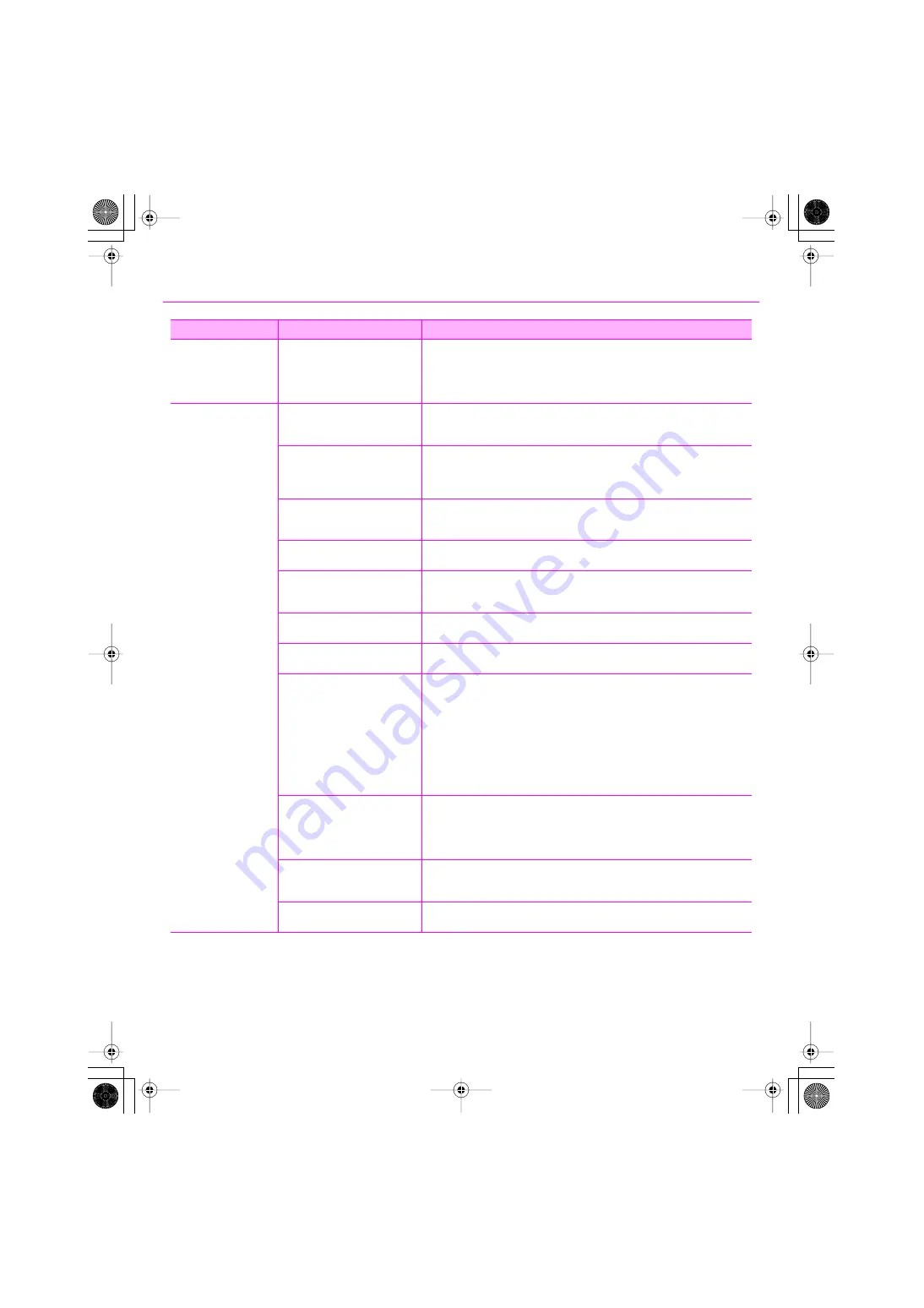
51
Troubleshooting
Fantom VS:
GM or other MIDI data
will not play correctly
Specify the System Exclusive
output destination
1.
Make a note of the number (port number) that's shown before the MIDI OUT port of
the track.
2.
Open “Views | Sysx.”
3.
Select the System Exclusive message that will be output.
4.
In the “Sysx Bank Output” dialog box, specify the port number you noted in step
1
.
There are Interruptions,
Dropouts, or Other
Problems in the Sound
During Playback
Could you have connected/
disconnected another USB device,
such as a memory key?
Dropouts may occur during playback or recording if you connect/disconnect another
USB device (such as a memory key), or switch a device's power on/off at the same time
that the VS-700 is being used.
Are you using a hard disk that is
connected via USB?
Data transfer using USB could get congested if you use the VS-700 and a USB-
connected hard disk at the same time. As a result, the data transfer speed for the hard
disk could be significantly reduced. As a storage location for the audio data that you
record and play back, you should avoid using a hard disk that is connected via USB.
Did the dropout occur immediately
after the system started up, or after
it woke from sleep?
Dropouts during playback/recording sometimes occur immediately after the system
has started up, or after it has woken from sleep. Wait for a while, then try the playback/
recording again.
Windows Update/ Microsoft
Update
Use Microsoft Corporation’s Windows Update or Microsoft Update to update your
system to the most recent state.
Windows XP:
System “Performance Options”
settings
Follow the procedure described in
“Giving Priority to Background Service
“Audio Buffer Size” in the setting
dialog box
1.
Open the Settings dialog box as described in
2.
Increase the
“Audio Buffer Size.”
Clicks or pops may occur in the
sound if a LAN is operating
Try disabling the LAN in Device Manager. If this eliminates the clicks or pops, you may
be able to solve the problem by updating your LAN driver or BIOS.
Windows XP:
“Hardware Acceleration” in the
Display Details
You may be able to eliminate noise during audio playback by adjusting the graphics
acceleration setting.
1.
Open the
“Control Panel,”
and double-click
“Display.”
* If you don’t see the above icon, click
“Appearance and Thems,”
and then click
“Display.”
2.
Click the
“Settings”
tab.
3.
Click
[Advanced]
-
“Troubleshoot”
tab.
4.
Adjust the
“Hardware acceleration”
slider, and click
[OK]
.
5.
In
“Display Properties,”
click
[OK]
to close the dialog box. Then restart your
computer.
You may be able to solve the
problem by selecting the
“Light
Load”
check box in the Settings
dialog box.
To view or change this setting, follow the procedure described in
*After you’ve changed this setting, you must disconnect the USB cable from the VS-700
and then reconnect it so that the change will take effect. If you are not experiencing
problems, leave this check box cleared (the default setting).
Try adjusting the audio buffer size
in SONAR.
First, try adjusting the audio buffer size in SONAR.(
54)) If you still experience clicks or pops during playback or recording, try adjusting the
“Audio Buffer Size”
in the driver settings panel.(p. 56)
Could you have connected the VS-
700 to a USB hub?
Try connecting the VS-700 directly to a USB connector on your computer.
Problem
Points to check
Action
VS-700_Install_e.book 51 ページ 2008年11月20日 木曜日 午後5時6分














































