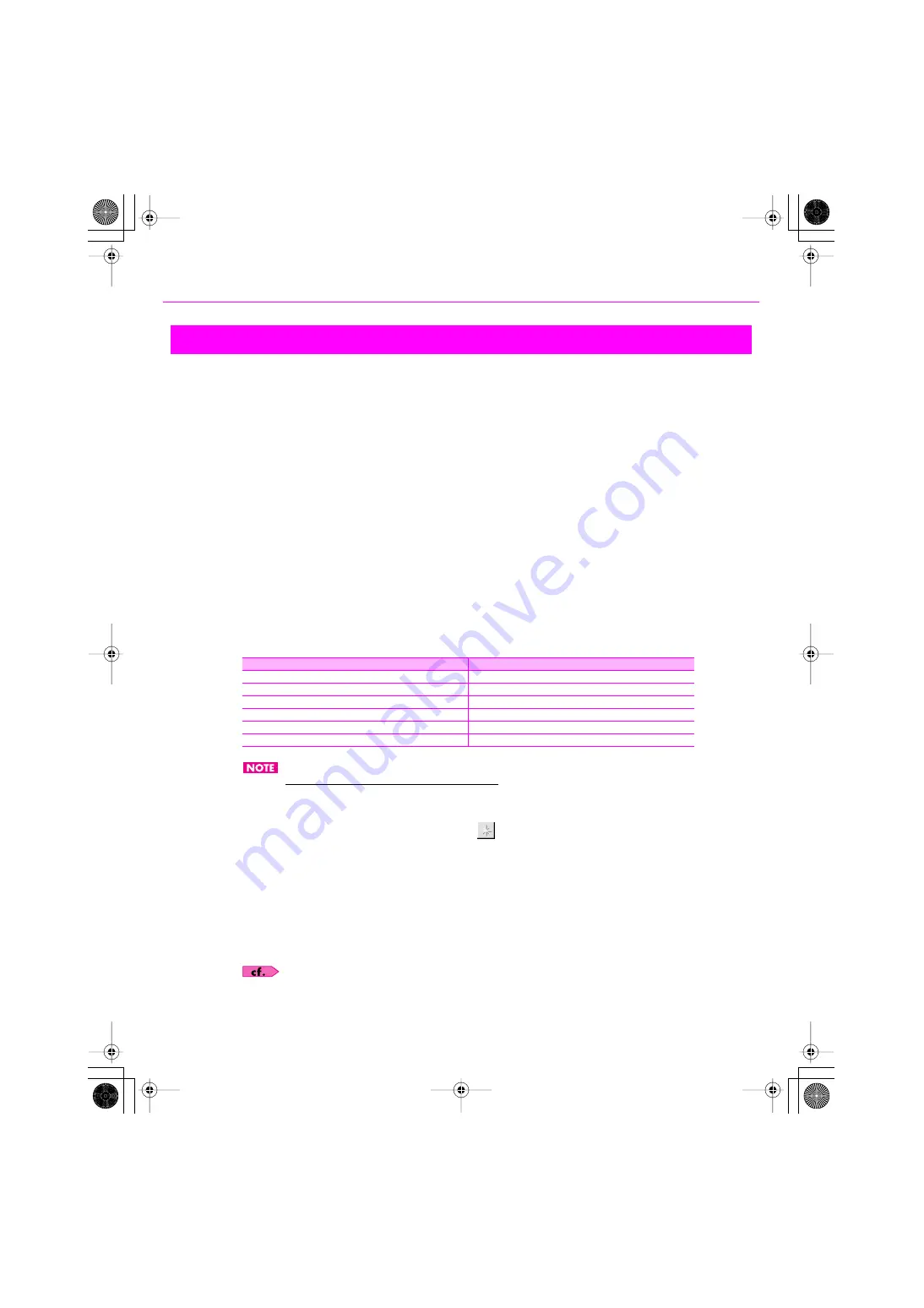
23
Installation and Registration
Before SONAR 8 can communicate with the VS-700C console and Fantom VS Editor, you must enable and assign the
VS-700 MIDI ports in SONAR, then insert the VS-700 control surface plug-in.
1.
Set the VS-700R I/O’s [SAMPLE RATE] knob to the desired sampling rate.
2.
Power up the VS-700C console.
3.
Power up the VS-700R I/O.
4.
The first time you run SONAR 8, the following message appears: “SONAR will now personalize
your setting by copying...,” Click [OK].
5.
In the “Tips of the Day” dialog, Click [Close].
6.
The following message appears: “Do you have a MIDI controller that you would to use to control
track/bus and plug-in parameters?” Click [Yes] to open the “Controllers/Surfaces” dialog.
7.
Click [MIDI Devices] to open the “MIDI Devices” dialog.
8.
In the “Inputs” and “Outputs” lists, select the following VS-700 MIDI devices that you will use with
SONAR.
Do NOT enable the “IO (VS-700)” port.
9.
Click [OK] to close the “MIDI Devices” dialog and return to the “Controllers/Surfaces” dialog.
10.
Click the [Add New Controller/Surface] button
to open the “Controller/Surface Settings”
dialog.
11.
In the “Controller/Surface” box, select “VS-700.”
12.
Assign both “Input Port” and “Output Port” to “CONSOLE (VS-700).”
13.
Click [OK] to close the “Controller/Surface Settings” dialog.
14.
In the “Controllers/Surfaces” dialog, select the “WAI” and “ACT” check boxes and click [Close].
If you have already run SONAR 8 and skipped these instructions, see
Running SONAR for the First Time
Input
Output
CONSOLE (VS-700)
CONSOLE (VS-700)
DV-7 (VS-700)
DV-7 (VS-700)
V-LINK (VS-700)
FANTOM VS (VS-700)
FANTOM VS (VS-700)
IO MIDI (VS-700)
IO MIDI (VS-700)
ARX MIDI (VS-700)
ARX MIDI (VS-700)
VS-700_Install_e.book 23 ページ 2008年11月20日 木曜日 午後5時6分






























