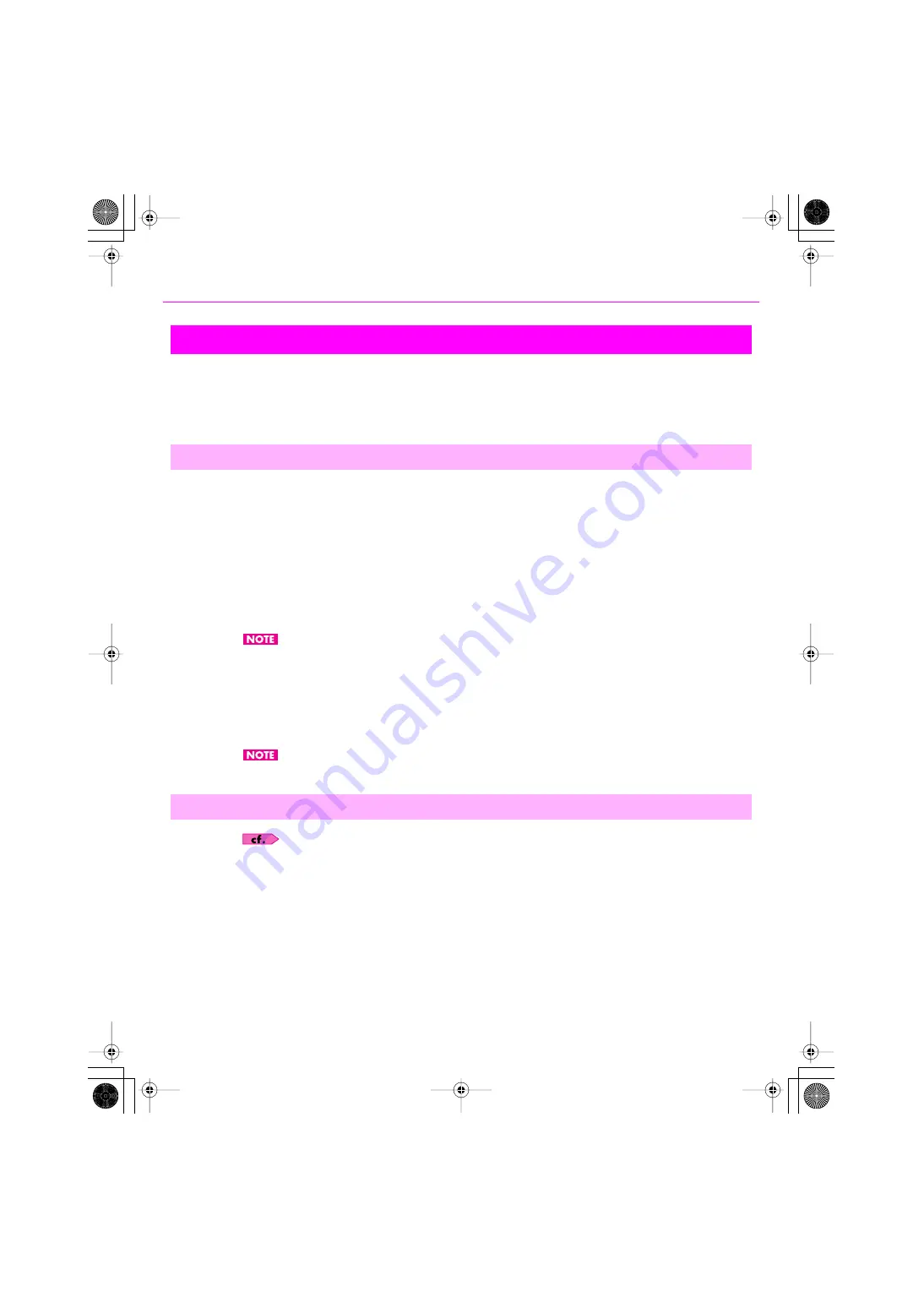
21
Installation and Registration
SONAR is easy to install. All you need to do is choose the folder where the program and sample project files should
be stored. Before you start, make sure you have your serial number handy. Your serial number is located on the back
of your DVD case.
Installation note: If you choose to not install the Sample files, you will not have the necessary content to use the
tutorials in the SONAR User’s Guide.
1.
Start your computer.
2.
Close any open programs you have running.
3.
Place the SONAR installation disc in your disc drive.
If you have autorun enabled, the SONAR AutoRun menu opens automatically, showing you a dialog box with several
buttons. If autorun is not enabled, you can open the SONAR AutoRun menu by selecting
Start-Run
and entering
d:\AutoRun.exe (where d:\ is your disc drive).
4.
Click the [Install] button.
If you exit Setup without completing the installation, choose
“Start-Run”
, type
“D:\AutoRun.exe”
(where D:\
is your DVD drive), and click
[OK]
. This will reopen the AutoRun window, and you can click Install to start
installation again.
5.
Follow the installation instructions on the screen.
You can also install SONAR by choosing
“Start-Run”
and running the application named
“SETUP.EXE”
from the
DVD.
When SONAR 8 has finished installing, additional VS-700 software components will also be installed. For more
information, see
SONAR VS-700 software components
Refer to
“Uninstalling SONAR and Other Components”
Installing SONAR
To Install SONAR
To Uninstall SONAR
VS-700_Install_e.book 21 ページ 2008年11月20日 木曜日 午後5時6分






























