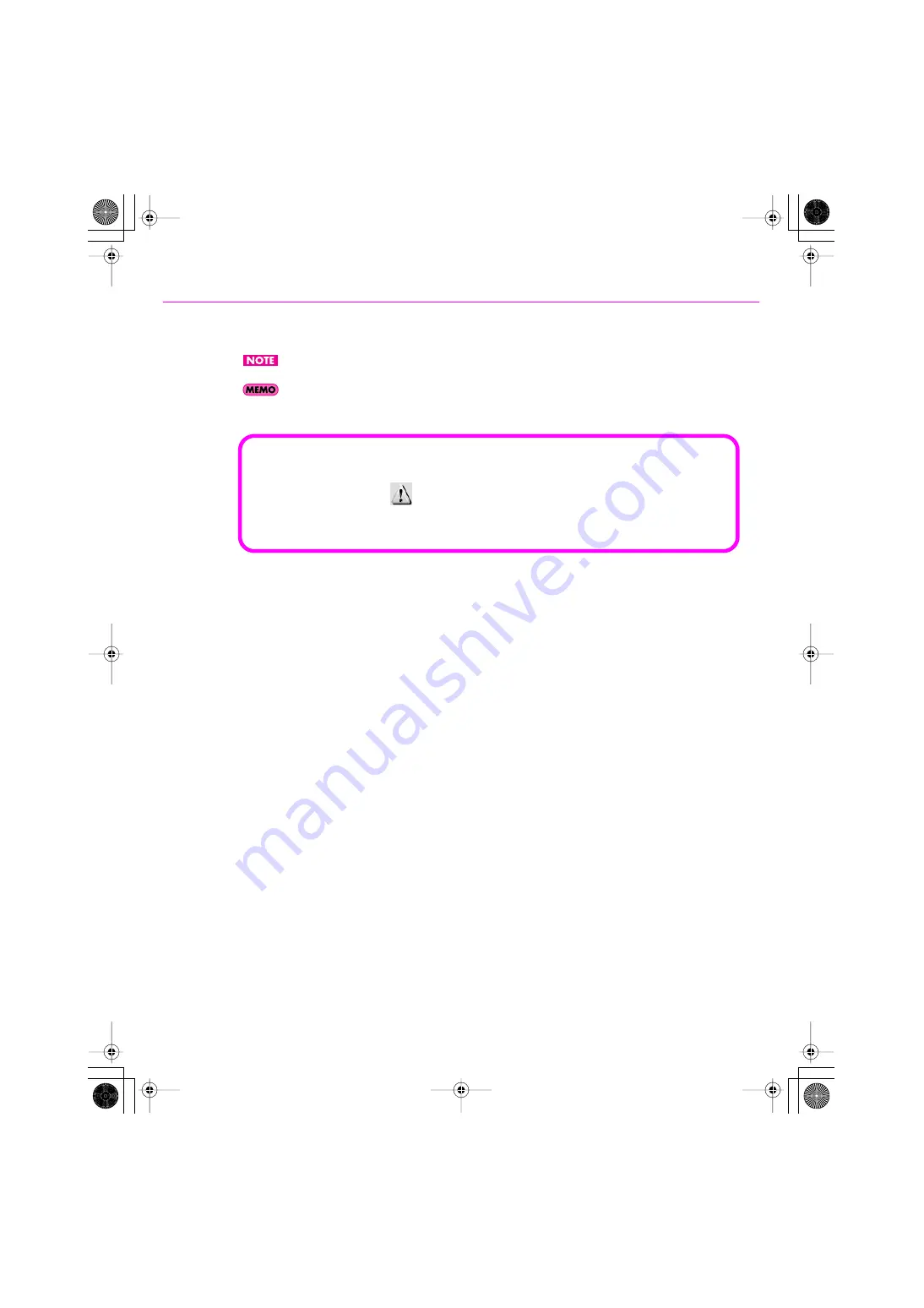
17
Installation and Registration
10.
Verify that “VS-700” is shown; then choose “Install the software automatically (recommended)”
and click [Next].
If you are asked whether you want to connect to Windows Update, choose
“No”
and click
[Next]
.
The system may not be recognized correctly if you connect to a USB hub. If so, connect directly to a USB
port on your computer.
11.
The screen will indicate “Completing the Found New Hardware Wizard.”
Click
[Finish]
.
12.
The “Found New Hardware Wizard” will appear.
Verify that
“VS-700M1”
is shown; then choose
“Install the software automatically (recommended)”
and click
[Next]
.
13.
The screen will indicate “Completing the Found New Hardware Wizard.”
Click
[Finish]
.
14.
The “Found New Hardware Wizard” will appear.
Verify that
“VS-700M2”
is shown; then choose
“Install the software automatically (recommended)”
and click
[Next]
.
15.
The screen will indicate “Completing the Found New Hardware Wizard.”
Click
[Finish]
.
16.
When the “Installation has been completed.” message appears, installation has been completed.
Click [Close] to close the “Driver Setup” dialog box.
17.
If the “System Settings Change” dialog box appears, click [Yes] to restart Windows.
If the
Driver Signing Options
setting was not set to “
Ignore,”
a
“Hardware Installation”
dialog box
will appear.
A dialog box with a “
” symbol will appear.
1.
Click [Continue Anyway] and continue the installation.
VS-700_Install_e.book 17 ページ 2008年11月20日 木曜日 午後5時6分






























