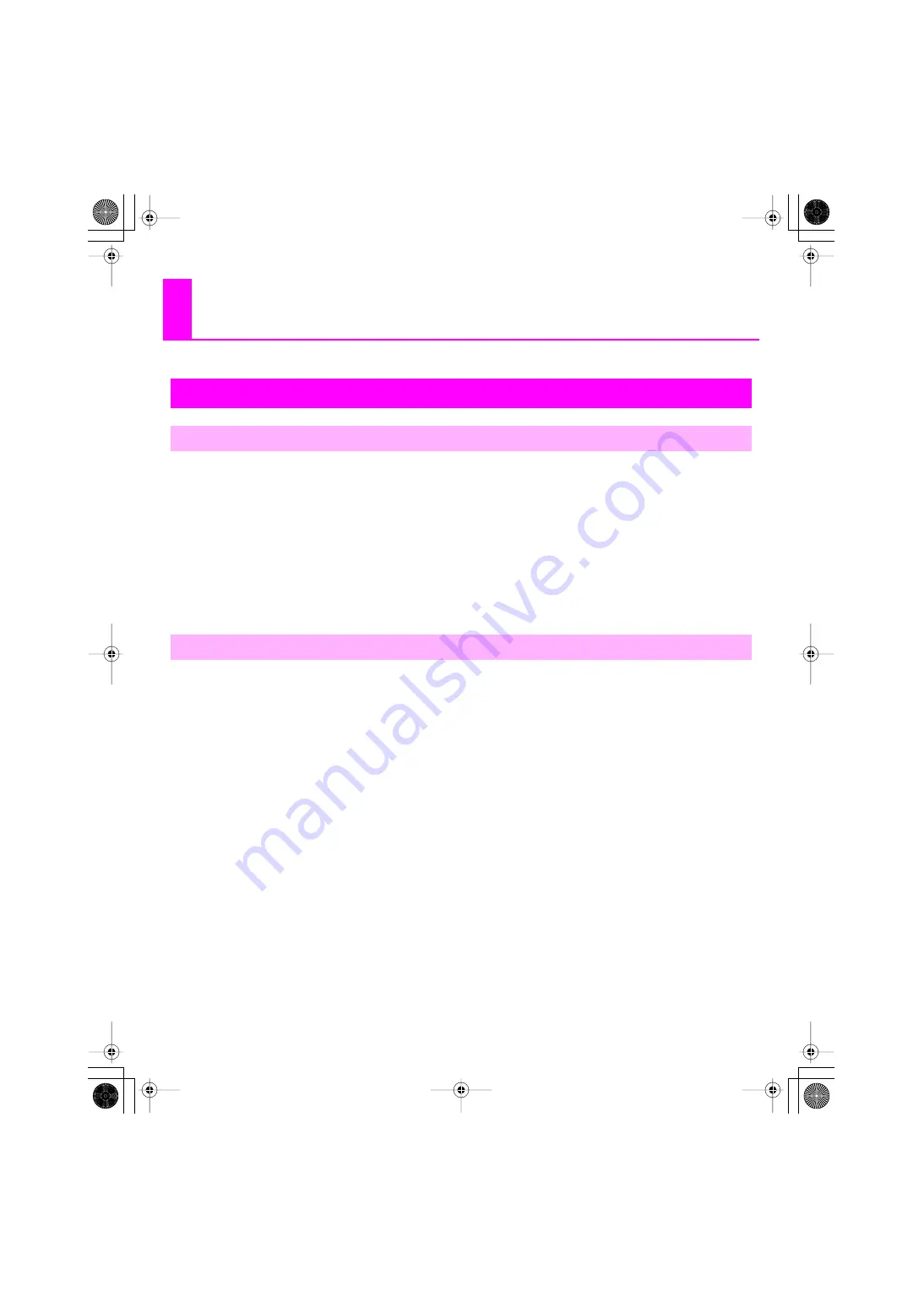
56
Appendix
1.
Before you change the driver settings, you must close all programs that are using the VS-700. This
is not necessary if you’re merely viewing the settings.
2.
Open the “Control Panel” and click “VS-700.”
* If you don’t see the above icon, click
“Switch to classic view.”
The
“VS-700 Driver settings”
dialog box will appear.
3.
If you want to change the settings, change the settings and then click [OK]. If you merely want to
view the settings, be sure to click [Cancel].
For details about each item, refer to
“Controls in the Settings Dialog Box”
* If you change the buffer size, you must restart the applications that are using the VS-700, or if your application has an
audio device test function, you must execute that test function. Some applications may also have a buffer size
adjustment as part of their own audio settings.
“Audio Buffer Size” option
Normally, you should leave the buffer size setting at the fifth position from the left.
“Use Smaller ASIO Buffer Size” check box
By selecting this check box you can minimize the buffer size when using an ASIO-compatible application.
If you hear clicks or pops in the sound when this check box is selected,
“clear the check box.”
* Adjust the
“Audio buffer size”
setting with this
“check box cleared.”
“Use ASIO Direct Monitor” check box
Select this check box if you want to use ASIO Direct Monitor functionality in your ASIO-compatible application.
“Light Load” check box
Normally, you should leave this
“check box cleared.”
* If you’ve made a change to the settings, you must disconnect the USB cable from the VS-700 and then reconnect it in
order for the new settings to take effect.
Driver information
This shows the version of the currently installed driver.
VS-700 Driver settings
Changing or Viewing the Settings
Controls in the Settings Dialog Box
VS-700_Install_e.book 56 ページ 2008年11月20日 木曜日 午後5時6分























