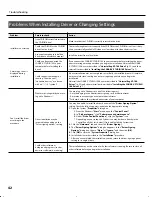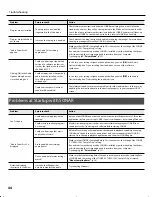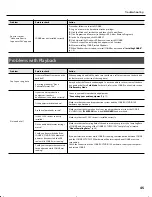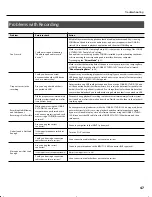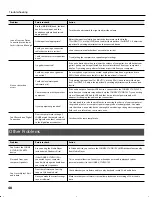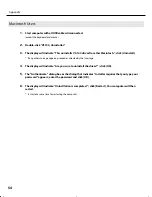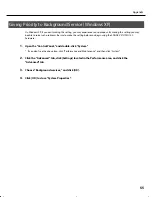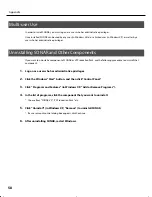56
Appendix
The SONAR V-STUDIO 100 hardware allows you to choose from the following sampling rates: 44,100 Hz, 48,000 Hz,
and 96,000 Hz.
* SONAR does not allow you to change the sampling rate of a project that contains audio data.
* Selecting a higher sampling rate will allow you to handle audio at a higher quality, but will require greater performance
from your CPU, memory, and hard disk. If you are unsure of your computer’s capabilities, we recommend that you use
44,100 Hz or 48,000 Hz.
1.
Close SONAR.
2.
Change the “Sample Freq” setting in the system settings of the SONAR V-STUDIO 100 hardware,
to change the sampling rate.
3.
Launch SONAR. Even if an “Audio Driver Error” is displayed during startup, click [Use Anyway].
* An error message will not be displayed if you’re using ASIO.
4.
Execute the “Options | Audio” command to open the “Audio Options” dialog box.
5.
Click the “General” tab, and specify the same “Sampling Rate” as you selected on the SONAR
V-STUDIO 100 hardware.
6.
Click [OK] to close the dialog box.
If you are asked to restart SONAR, proceed as directed by the screen. We recommend that if you’ve changed the
Sampling Rate, you also execute “Wave Profiler...” located in the same dialog box.
7.
Restart SONAR.
The changed sampling rate will take effect.
* The sampling rate setting will also be reflected in new project files that you subsequently create.
About Sampling Rates
VS-100_install_e.book 56 ページ 2009年3月9日 月曜日 午後8時56分