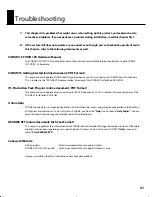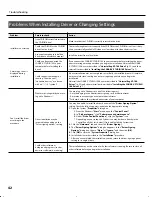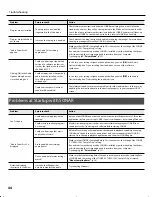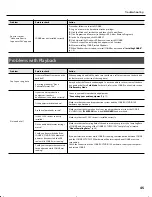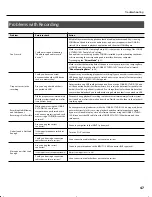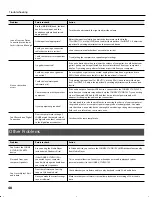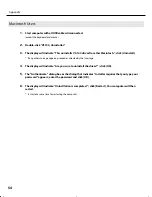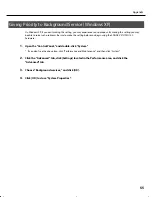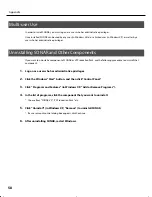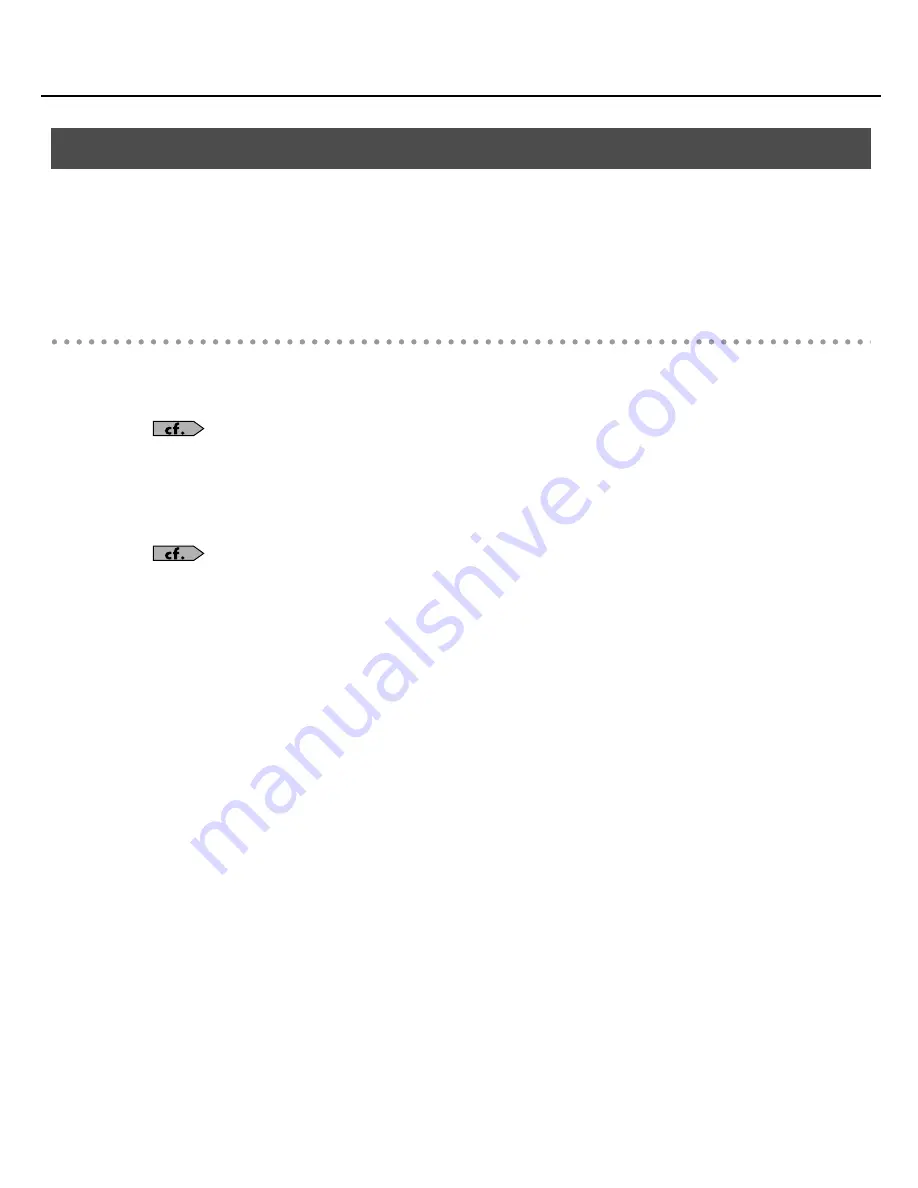
49
Troubleshooting
If data cannot be recorded while recording audio, or if data cannot be fully processed during playback, SONAR will
automatically halt. This is called a
dropout
. Clicks or pops may also occur if problems occur in communication
between SONAR and the SONAR V-STUDIO 100 hardware.
There are a variety of possible reasons why clicks, pops, and dropouts might occur. To eliminate the cause of the
problem, follow the checkpoints listed below.
If problems occurs even with small projects
Increase the Mixing Latency
Extremely short Mixing Latency settings will place an excessive processing load on your computer.
“About Mixing Latency”
(p. 57)
Try changing the Driver Mode
Since the SONAR V-STUDIO 100 hardware supports both WDM/KS and ASIO, you can try changing the
“Driver
Mode”
(p. 23).
“Audio Driver Settings”
(p. 21)
Change the I/O Buffer Size
You may be able to solve the problem by changing the “I/O Buffer Size” in the “Advanced” tab of the “Audio Options”
dialog box. The I/O Buffer Size specifies the size of the buffer used when reading from, or writing to the disk. This
value will not affect the Mixing Latency. The default setting is 256, but you can try changing this to 512 if audio-
related problems occur.
Install the correct device driver
Even for your non-audio devices, make sure that the correct device drivers for your computer system are installed
and that your computer is running correctly. You should pay particular attention to this if you’ve modified your
computer or added peripheral devices, or if you’re using a computer that you assembled yourself.
Lower the screen resolution
Some computers have graphics functionality that places a heavy load on the CPU. You may be able to lighten this
load by lowering the screen resolution.
Uninstall the drivers of audio interfaces you’re not using
Some audio interfaces not intended for use in music production may cause problems with other audio interfaces (e.g.
the SONAR V-STUDIO 100 hardware). If SONAR does not perform as well as you expect, try using the Device Manager
to disable the standard audio functionality of your computer, or physically remove it and then uninstall the device.
Disable other hardware devices
Other hardware devices may interfere with the performance of your audio device. We recommend that you disable
any unnecessary hardware devices, such as network adapters and internal sound cards.
Eliminating Clicks and Dropouts
VS-100_install_e.book 49 ページ 2009年3月9日 月曜日 午後8時56分