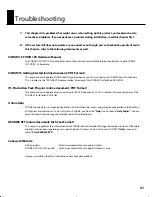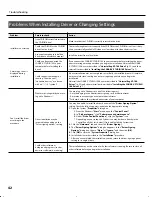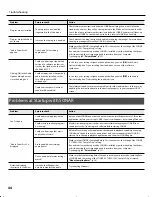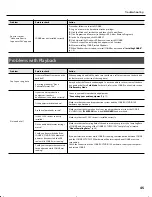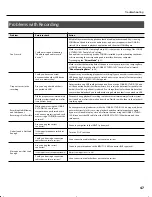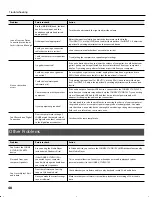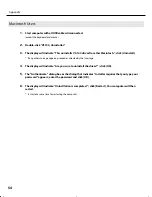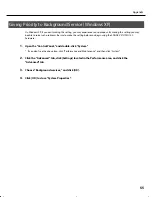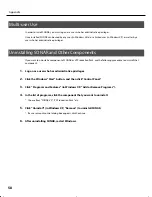53
Appendix
1.
Start up Windows with all USB cables disconnected (except those for a USB keyboard and/or USB
mouse, if used).
2.
Close all applications before performing the uninstallation.
3.
Open “Control Panel” and click “Uninstall a program.”
* If you’re using the Classic View, double-click the
“Programs and Features”
icon.
4.
In the list, choose VS-100 Driver, and click “Uninstall/Change.”
5.
If a dialog box regarding User Account Control appears, click [Continue].
* If you are asked to enter the password for an administrative account, log on to Windows as a user whose account type
is Administrator, and then perform the uninstallation.
6.
The display will indicate “The installed VS-100 Driver will be uninstalled.” Click the [OK].
7.
When the message “Uninstallation was completed.” is displayed, click [OK] to restart Windows.
1.
Start up Windows with all USB cables disconnected (except those for a USB keyboard and/or USB
mouse, if used).
2.
Close all applications before performing the uninstallation.
3.
Open “Control Panel” and click “Add or Remove Programs.”
4.
In the list, choose VS-100 Driver, and click “Change/Remove.”
5.
The display will indicate “The installed VS-100 Driver will be uninstalled.” Click the [OK].
* If any other message appears, follow the directions of the message.
6.
When the message “Uninstallation was completed.” is displayed, click [OK] to restart Windows.
Uninstalling VS-100 Driver
Windows Vista Users
Windows XP Users
VS-100_install_e.book 53 ページ 2009年3月9日 月曜日 午後8時56分