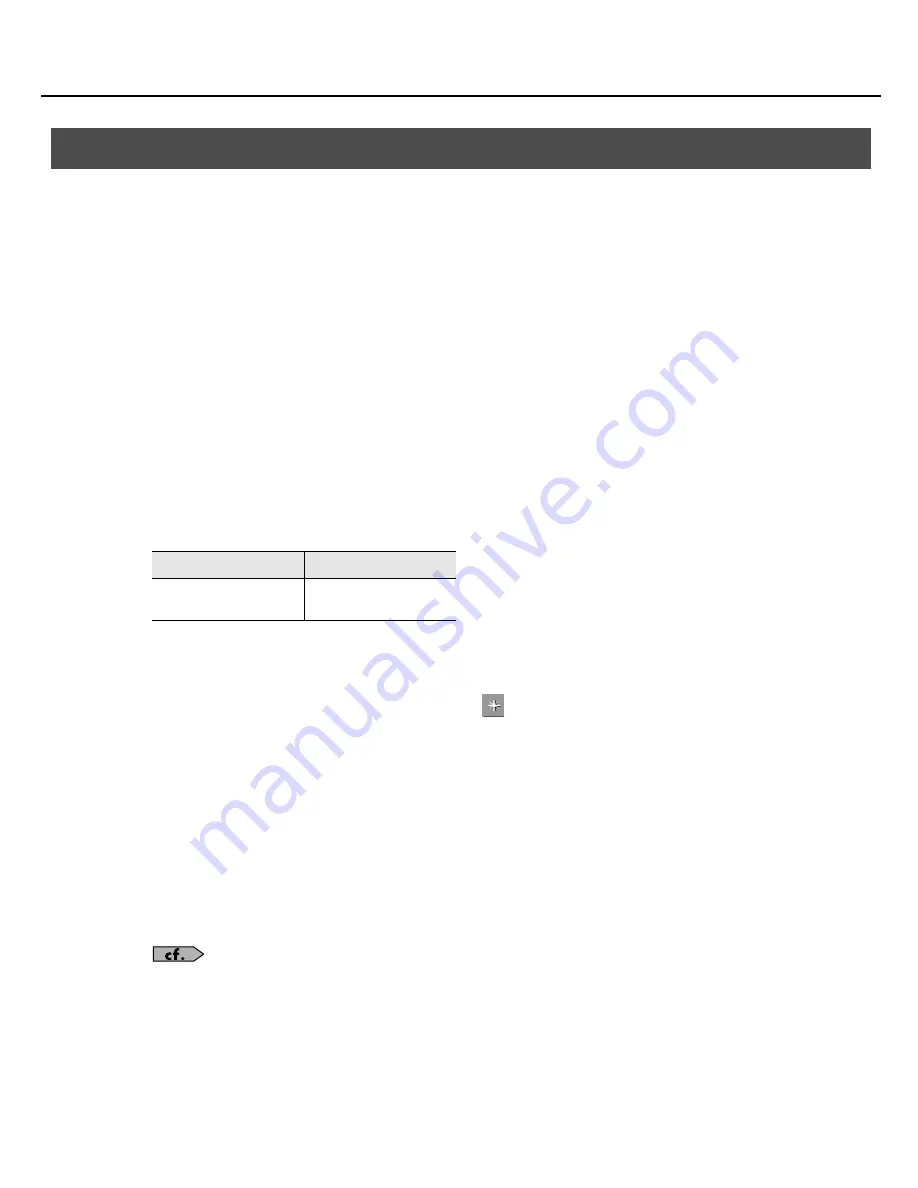
20
Installation and Registration
Before SONAR VS can communicate with the SONAR V-STUDIO 100 hardware, you must enable and assign the
VS-
100 MIDI ports in SONAR, then insert the VS-100 control surface plug-in.
1.
Power up the SONAR V-STUDIO 100 hardware.
2.
The first time you run SONAR, the following message appears: “SONAR VS will now personalize
your setting by copying...,” Click [OK].
3.
The following message appears: “Do you have a MIDI controller that you would to use to control
track/bus and plug-in parameters?” Click [Yes] to open the “Controllers/Surfaces” dialog.
4.
Click [MIDI Devices] to open the “MIDI Devices” dialog.
5.
In the “Inputs” and “Outputs” lists, select the following VS-100 MIDI devices that you will use with
SONAR.
6.
Click [OK] to close the “MIDI Devices” dialog and return to the “Controllers/Surfaces” dialog.
7.
Click the [Add New Controller/Surface] button
to open the “Controller/Surface Settings”
dialog.
8.
In the “Controller/Surface” box, select “VS-100.”
9.
Assign both “Input Port” and “Output Port” to “CONTROL (VS-100).”
10.
Click [OK] to close the “Controller/Surface Settings” dialog.
11.
In the “Controllers/Surfaces” dialog, select the “WAI” and “ACT” check boxes and click [Close].
If you have already run SONAR VS and skipped these instructions, see
“MIDI Devices Settings”
(p. 25), and
“MIDI Controllers/Surfaces Settings”
(p. 27).
Running SONAR for the First Time
Input
Output
MIDI (VS-100)
CONTROL (VS-100)
MIDI (VS-100)
CONTROL (VS-100)
VS-100_install_e.book 20 ページ 2009年3月9日 月曜日 午後8時56分






























