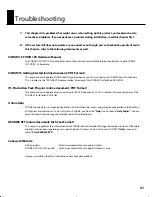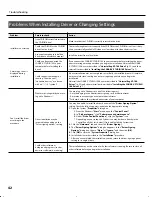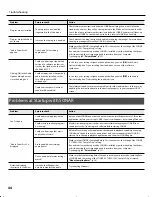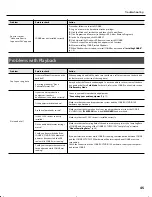30
Initial Settings
If you don’t hear sound
If you don’t hear sound, check the settings of the audio interface and your sound reinforcement equipment.
If you don’t hear sound and the audio track’s level meters are not moving either, there may be a problem with the
settings of the audio driver. Check the settings as described in
“Audio Driver Settings”
(p. 21).
If the CPU meter indicates a high value
fig.meterCPU.eps
If the CPU meter is staying in the green
area, there is probably no problem.
If you don’t hear noise or dropouts
(interruptions in the playback) even
though the meter reaches the yellow
area, this means that your computer’s
capabilities are being used nearly to
their limit.
The CPU meter is located on the Status
bar, which is at the bottom of the
screen.
If you hear noise, or if the playback halts
• Dropouts may occur during playback or recording if you connect/disconnect another USB device (such as a memory
key), or switch a device’s power on/off at the same time that SONAR is being used.
• Data transfer using USB could get congested if you use the SONAR V-STUDIO 100 hardware and a USB-connected hard
disk at the same time. As a result, the data transfer speed for the hard disk could be significantly reduced. As a storage
location for the audio data that you record and play back, you should avoid using a hard disk that is connected via USB.
• Dropouts during playback/recording sometimes occur immediately after the system has started up, or after it has
woken from sleep. Wait for a while, then try the playback/recording again.
• Either the project is a very large one that your computer has insufficient power to play back, or there is a problem with
the settings of the audio driver.
• Check the settings as described in
“Audio Driver Settings”
(p. 21) and try playing it back again.
If this does not solve the problem, refer to
“Eliminating Clicks and Dropouts”
(p. 49)
.
CPU Meter
CPU Meter
VS-100_install_e.book 30 ページ 2009年3月9日 月曜日 午後8時56分