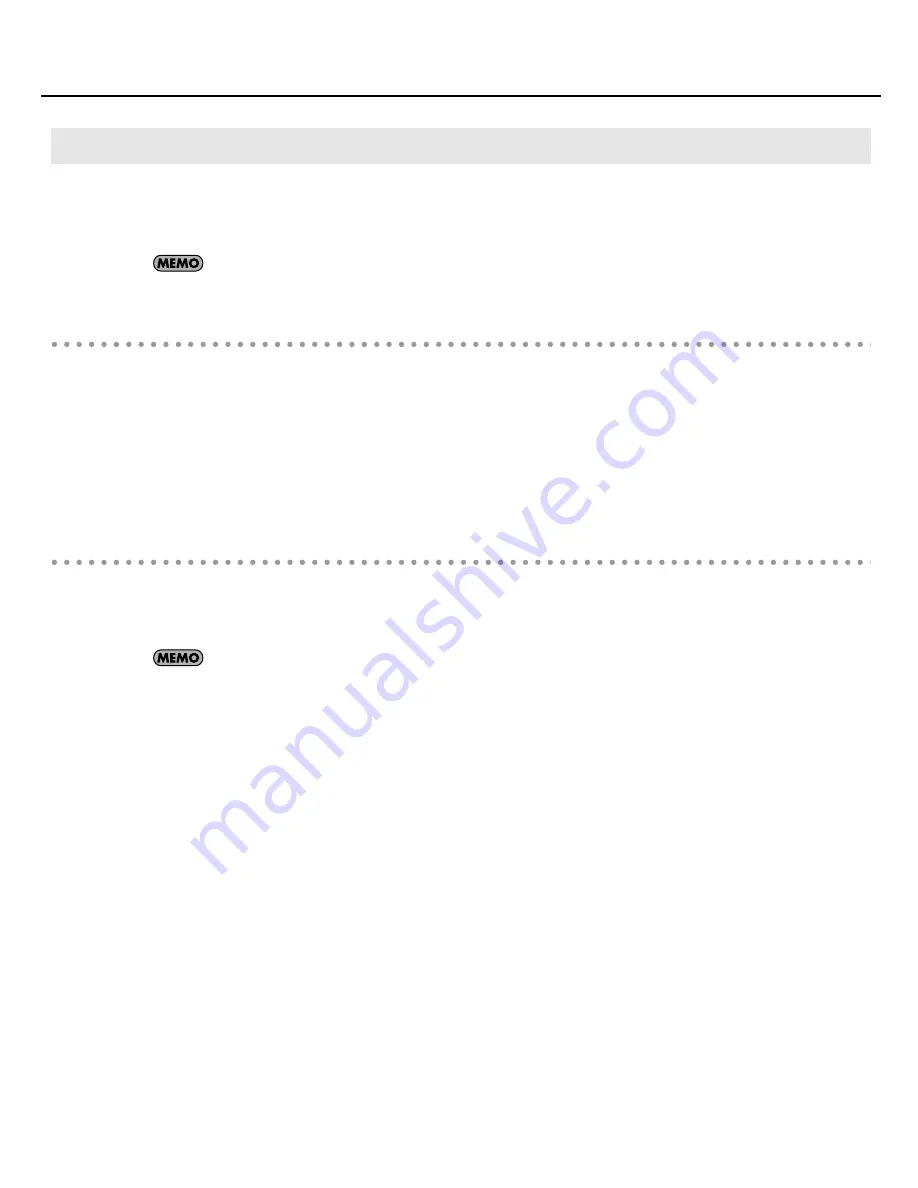
23
Initial Settings
You can also set the following options as necessary.
•
Execute the “Options | Audio” command to open the “Audio Options” dialog box.
By clicking the [Help] button in each dialog box, you can view detailed information about each option.
Audio Options dialog—General tab
Mixing Latency (MME and WDM drivers only)
If you’re using a MIDI keyboard to play software synthesizers, or if you’re using SONAR’s input monitor, you can
shorten the latency (delay until sound is heard) by reducing the I/O Buffer Size.
However, if you reduce the I/O buffer size too far, a greater processing load will be placed on your computer,
potentially causing pops, clicks, and dropouts (interrupted playback). If this occurs, increase the buffer size. ->
“About Mixing Latency”
(p. 57)
Audio Options dialog—Advanced tab
Driver Mode
If an Audio Driver Error appears, adjust
“Audio Buffer Size”
in the
“ASIO Panel.”
->
“Troubleshooting”
(p. 41)
If the driver mode is WDM/KS, try changing to
ASIO
.
Use Multiprocessing Engine
Select this check box if you have a multi-core or multi-processor computer.
Record Latency Adjustment
This specifies the offset when performing loopback recording. Measure the offset amount while actually performing
loopback recording, and then enter this value.
Other Audio Driver and Audio-Related Settings
VS-100_install_e.book 23 ページ 2009年3月9日 月曜日 午後8時56分






























