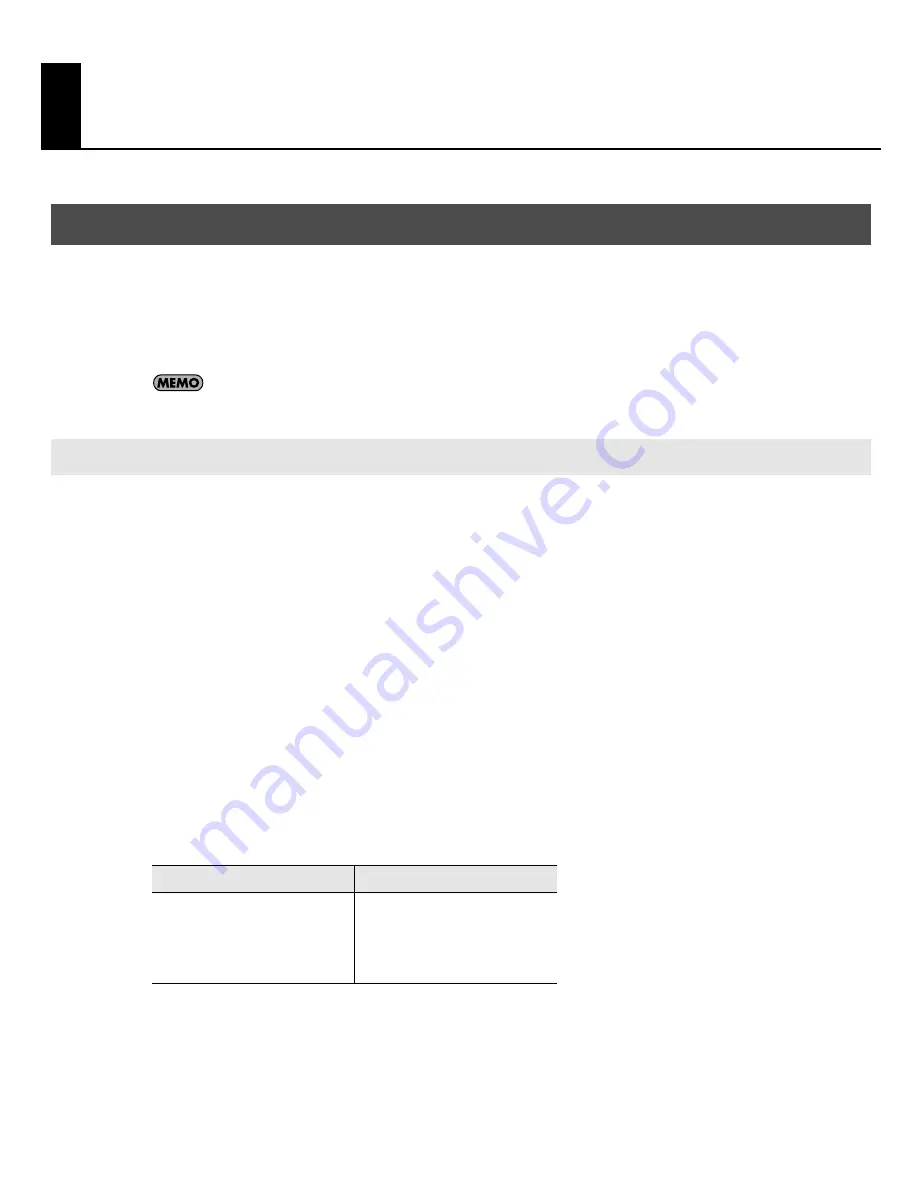
21
Initial Settings
As described below, configure SONAR so that you can use the SONAR V-STUDIO 100 hardware as an audio driver.
You’ll need to make these settings in the following cases.
• Immediately after installing SONAR
• If you’ve updated the SONAR V-STUDIO 100 driver
• If you’ve newly installed the SONAR V-STUDIO 100 driver
Keep the SONAR V-STUDIO 100 Hardware Manual at hand.
Verify that the SONAR V-STUDIO 100 hardware is correctly recognized by SONAR.
1.
Choose “Options | Audio” to display the “Audio Options” dialog box.
2.
In the “Audio Options” dialog box, click the “Advanced” tab.
3.
In the “Playback and Recording” section, select “ASIO” from the “Driver Mode” dropdown menu.
4.
Click [Apply].
5.
In the “Audio Options” dialog box, click the “Drivers” tab.
6.
Verify that the SONAR V-STUDIO 100 driver is shown in the “Input Drivers” and “Output Drivers”
fields.
Select (check) the following drivers, and clear (uncheck) any other drivers.
Audio Driver Settings
Select the Drivers
Input Driver
Output Driver
VS-100 IN 1-2
VS-100 IN 3-4
VS-100 IN 5-6
VS-100 IN DIGITAL
VS-100 IN MAIN
VS-100 OUT 1-2
VS-100 OUT 3-4
VS-100 OUT 5-6
VS-100_install_e.book 21 ページ 2009年3月9日 月曜日 午後8時56分






























