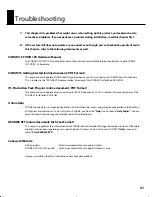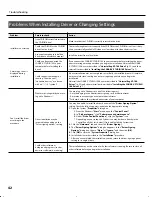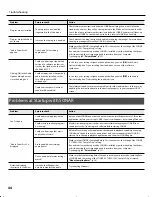29
Initial Settings
SONAR VS contains audio demo songs. Here’s how to enjoy these demo songs.
The demo songs included with SONAR are created at a sampling rate of 44.1 kHz. To play them, both the
SONAR V-STUDIO 100 hardware’s sampling frequency and the SONAR Audio Driver must be set to the 44.1
kHz setting. If the audio driver’s sampling rate has been set otherwise, change the rate to 44.1 kHz as
described in
“About Sampling Rates”
(p. 56).
1.
Start up SONAR, execute the “File | Open” command to open the “Open” dialog box.
2.
Select the project file “SONAR_VS_AudioDemo1” within the “Documents\Cakewalk\SONAR
VS\Tutorials\Tutorial 1” folder.
3.
Click [Open] to open the project. Wait until the project has finished loading.
4.
Press the SONAR V-STUDIO 100 hardware’s
(PLAY) button.
5.
Adjust the volume of the
SONAR V-STUDIO
100 hardware
and your sound reinforcement
equipment (monitor speakers,
etc.).
6.
When you’ve finished listening to the demo
song, choose “File | Close.” If you’re asked
whether you want to save the changes, click
[No].
Playing a Demo Song
Playing an Audio Demo Song
Controls the volume of
the MAIN OUTPUT 1/2.
Controls the volume
of headphones.
VS-100_install_e.book 29 ページ 2009年3月9日 月曜日 午後8時56分