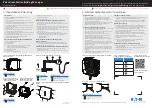Alpha-Numeric Keypad
Letters of the alphabet, symbols, punctuation, and
numbers, when available to you, will display on
the navigation screen as an alpha or numeric bar.
The appropriate bar will automatically be
displayed whenever the system needs information
from you. The alpha bar will be displayed when
the system needs you to input a street or city
name. The numeric bar will be displayed when the
system needs you to input a phone number or
house address.
Move through the list of characters by turning the
TUNE/SEL knob, then press the knob to select
a character. The numbers available to you are at
the end of the alpha-numeric bar.
U
(Space):
Select the space symbol to enter a
space between characters or the words of a name.
V
(Backspace):
Press the reconfigurable soft
key next to the backspace prompt if you have
selected an incorrect character.
To make your name selections easier, the system
will only allow you to select a character which
can follow the last one entered. For example, if
you enter Z, you may not be allowed to follow
it with T. The system will only display the available
characters.
If you are unsuccessful when inputting a name, it
may need to be selected differently. It is also
possible that the DVD map disc may not contain
that information or the correct search area has not
been selected. See
Database Coverage
Explanations on page 61
for more information.
26
Summary of Contents for CTS 2007
Page 4: ...Overview Navigation System Overview 4 ...
Page 20: ... NOTES 20 ...
Page 62: ... NOTES 62 ...
Page 63: ...Navigation Audio System 64 CD DVD Player 84 Section 3 Navigation Audio System 63 ...
Page 83: ...Road work Construction Alert Road condition Road visibility Other 83 ...
Page 92: ... NOTES 92 ...
Page 93: ...Voice Recognition 94 Voice Recognition CTS 94 Section 4 Voice Recognition 93 ...