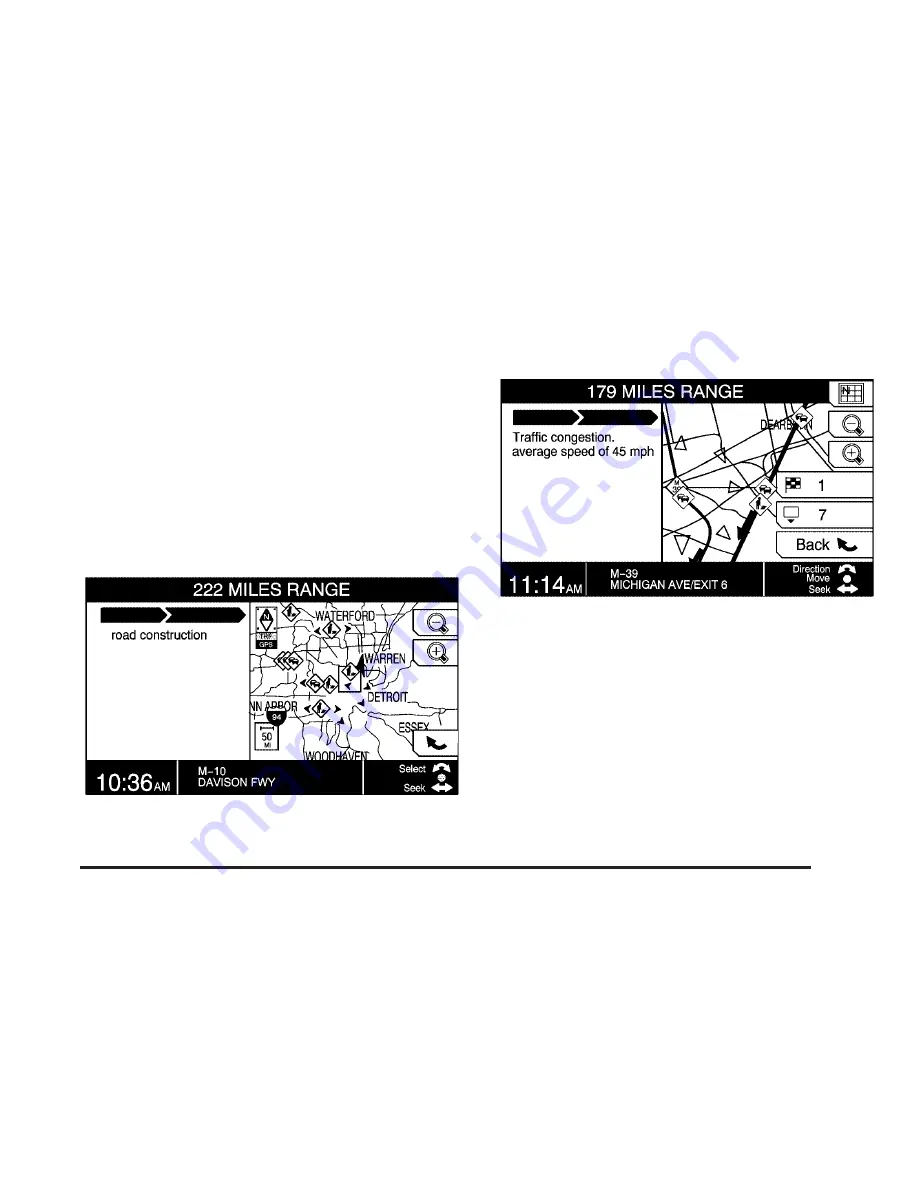
3. Press the TUNE/SEL knob to select the
highlighted traffic condition.
If traveling on a planned route; a red square will
appear around the traffic condition symbol, the
street name of the traffic condition location, the
distance from your vehicles current location to
the traffic condition, and the distance of the
traffic condition will appear on the display.
If not traveling on a planned route; a red
square will appear around the traffic condition
symbol and the street name of the traffic
condition location will appear on the display.
4. Turn the TUNE/SEL knob to receive the
information for the next traffic condition.
Scrolling Map
While scrolling the map, traffic condition icons may
appear. To receive information about the traffic
condition, place the cross hairs over the traffic
condition icon. The type of traffic condition,
the average speed, and the street name of the
traffic condition will appear on the display.
See “Map Scroll” under
Navigation Menu on
page 33
for more information.
79
Summary of Contents for CTS 2007
Page 4: ...Overview Navigation System Overview 4 ...
Page 20: ... NOTES 20 ...
Page 62: ... NOTES 62 ...
Page 63: ...Navigation Audio System 64 CD DVD Player 84 Section 3 Navigation Audio System 63 ...
Page 83: ...Road work Construction Alert Road condition Road visibility Other 83 ...
Page 92: ... NOTES 92 ...
Page 93: ...Voice Recognition 94 Voice Recognition CTS 94 Section 4 Voice Recognition 93 ...






























