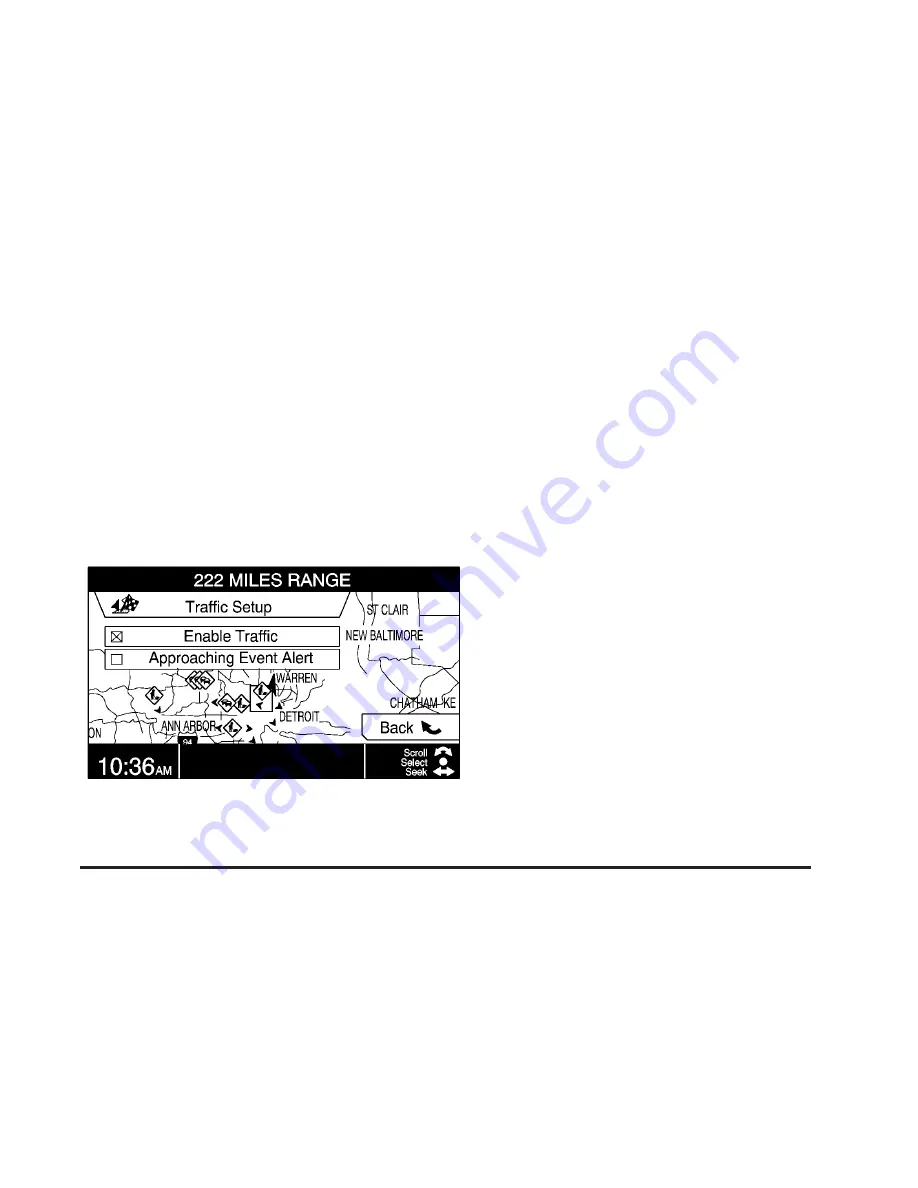
Turning XM NavTraffic™ On and Off
To turn traffic on or off:
1. When viewing a map screen, press the
TUNE/SEL knob, or if not viewing a map
screen, press the NAV hard key, then press
the TUNE/SEL knob.
2. Turn the knob to Traffic Setup.
3. Press the TUNE/SEL knob.
4. Turn the knob to Enable Traffic.
5. Press the TUNE/SEL knob to select it. An X
will appear when it is selected.
Selecting Approaching Event Alert will also
enable the system to show a pop-up screen of
the next approaching traffic condition. If
currently driving using a planned route, the
pop-up screen will appear on the display when
this has been selected.
When traffic is enabled, a TRF icon will appear at
the top left corner of the display. The TRF icon
is color coded, as follows:
•
Green indicates that the system is working
and the traffic condition is far away.
•
Yellow indicates that a minor traffic condition
is approaching.
•
Gray indicates that there is currently no traffic
data being received by the system.
Traffic flow conditions will appear on the route, as
follows:
•
Green indicates free traffic flow.
•
Yellow indicates a congestion.
•
Red indicates heavy or stopped traffic.
77
Summary of Contents for CTS 2007
Page 4: ...Overview Navigation System Overview 4 ...
Page 20: ... NOTES 20 ...
Page 62: ... NOTES 62 ...
Page 63: ...Navigation Audio System 64 CD DVD Player 84 Section 3 Navigation Audio System 63 ...
Page 83: ...Road work Construction Alert Road condition Road visibility Other 83 ...
Page 92: ... NOTES 92 ...
Page 93: ...Voice Recognition 94 Voice Recognition CTS 94 Section 4 Voice Recognition 93 ...
















































