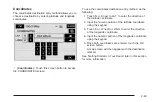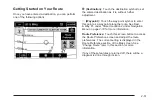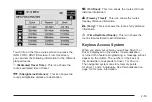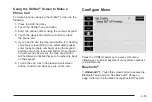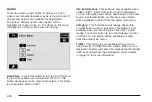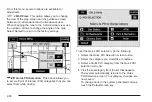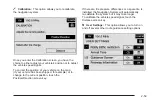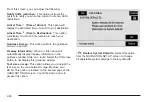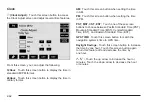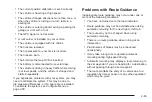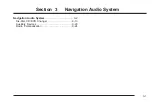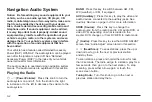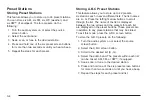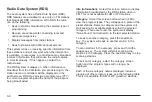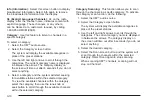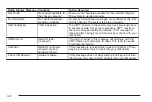Screen Appearance
z
(Screen Appearance): Touch this screen button to
access the appearance screen menu.
From this menu, several options may be adjusted:
Color Scheme: This option allows you to choose
between three different screen color schemes by
touching 1 (blue), 2 (green), or 3 (brown).
Color Mode: This option allows you to adjust your
screen mode between Auto, Day, and Night. Day mode
will change the navigation system screen to a lighter
background for better viewing in the daytime. Night
mode will change the navigation system screen
to a darker background for better viewing at night.
Auto mode will adjust the screen automatically
depending on exterior lighting conditions.
_
(Contrast): This feature allows the adjustment of
contrast of the navigation screen. Touch the plus (+)
or minus (
−
) signs on either side of the contrast
bar graph to increase or decrease the contrast.
]
(Brightness): This feature allows the adjustment
of brightness of the navigation screen. Touch the
plus (+) or minus (
−
) signs on either side of the
brightness bar graph to increase or decrease the
brightness.
Screen OFF: This feature allows you to turn the
navigation screen off. Touch any hard key to turn the
screen back on.
2-63
Summary of Contents for 2005 STS
Page 3: ...Overview 1 2 Navigation System Overview 1 2 Getting Started 1 4 Section 1 Overview 1 1...
Page 4: ...Overview Navigation System Overview 1 2...
Page 8: ...NOTES 1 6...
Page 99: ...Voice Recognition 4 2 Section 4 Voice Recognition 4 1...
Page 114: ...NOTES 4 16...
Page 115: ...Vehicle Customization 5 2 Personalization 5 2 Section 5 Vehicle Customization 5 1...
Page 130: ...NOTES 5 16...
Page 131: ...Phone 6 2 Bluetooth Phone 6 2 Section 6 Phone 6 1...