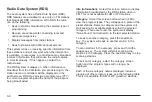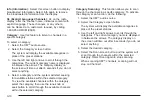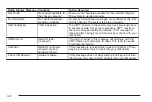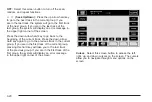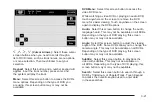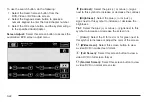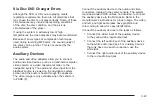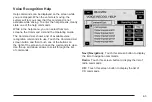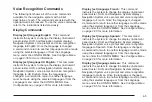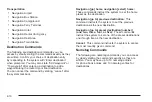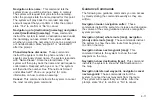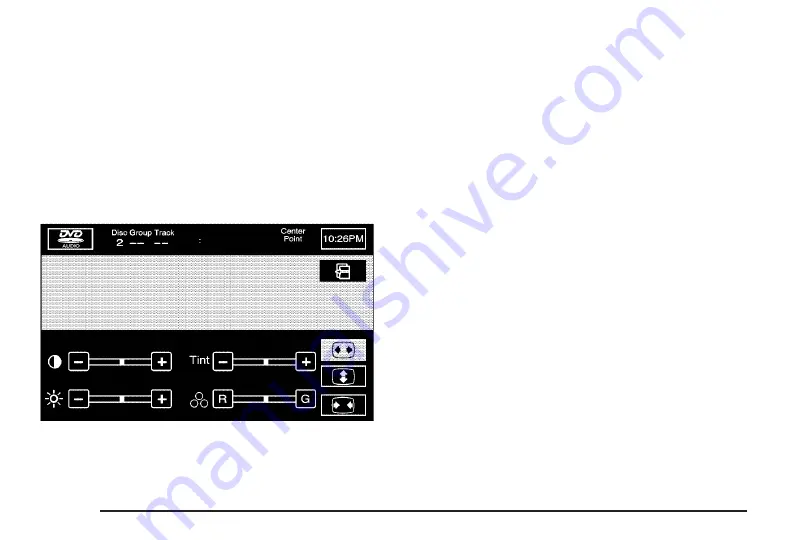
To use the search button, do the following:
1. Select the Search screen button from the
DVD-Video or DVD-Audio screen.
2. Select the Keypad screen button to access a
numeric keypad to enter the track/chapter number.
3. Select the OK screen button and the system will go
to the specified track/chapter.
Screen Adjust: Select this screen button to access the
audio/video DVD screen adjust menu.
_
(Contrast): Select the plus (+) or minus (
−
) signs
next to this symbol to increase or decrease the contrast.
]
(Brightness): Select the plus (+) or minus (
−
)
signs next to this symbol to increase or decrease the
brightness.
Tint: Select the plus (+) or minus (
−
) signs next to this
symbol to increase or decrease the screen tint.
'
(Color): Select the R for red or G for green next to
this symbol to increase or adjust the color of the screen.
p
(Widescreen): Select this screen button to view
a video DVD in widescreen format.
d
(Full Screen): Select this screen button to view a
video DVD in full screen format.
e
(Normal Screen): Select this screen button to view
a video DVD in normal screen size.
3-22
Summary of Contents for 2005 STS
Page 3: ...Overview 1 2 Navigation System Overview 1 2 Getting Started 1 4 Section 1 Overview 1 1...
Page 4: ...Overview Navigation System Overview 1 2...
Page 8: ...NOTES 1 6...
Page 99: ...Voice Recognition 4 2 Section 4 Voice Recognition 4 1...
Page 114: ...NOTES 4 16...
Page 115: ...Vehicle Customization 5 2 Personalization 5 2 Section 5 Vehicle Customization 5 1...
Page 130: ...NOTES 5 16...
Page 131: ...Phone 6 2 Bluetooth Phone 6 2 Section 6 Phone 6 1...