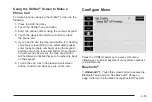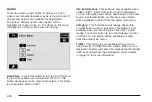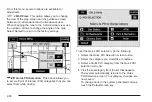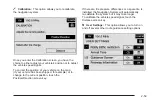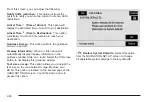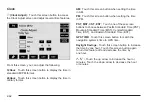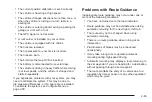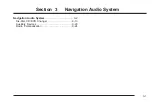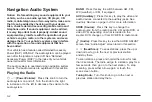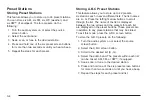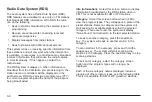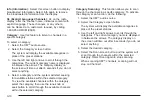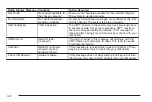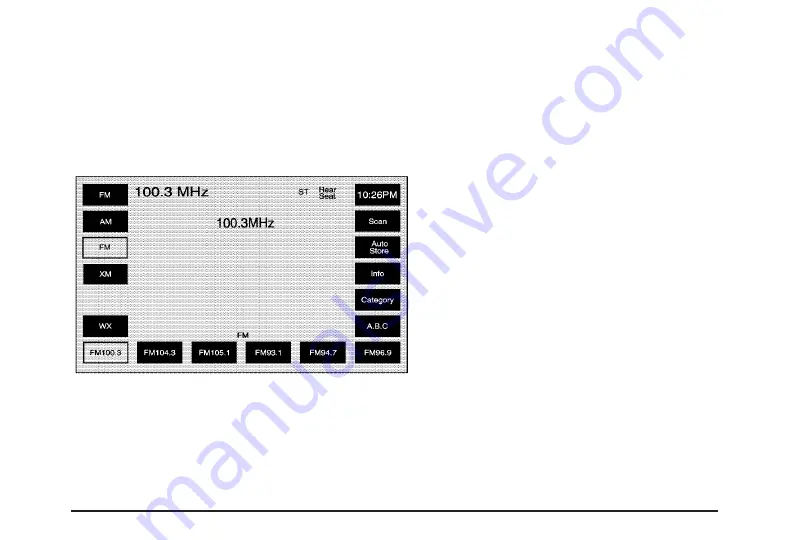
Finding a Station
Press the source screen button, located in the top left
corner (AM, FM, CD, etc.), from any screen to
access the audio source screen. Once this screen is
displayed, press the BAND hard key to toggle between
the bands or touch the desired band screen button,
to select it.
Scan: To scan stations, touch the Scan screen button.
The radio will go to a station, play for a few seconds,
then go on to the next station. Touch Scan again to
stop scanning.
To scan preset stations, touch and hold Scan for
two seconds. The radio will go to the next preset station,
play for a few seconds, then go on to the next preset
station. Touch Scan again to stop scanning. While in
A.B.C mode, the system will change bands and screens
to the current band.
If available on your vehicle, you can also use the 1 - 6
(preset seek) steering wheel control. Each press of
this button will take you to the next preset station.
Auto Store (Automatic): Select this screen button to
automatically create a preset station list of the strongest
stations available in the local area. Once this button
is selected, the system will start storing stations in
sequential order, starting from the station currently
selected. Select this button again to return to the original
preset stations. This is not available for XM™ Satellite
Radio Stations.
[ ] (No Traffic Announcements): This symbol will
appear on the status line when traffic is selected, but the
station does not broadcast traffic announcements.
[TA] (Traffic Announcements): This symbol will
appear on the status line when the station selected
broadcasts traffic announcements. TA announcements
will depend on the station.
FM source shown, other sources similar
3-3
Summary of Contents for 2005 STS
Page 3: ...Overview 1 2 Navigation System Overview 1 2 Getting Started 1 4 Section 1 Overview 1 1...
Page 4: ...Overview Navigation System Overview 1 2...
Page 8: ...NOTES 1 6...
Page 99: ...Voice Recognition 4 2 Section 4 Voice Recognition 4 1...
Page 114: ...NOTES 4 16...
Page 115: ...Vehicle Customization 5 2 Personalization 5 2 Section 5 Vehicle Customization 5 1...
Page 130: ...NOTES 5 16...
Page 131: ...Phone 6 2 Bluetooth Phone 6 2 Section 6 Phone 6 1...