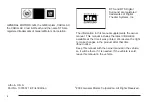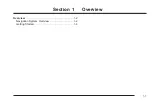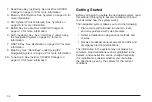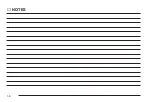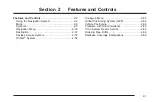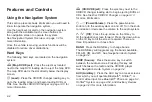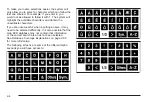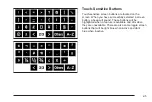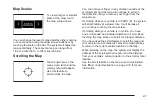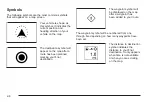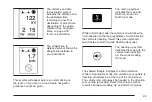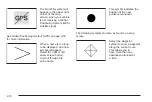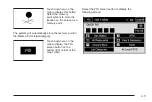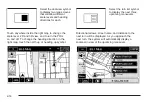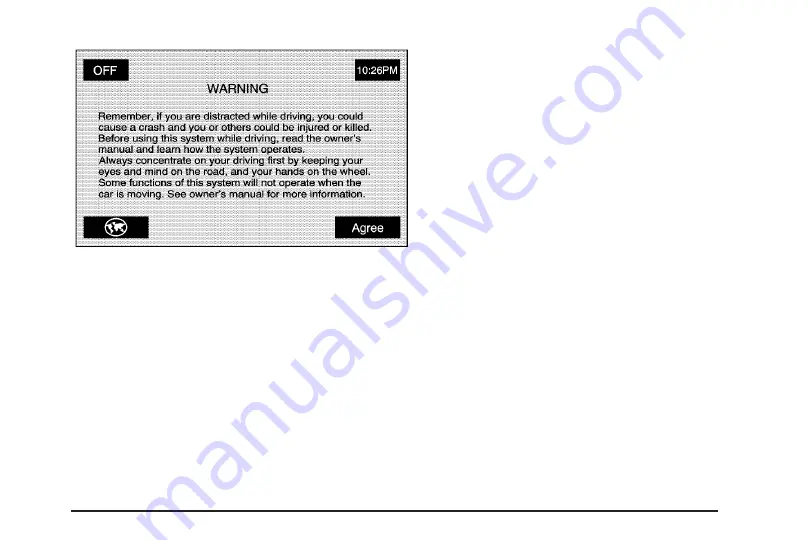
Each time you first start your vehicle and turn on the
navigation system by touching the map hard key,
you will see this screen. You can touch Agree to
proceed into the system, or the globe symbol in the
lower left corner of the screen to change the language
of the system. For more information on changing
the language, see Personalization on page 5-2.
When getting started you may set the navigation system
to your preference using various options. To do so,
reference the following topics:
•
To adjust screen appearance, see “Screen
Appearance” under Configure Menu on page 2-55.
•
To adjust the clock and other time options,
see “Clock” under Configure Menu on page 2-55.
•
To plan a route, see Destination on page 2-37.
•
To adjust the volume of voice guidance prompts or
voice recognition, see “Navigation Set Up” under
Configure Menu on page 2-55.
1-5
Summary of Contents for 2005 STS
Page 3: ...Overview 1 2 Navigation System Overview 1 2 Getting Started 1 4 Section 1 Overview 1 1...
Page 4: ...Overview Navigation System Overview 1 2...
Page 8: ...NOTES 1 6...
Page 99: ...Voice Recognition 4 2 Section 4 Voice Recognition 4 1...
Page 114: ...NOTES 4 16...
Page 115: ...Vehicle Customization 5 2 Personalization 5 2 Section 5 Vehicle Customization 5 1...
Page 130: ...NOTES 5 16...
Page 131: ...Phone 6 2 Bluetooth Phone 6 2 Section 6 Phone 6 1...