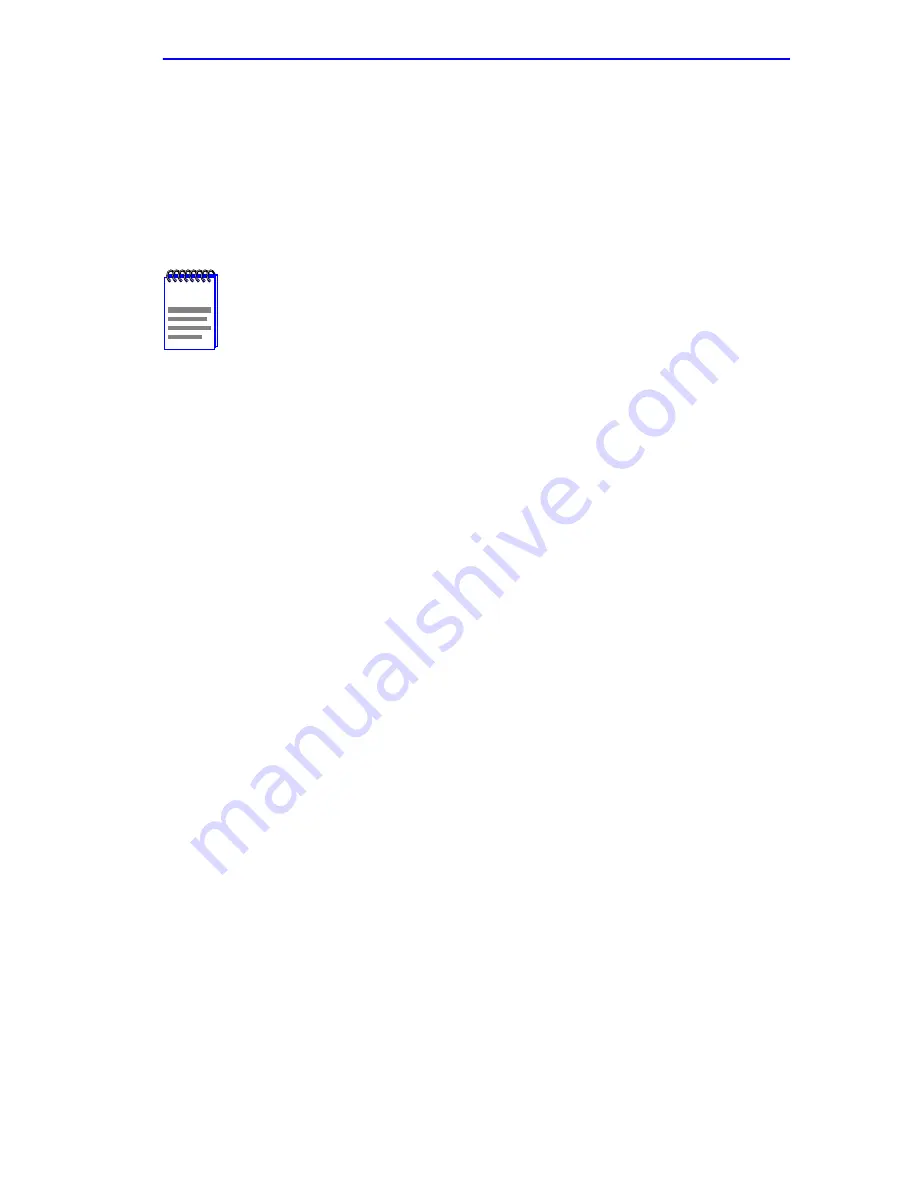
General Configuration Screen
6H123-50 and 6H133-37 User’s Guide
5-47
5.15.2
Setting the Subnet Mask
If the management workstation that is to receive SNMP traps from the
6H123-50 and 6H133-37 is located on a separate subnet, the subnet mask
for the 6H123-50 and 6H133-37 must be changed from its default.
To change the subnet mask from its default, perform the following steps:
1.
Use the arrow keys to highlight the Subnet Mask field.
2.
Enter the subnet mask into this field using Decimal Dotted Notation
(DDN) format.
For example: 255.255.255.0
3.
Press ENTER. If the subnet mask is valid, the cursor returns to the
beginning of the Subnet Mask field. If the entry is not valid, the Event
Message Line displays “INVALID SUBNET MASK OR FORMAT
ENTERED”. Local Management does not alter the current value, but
it does refresh the Subnet Mask field with the previous value.
4.
Use the arrow keys to highlight the SAVE command, then press
ENTER. The warning screen shown in
Figure 5-19
displays.
5.
Use the arrow keys to highlight the YES command and press ENTER.
The changes are saved and the module reboots.
NOTE
If the 6C105 chassis has been assigned a subnet mask it is not
necessary to assign a subnet mask to the 6H123-50 and
6H133-37. All installed modules have the same subnet mask
as the chassis. If a separate subnet mask for the module is
desired, proceed as follows.
Summary of Contents for 6H133-37
Page 2: ......
Page 8: ...Notice vi 6H123 50 and 6H133 37 User s Guide...
Page 14: ...Contents xii 6H123 50 and 6H133 37 User s Guide...
Page 28: ...Chapter 1 Introduction 1 14 6H123 50 and 6H133 37 User s Guide...
Page 50: ...Chapter 4 Troubleshooting 4 10 6H123 50 and 6H133 37 User s Guide...
Page 186: ...Appendix A Specifications A 4 6H123 50 and 6H133 37 User s Guide...
Page 204: ...Index Index 6 6H123 50 and 6H133 37 User s Guide...
















































