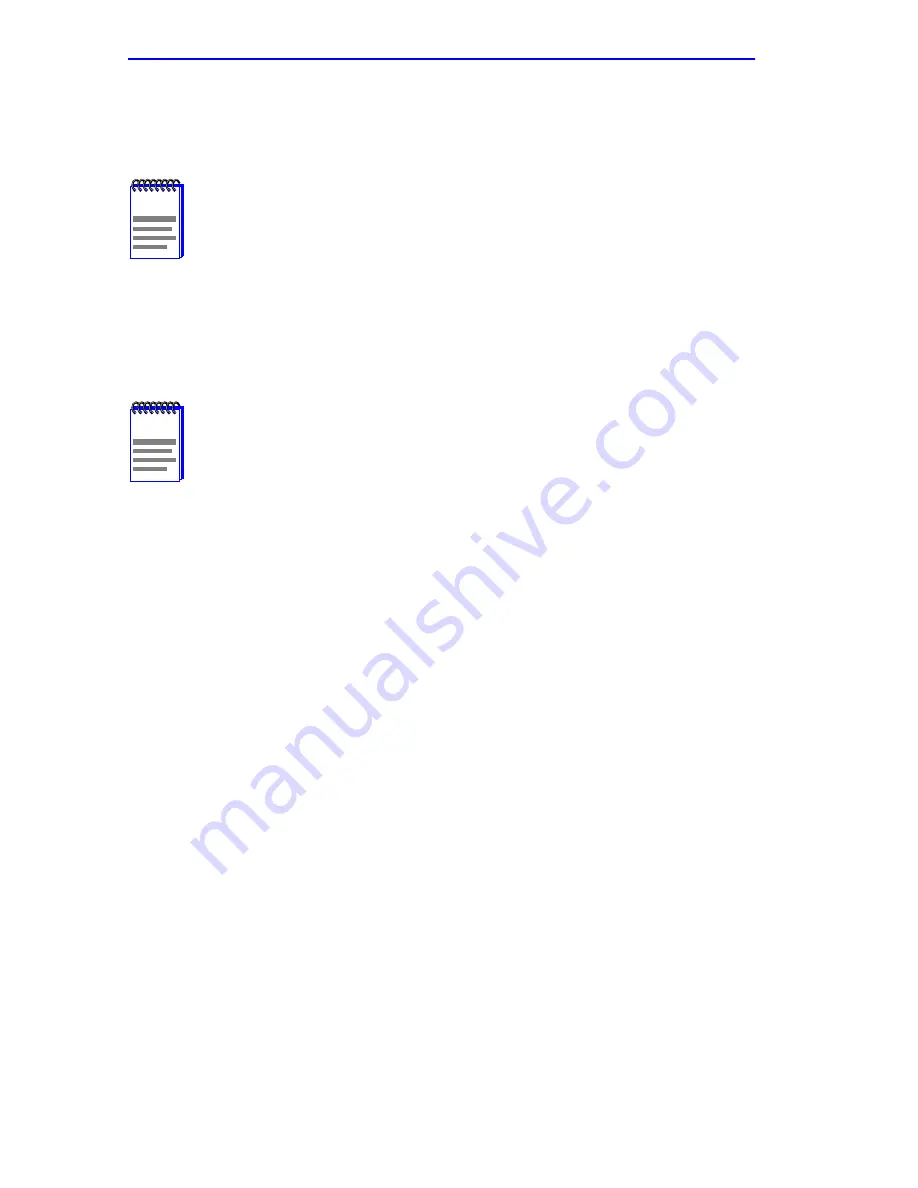
Chapter 5: Local Management
5-50
6H123-50 and 6H133-37 User’s Guide
5.15.6
Setting the Module Time
To set the module time, perform the following steps:
1.
Use the arrow keys to highlight the Module Time field.
2.
Enter the time in this 24-hour format: HH:MM:SS
3.
Press ENTER to set the system clock to the time in the input field.
4.
Use the arrow keys to highlight the SAVE command at the bottom of
the screen and press ENTER.
If the time entered is a valid format, the Event Message Line at the top of
the screen displays “SAVED OK”. If the entry is not valid, Local
Management does not alter the current value and refreshes the Module
Time field with the previous value.
5.15.7
Entering a New Screen Refresh Time
The screen refresh time is set from 3 to 99 seconds with a default of 3
seconds. To set a new screen refresh time, perform the following steps:
1.
Use the arrow keys to highlight the Screen Refresh Time field.
2.
Enter a number from 3 to 99.
3.
Press ENTER to set the refresh time to the time entered in the input
field.
4.
Use the arrow keys to highlight the SAVE command at the bottom of
the screen and press ENTER.
NOTE
If the 6C105 chassis has been assigned a chassis time, it is not
necessary to assign a module time to the 6H123-50 and
6H133-37. All installed modules recognize the chassis time of
the 6C105.
NOTE
When entering the time in the system time field, separators
between hours, minutes, and seconds do not need to be added
as long as each entry uses two numeric characters. For
example, to set the time to 6:45
A
.
M
., type “064500” in the
Module Time field.
Summary of Contents for 6H133-37
Page 2: ......
Page 8: ...Notice vi 6H123 50 and 6H133 37 User s Guide...
Page 14: ...Contents xii 6H123 50 and 6H133 37 User s Guide...
Page 28: ...Chapter 1 Introduction 1 14 6H123 50 and 6H133 37 User s Guide...
Page 50: ...Chapter 4 Troubleshooting 4 10 6H123 50 and 6H133 37 User s Guide...
Page 186: ...Appendix A Specifications A 4 6H123 50 and 6H133 37 User s Guide...
Page 204: ...Index Index 6 6H123 50 and 6H133 37 User s Guide...
















































