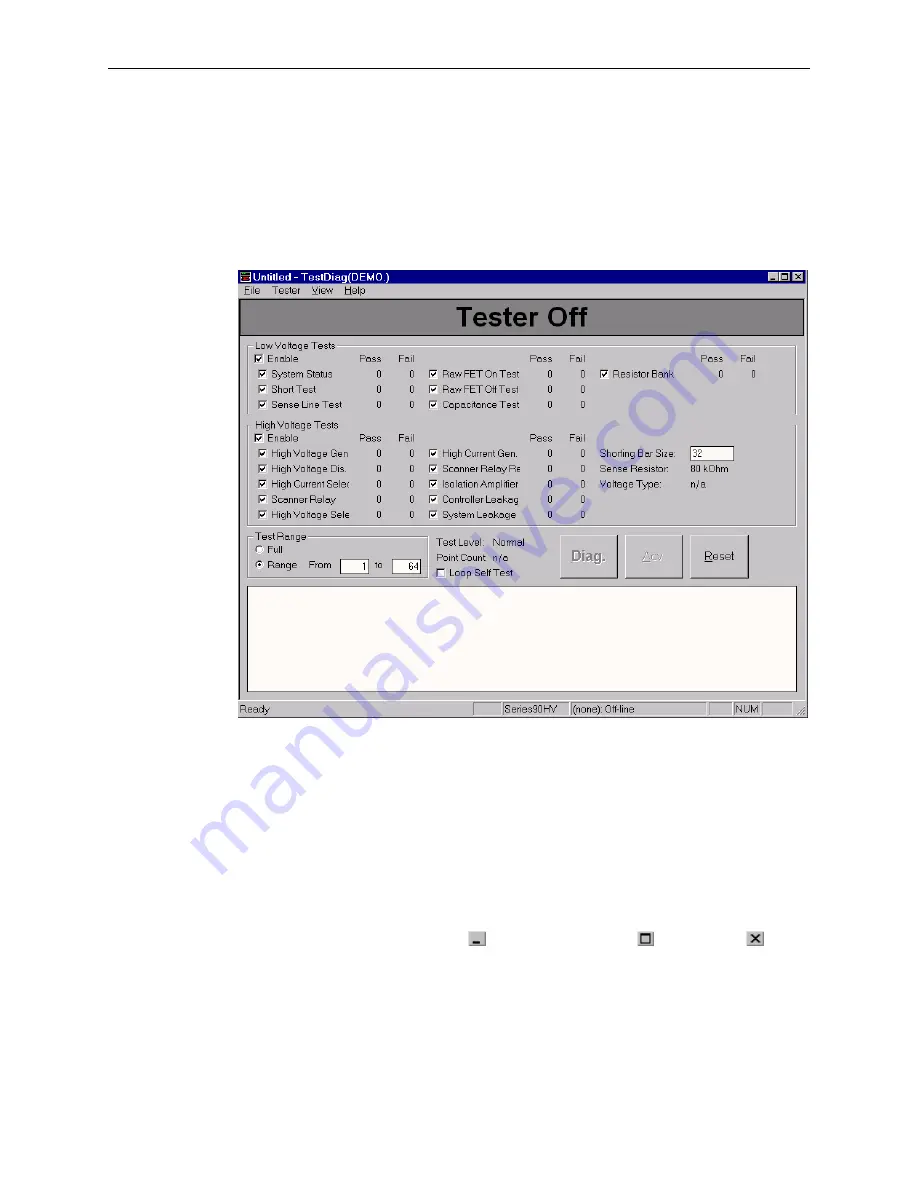
Page 24
Series 90 Setup Manual
TESTDIAG OPENING SCREEN
Being a Windows 95/98/NT application, TestDiag is fast and easy to learn, and has a familiar
look: title bar, menus, message and dialog boxes, and comparable commands. TestDiag uses
similar keyboard and mouse operations as most Windows 95/98/NT applications to select objects
and choose commands. Shown below is the TestDiag screen.
Title Bar
→
Menu Bar
→
Status Banner
→
Test Results
→
Window
Status Bar
→
Control Menu
(TestDiag Screen)
As shown on the TestDiag screen, there are six main items: Title Bar, Control Menu, Menu Bar,
Status Banner, Test Results Window, and Status Bar. These six items are described below.
Title Bar
The Title bar contains the Application name (TestDiag) and the Control Menu.
Control Menu
The Control menu has three buttons: Minimize
, Maximize/Restore
, and Close
. The
minimize button reduces the application or window to an icon on the Windows task bar. The
Maximize/Restore button restores the application or window to the previous size and location.
The Close button closes TestDiag.
Summary of Contents for 90 Series
Page 1: ...Cablescan Series 90 SETUP MANUAL 90 90 ...
Page 2: ......
Page 56: ......
Page 57: ...5900407 Rev D Cablescan ...
















































