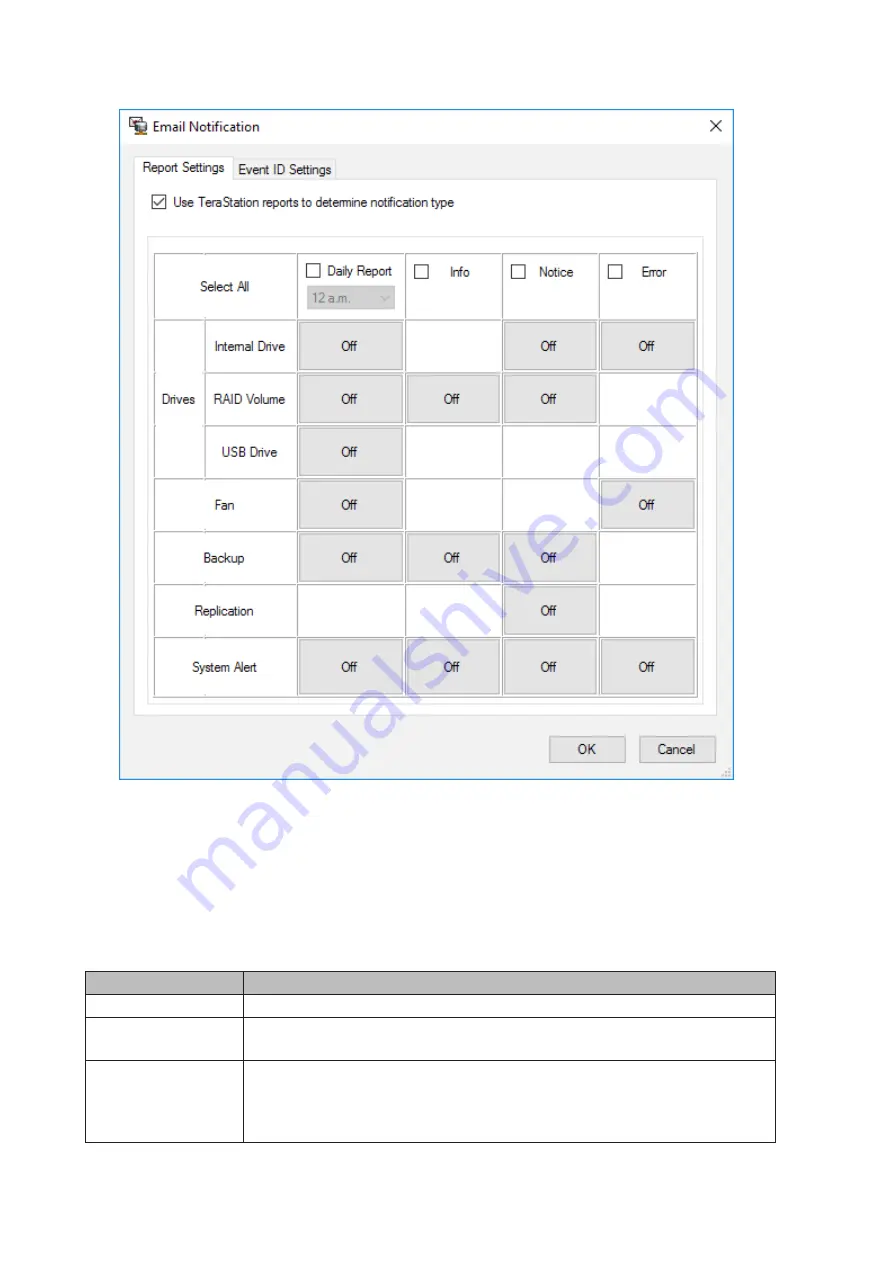
3
Click the
Report Settings
tab and select the “Use TeraStation reports to determine notification type” checkbox.
4
Click
On
or
Off
to enable/disable the notifications of the function. When you select the checkboxes to the left
of each log level, all notifications of the line will be selected at once.
5
Click
OK
, then click
OK
again.
6
Enter the password of the user you’re logged in as and click
OK
.
The notification emails will be categorized into the following importance levels.
Levels
Details
Daily Report
Describes the status of the TeraStation in a daily report email.
Info
Sends a notification email if an event occurs. Info reports will contain just
information such as capacity information, backup job starts/finishes, etc.
Notice
Sends a notification email if a non-critical error occurs. Notice reports will contain
warnings such as something has failed, but the function or TeraStation can
continue operating as usual. It is recommended to do the corrective action for the
notice as soon as possible.
75
Summary of Contents for TeraStation WSS WSH5010N6
Page 25: ...5 Select Custom and click Next 6 Click Add Items 24...
Page 26: ...7 Select the backup source folders or drives and click OK 8 Click Next 25...
Page 27: ...9 Specify the schedule to run the backup and click Next 26...
Page 31: ...5 Select the date when a data backup occurred and click Next 30...
Page 38: ...3 From the Computer Name tab click Change 4 Select Domain enter a domain name and click OK 37...
Page 43: ...3 Enter a hostname for the namespace server and click Next 42...
Page 44: ...4 Enter a name for the namespace and click Next 43...
Page 49: ...4 Enter a name for the replication group and click Next 48...
Page 51: ...7 Click Next 50...
Page 52: ...8 Select Full mesh and click Next 51...
Page 54: ...10Select the device as the primary member and click Next 53...
Page 55: ...11Click Add 12Select the folder as the replication source and click OK 54...
Page 56: ...13Click Next 55...
Page 57: ...14Click Edit 56...
Page 58: ...15Select Enabled and select the folder as the replication destination then click OK 57...
Page 59: ...16Click Next 58...
Page 60: ...17Click Create 59...
Page 69: ...3 Double click Remote Desktop Users 4 Click Add 5 Click Advanced 6 Click Find Now 68...
Page 70: ...7 Select the user to be added as a group member and click OK 8 Click OK then click OK again 69...
Page 72: ...4 Enter a group name and click Add 5 Click Advanced 6 Click Find Now 71...
















































