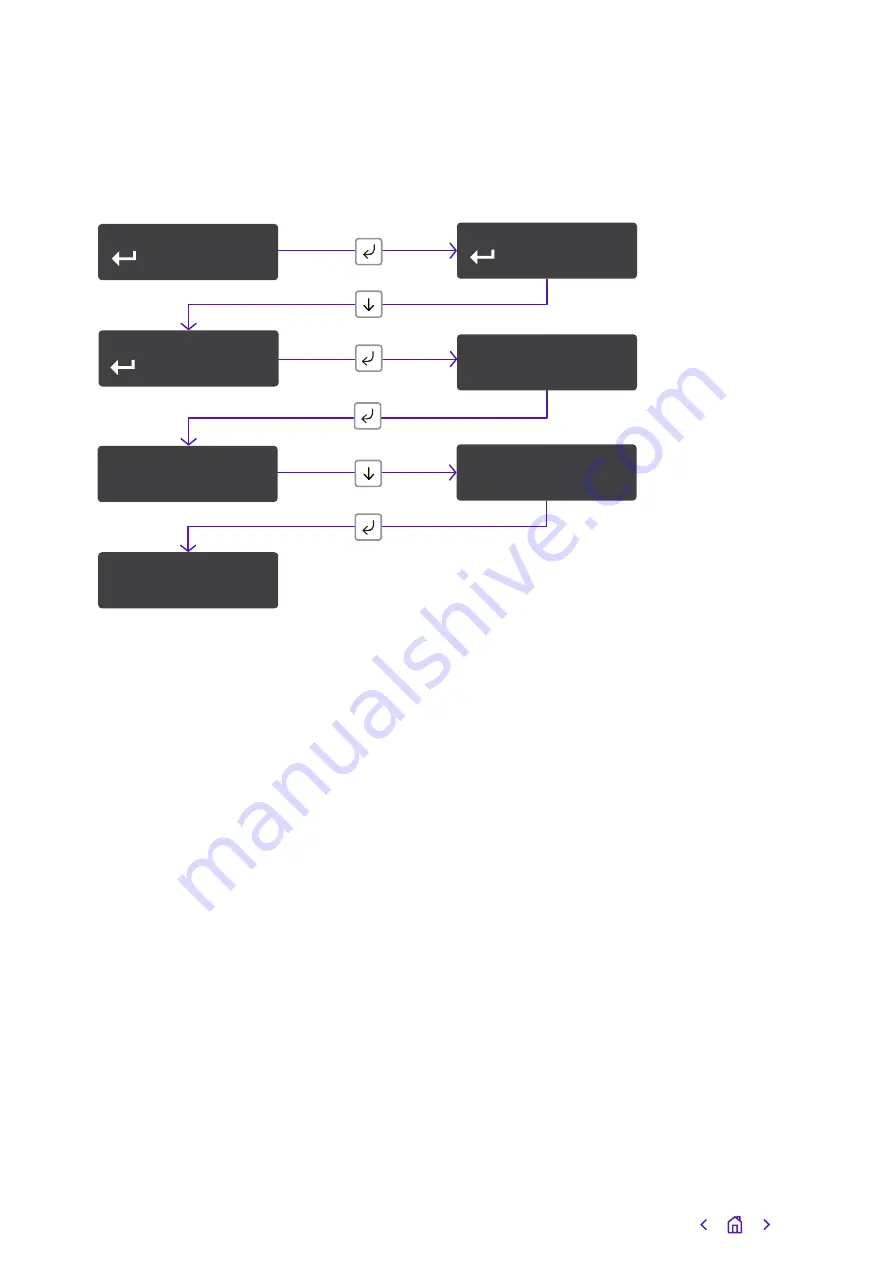
Diagnostics
Web server
To program the unit using a laptop connected to the ETH port, or via your smart device
using the wi-fi access point, the web server needs to be set to enabled. This allows it to
be accessed.
You’ll then need to plug in your laptop and log in to the device. Open your web browser
and enter
You can get the username and password from your BT Redcare account manager.
The unit will have a static IP address of 192.168.222.222 while the web console is
enabled. To access the web server via the Ethernet port, connect a PC. If you’re using an
Ethernet switch to allow connectivity to the customer’s network and your laptop, the unit
will still be able to communicate with the platform over the IP path.
If you plug the cable direct from the PC to the unit, it’ll be unable to communicate across
the IP path. This will send a total comms fault signal to the ARC after the normal time out
(normally 60 minutes for SP2). The COMMS output will also operate after the time out
(normally 60 minutes), indicating a path fail. This is a normal occurrence.
• Web server will automatically exit after 20 minutes.
• Installer can disable the web server at any time.
• Web server will revert to disabled if the unit is restarted.
• To access the web server, a PC needs to be connected to the Ethernet port.
• Configure the PC to have a static IP address within the range 192.168.222.xxx.
E.g. set the PC to have the following static details:
˚ IP address = 192.168.222.10
˚ Subnet mask = 255.255.255.0
˚ Gateway = 192.168.222.222.
Inputs
Configur
Web Server/AP
Disabled
Web Server/AP*
Disabled
Web Server/AP*
Enabled
Notice –
Saved!
Diagnostics
4
2
6
5
7
3
1
Press until shows
Press and hold
Configuration
Inputs
36






























