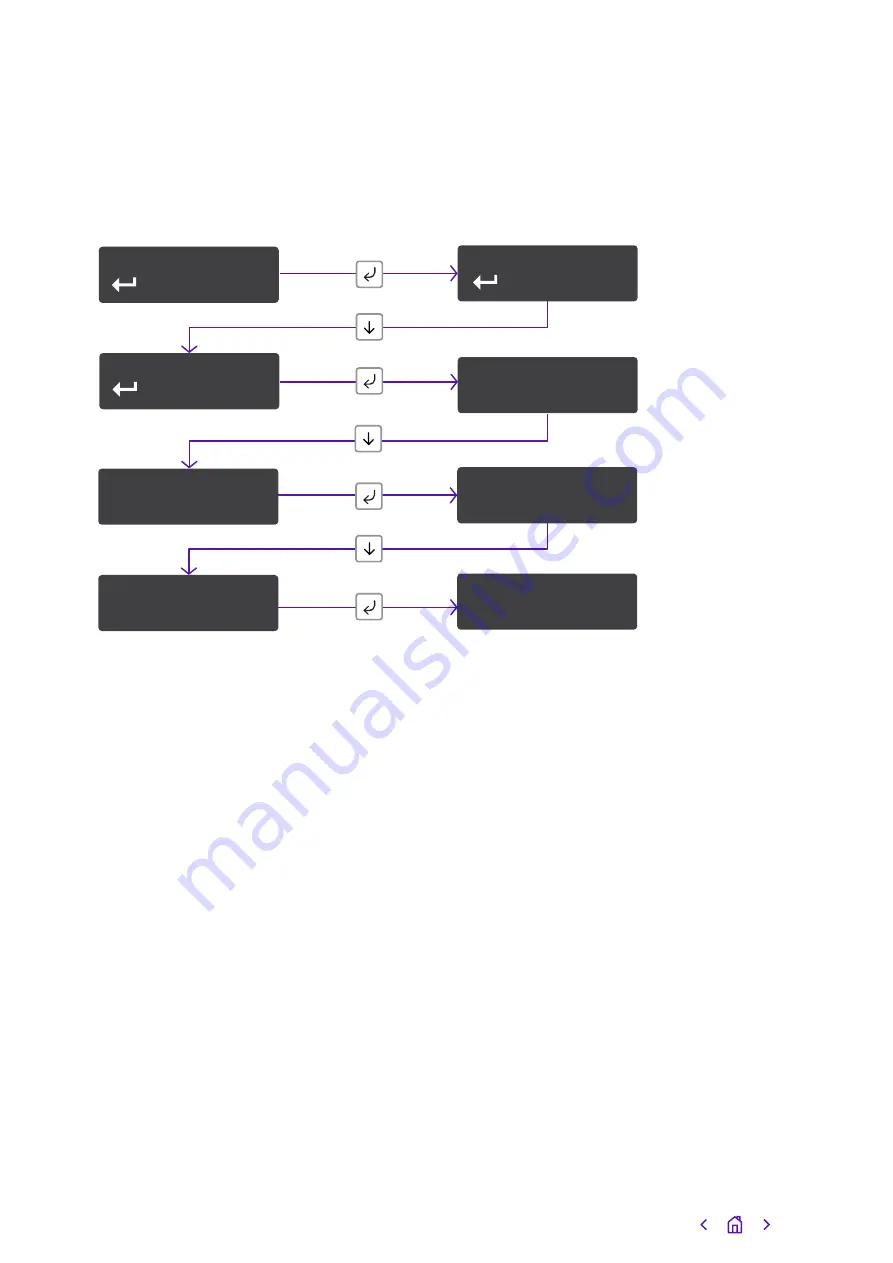
Example – changing the unit to use Port 10443:
Eth/Wifi
Wifi
Tunnel Port
443
Notice –
Saved!
Tunnel Port*
443
Network
Inputs
4
2
6
8
5
7
3
1
Press and hold
Press until shows
Press until shows
Tunnel port
You can select an alternative tunnel port by accessing the Tunnel Port menu under
Network. The options are:
• 443 (default)
• 10443
The unit will try to connect to the BT Redcare servers by signalling on IP port 443. On
most LANs, this will work correctly; on some advanced LAN configurations the network
manager might not allow outgoing access on port 443, but may do on port 10443. If this
is the case, you can configure the unit to use the alternative port 10443. The BT Redcare
servers are set to accept both ports, so you’ll only need to make changes on the unit.
• Access the configuration menu by holding the Enter button for three seconds. Press
the Enter button again – the display will read Pin Learn. Press the down arrow until
Network is displayed. Press the Enter button again. Eth/Wifi is displayed.
• Use the down arrow to scroll through to Tunnel Port 443. Press Enter again. * will be
displayed. Use the down arrow to change the Tunnel Port to 10443.
• Once selected, hold the Enter button down until ‘Notice – Saved!’ is displayed.
Tunnel Port*
10443
Configuration
33






























