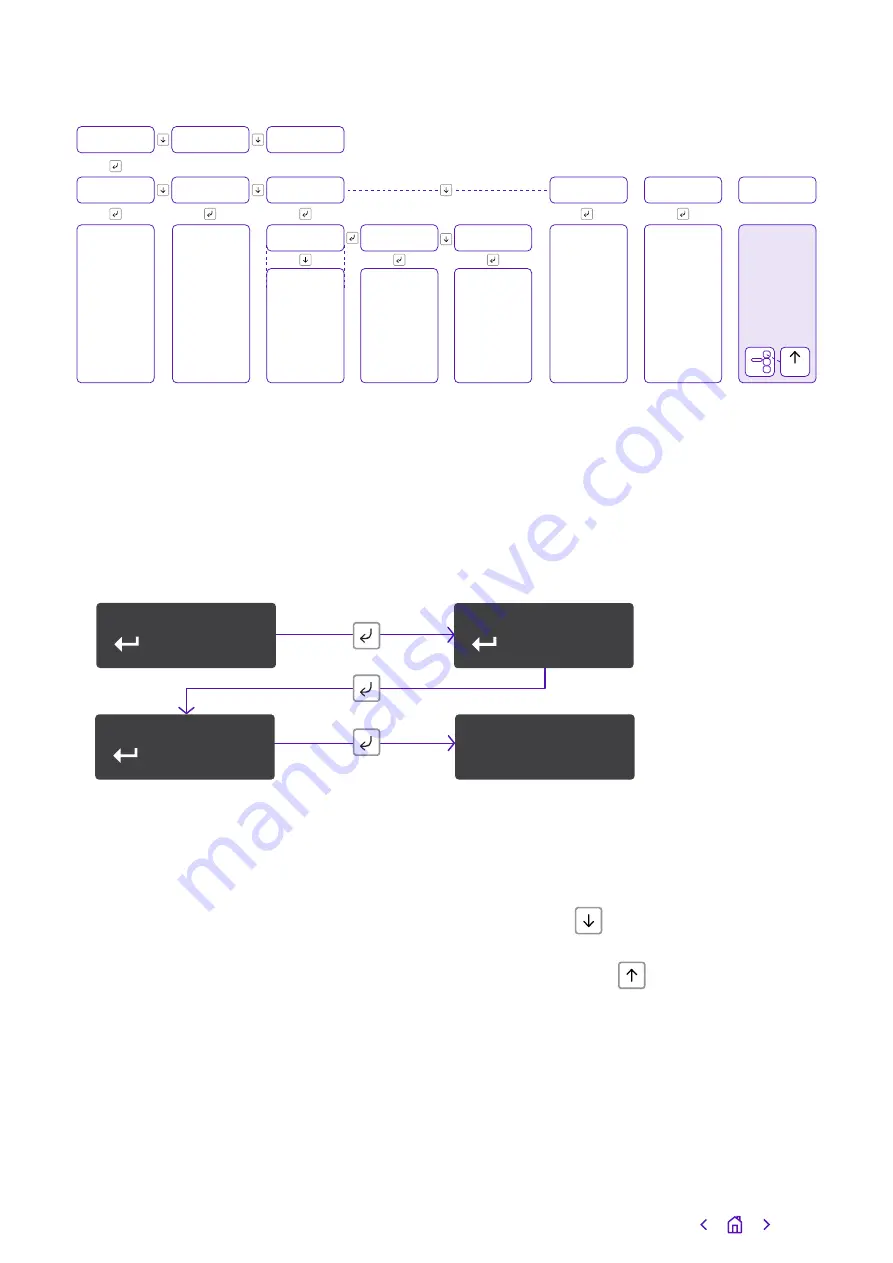
Eth
Wifi
Main menu display
Figure 7 – Button configuration main menu options
Inputs
Pin Learn
The unit can learn the polarity of pins by pressing and holding the down arrow for five
seconds. The display will read ‘Notice – Done!’. You can also carry out Pin Learn through
the configuration menu.
Example – to learn the pin polarity in the configuration menu:
• Access the button configuration menu by holding the Enter button. Configuration is
displayed.
• Press the Enter button again – the display now reads Pin Learn.
• Press and hold the Enter button – the display shows ‘Notice – Done!’.
You can exit Edit mode at any time, without saving changes, by pressing
for five
seconds. This will return you to the sub-menu that you were making changes in.
Exit the configuration menu at any time without saving any changes by pressing
for five seconds. This will take you back to the scrolling status display.
Configuration
Pin Learn
Inputs
Notice –
Done!
1
3
2
Press and hold
Configuration
Version
Exit
Inputs
Output Type
Network
Diagnostics
Serial Panel
Type
Restore
Defaults
Eth Method
Wifi SSID
Wifi Passcode
Wifi Search
Wifi List
Wifi WPS
Wifi Method
Panel Type
Webserver
/AP
Quick Wifi
Setup
Press and hold
Essential IP’s
WPS button
after pressing
customer
router’s WPS
button
WPS
Eth/Wifi
IP Addr
Subnet Addr
Gateway Addr
DNS Addr 1
DNS Addr 2
Tunnel Port
App Passcode
Pin Learn
Input Sense
Inputs EOL
Output Type 1
Output Type 2
14





























