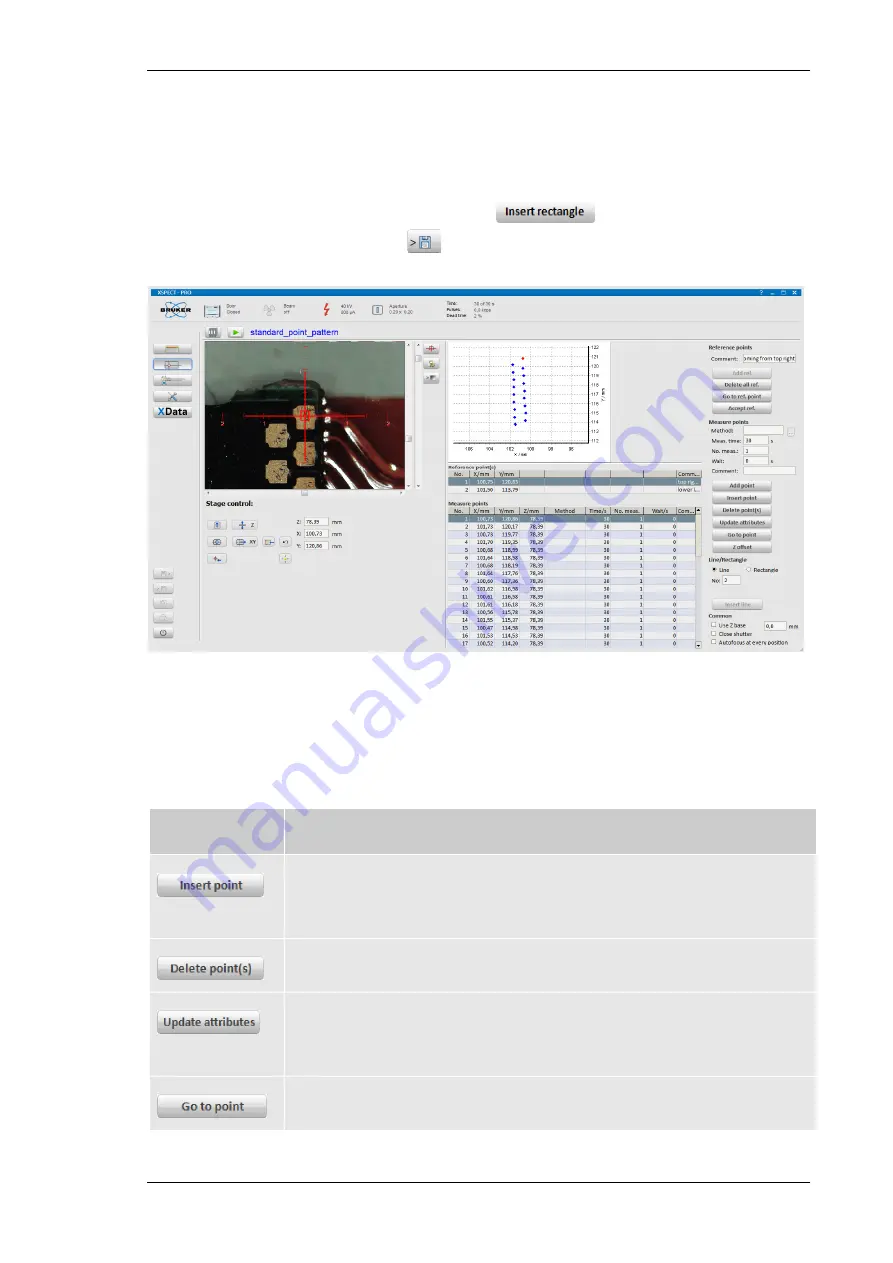
Using the XSpect Pro Program
M1 ORA/MISTRAL
73
Setup rectangle:
Add measurement points in two opposite corners of the rectangle. Mark both points in the
measurement positions table using the <Shift> key and mouse. Select
Rectangle
in the
Line/Rectangle dialog and type the number of points in x- and y- direction (including the
already existing corner points). The distance in millimeters between two points is displayed
for the x- and y-direction individually. Click the
button.
Save the stage program with the
button in the navigation bar.
Fig. 54 Create/edit a stage program
Clicking on one measure point entry highlights this single entry and unlocks the options on the right
side of the main panel. These options are compiled in Table 18.
Table 18 Options for selected single entries in the measure points table
Button
Description
The current sample position is defined as a new measurement position. Its
coordinates are inserted before the marked entry. All subsequent measurement points
are shifted one position.
The marked measurement point(s) will be deleted.
Measurement time, number of measurements at this position and wait between the
repeated measurements can be defined for every point individually. A comment can
be added. After filling in the respective entries click the button.
Moves ample stage to the marked measure point.






























