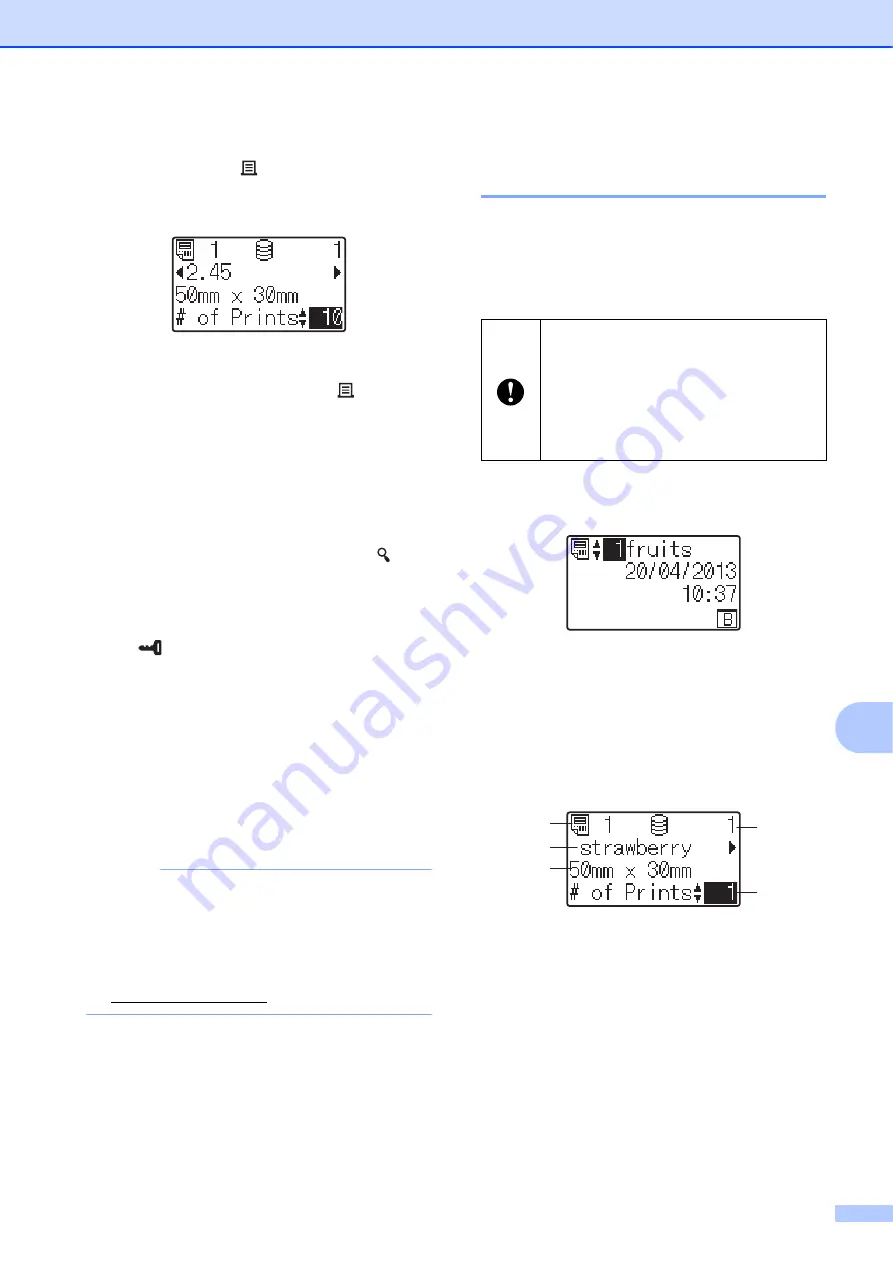
Using the Touchpanel Display (Optional: PA-TDU-001) (TD-2125N/TD-2135N/TD-2125NWB/TD-2135NWB only)
81
10
d
Press [
OK
] to apply the edited text, and
then press the (Print) button. A
message to confirm the number of
copies appears.
e
Type in the number of copies to be
printed, and then press the (Print)
button or [
OK
]. The labels are printed.
Searching for Records in a Database
Linked to a Template
10
After a template with a linked database is
transferred to the printer, you can search for
a record in the database by pressing [ ]
(search key) on the basic control panel.
To select whether to search for database
records by their line number or by their data,
press [
] (admin key) on the basic control
panel, and then select the desired setting for
[
DB search
].
By Line#
: Select this setting to search
for database records by their line number.
By Data
: Select this setting to search for
database records by their data (only
numbers up to 13 digits) entered into the
first data field (ex: Column A).
NOTE
This function is available with firmware
version 1.04 or later.
The newest version can be downloaded
from the support website.
Printing Using the
One-touchpanel
10
If a label layout has been assigned to a key
on the one-touchpanel, a label can easily be
printed simply by pressing the key of the
corresponding label.
a
Turn on the printer. The main screen
appears.
b
If databases are assigned to one-touch
keys:
Press [
a
] or [
b
] to select a template.
c
Press the one-touch key for the label to
be printed. The label details appear in
the screen.
1 Template number
2 Text in label layout
3 Paper size
4 Database record number (only if a
database is linked)
5 Number of prints
The data registered with each one-
touch key, is determined by the
database number or the key number
when the data was transferred from the
computer to the printer. For more
information, see
4
5
1
2
3
Summary of Contents for TD-2020A
Page 68: ...Chapter 8 62 Side view 8 ...
Page 98: ......












































