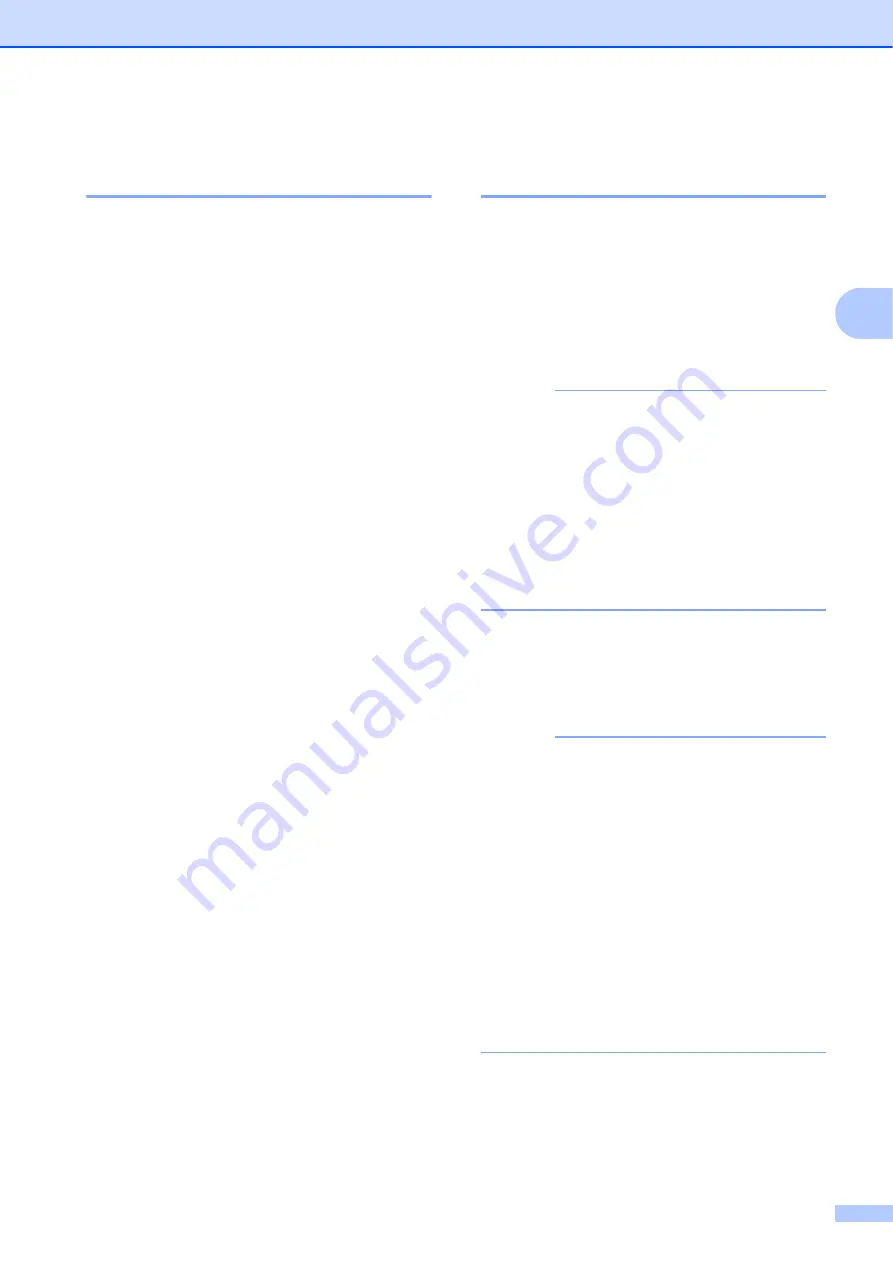
Printer Setting Tool
27
3
Bluetooth Tab (TD-2125NWB/
TD-2135NWB only)
3
Bluetooth Settings
Bluetooth Mode
3
Select the control mode when Bluetooth is enabled.
Classic
3
•
Visible to Other Devices
Allow the printer to be “discovered” by other
Bluetooth devices.
•
Change PIN code
Change the PIN.
•
Display the PIN code on-screen
Display the PIN on your computer.
•
Pairing requires user confirmation on the
printer
If you select this check box, when using
Classic Bluetooth mode, you must perform
additional printer button operations to pair with
devices running Bluetooth 2.1 or later.
•
Auto re-pairing
Set whether to automatically reconnect to a
previously connected Apple device (iPad,
iPhone, or iPod touch).
Low Energy
3
•
Minimum Security Mode
Select the minimum security level when using
the
Low Energy Only
mode.
•
Pairing requires user confirmation on the
printer
If you select this check box, when using the
Low Energy Only
mode, you must perform
additional printer button operations to pair with
Low Energy compatible devices.
Applying Setting Changes to
Multiple Printers
3
a
After applying settings to the first printer,
disconnect the printer from the
computer, and then connect the second
printer to the computer.
b
Select the newly connected printer from
the [
Printer
] drop-down box.
NOTE
If the [
Automatically detects the
connected printer, and retrieves the
current settings.
] check box in the
[
Option Settings
] dialog box is selected,
the printer connected with the USB cable
is automatically selected.
For details, see
connected printer, and retrieves the
current settings.
c
Click the [
Apply
] button.
The same settings that were applied to
the first printer are applied to the second
printer.
NOTE
If the [
Automatically restart the printer
after applying new settings
] check box
is cleared, the printers will not be restarted
after the settings are changed, reducing
the time required to configure the printers.
However, we recommend selecting the
[
Automatically restart the printer after
applying new settings
] check box when
configuring the first printer so that you can
confirm that a connection with the access
point can be correctly established with the
settings. For details, see
restart the printer after applying new
settings
Summary of Contents for TD-2020A
Page 68: ...Chapter 8 62 Side view 8 ...
Page 98: ......
















































