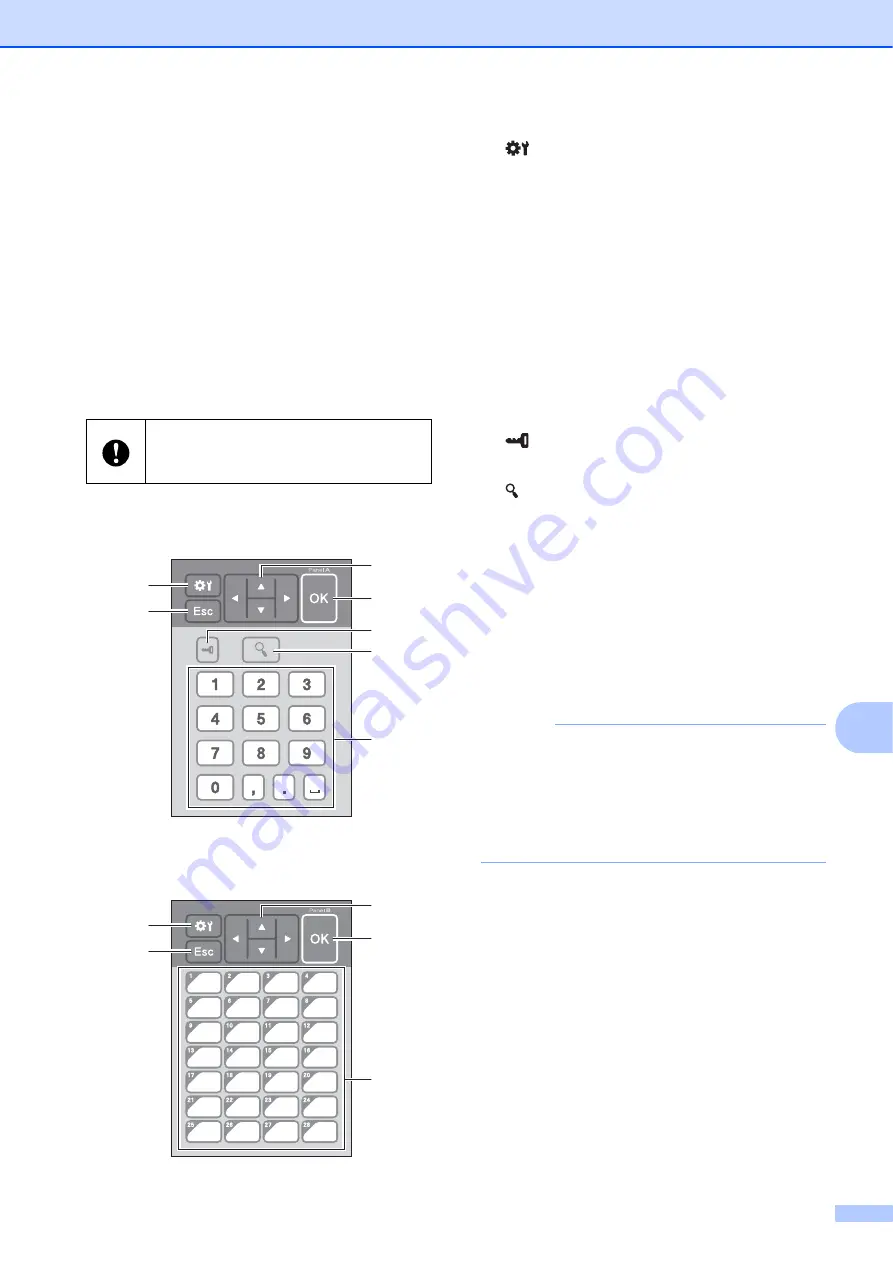
Using the Touchpanel Display (Optional: PA-TDU-001) (TD-2125N/TD-2135N/TD-2125NWB/TD-2135NWB only)
65
10
Touchpanel
10
There are two touchpanels: the basic control
panel (A) and the one-touchpanel (B). Either
can be selected for use.
Press a key on the touchpanel to perform an
operation.
If a label layout has been assigned in
advance to a key on the one-touchpanel, a
label can easily be printed simply by pressing
the key of the corresponding label.
Basic control panel (A)
10
One-touchpanel (B)
10
1
(Settings key)
Specify settings for the various parameters.
2 Esc (Escape key)
Tap to the previous operation or press and hold
for at least one second to return to the main
screen.
3
a
/
b
/
d
/
c
Changes what is displayed or increases/
decreases values. Holding down this key
quickly changes what is displayed or
increases/decreases values by 10.
4 OK key
Apply the operation or setting.
5
(Admin key)
Specify basic settings for using the touchpanel.
6
(Search key)
Press to display the contents of the selected
template. You can also check the contents of
the database linked to the template.
7 Numeric keys
Type the template number or database record
number. These can also be used to edit values
in the label layout.
8 One-touch keys
Use to select the label to be printed.
NOTE
The touchpanel name (A or B) is printed in the
upper-right corner of the touch panel. Make
sure that the specified touchpanel name, which
appears in the main screen on the LCD,
matches the name of the touchpanel you are
using.
Do not press on the touchpanel with a
sharp object. Otherwise, the touchpanel
may be damaged.
1
2
6
7
3
4
5
8
4
3
1
2
Summary of Contents for TD-2020A
Page 68: ...Chapter 8 62 Side view 8 ...
Page 98: ......






























