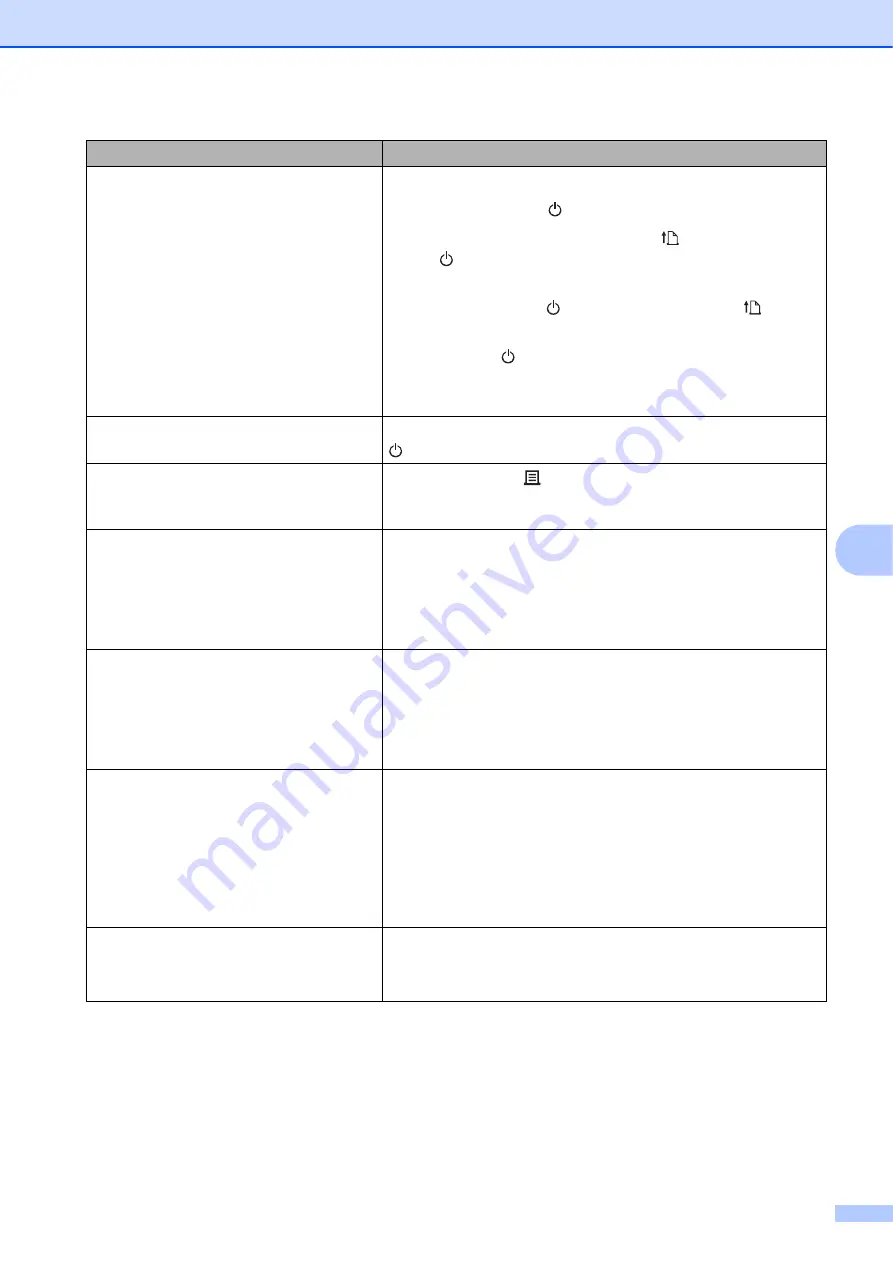
Troubleshooting
53
7
I want to reset the printer.
I want to delete the data transferred from
the computer.
To reset the printer, perform the following procedure:
1 Press and hold the (Power) button to turn the printer off.
2 Simultaneously, press and hold the (Feed) button and
the (Power) button until the POWER indicator lights in
orange and the STATUS indicator blinks in green.
3 While pressing the (Power) button, press the (Feed)
button six times.
4 Release the (Power) button.
All of the transferred data from the computer will be deleted,
and the printer will be reset to its factory settings.
I want to cancel the current print job.
Make sure that this printer is turned on, and then press the
(Power) button.
I want to reset the incrementing field.
Press and hold the (Print) button for at least five seconds,
until the POWER and STATUS indicators blink in orange three
times.
The media cannot be fed to the beginning
of a label.
If a feed error occurred, use the Custom Label Tool to apply
the correct paper settings to the printer.
Are the media sensors in the correct position?
Check that the sensors are correctly positioned. For more
information, see
Data is being sent to the printer, but the
POWER indicator is not flashing green.
Make sure that the USB cable is connected securely. Try using
another USB cable.
(TD-2125NWB/2135NWB only)
For WLAN or Bluetooth connection, check that the appropriate
LED indicator is lit.
The labels are not peeling correctly
(when using the optional Label Peeler).
Make sure that the paper is correctly fed through the label
peeler.
Has the peeler option setting been specified in the printer
driver and with the “
Printer Setting Tool
”?
For more information, see
on page 90 or
Media Sensor (Peeler) (TD-2125N/2135N/
The media is not ejected correctly (when
using the optional label peeler).
Has the label peeler sensor been exposed to direct sunlight?
If so, loaded media may not be detected correctly. Move the
printer in a location not exposed to direct sunlight.
Problem
Solution
Summary of Contents for TD-2020A
Page 68: ...Chapter 8 62 Side view 8 ...
Page 98: ......






























