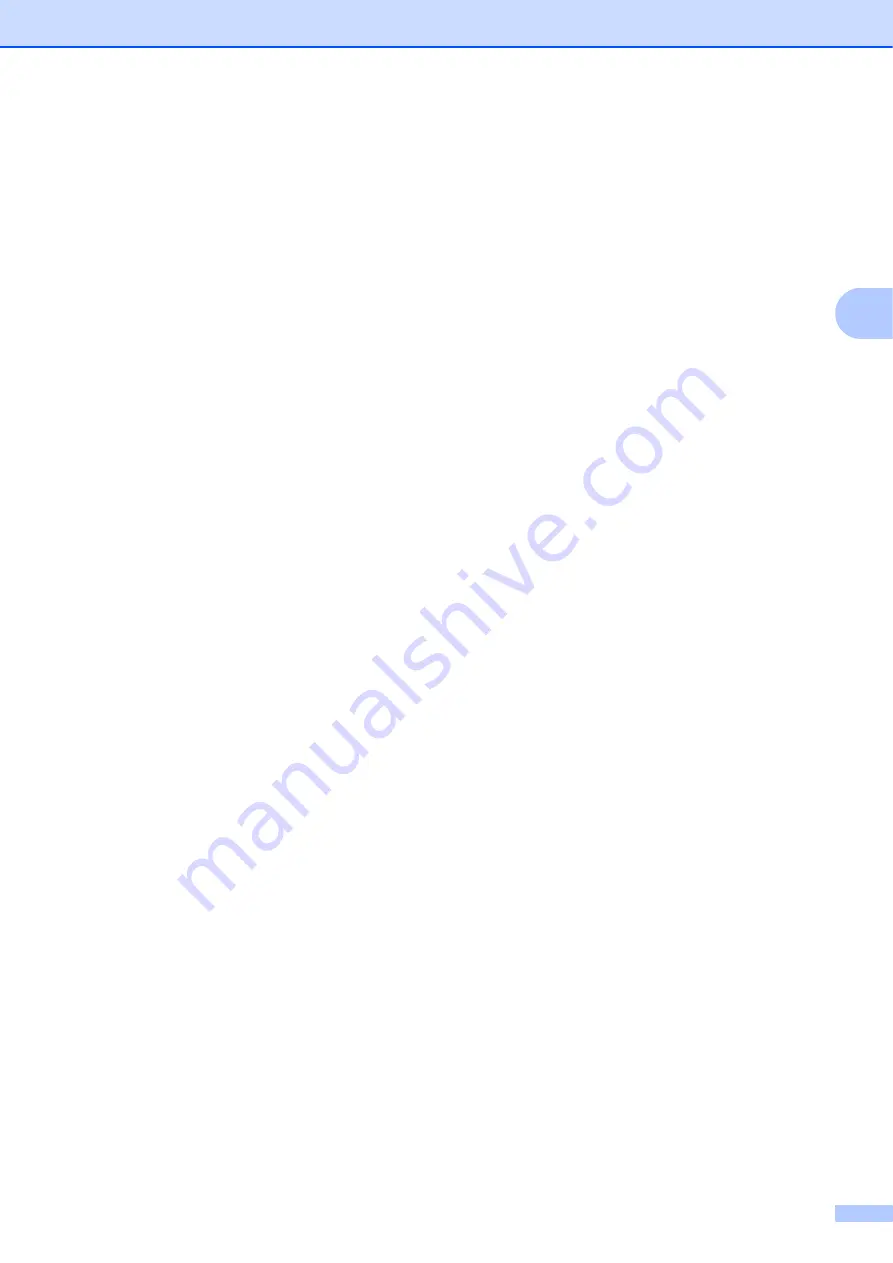
Printer Setting Tool
37
3
7 Command Prefix Character
Change the prefix character code. Set a single
character code.
The prefix character is a code to identify
commands used in P-touch Template mode.
8 Non-Printed Character
The characters specified here are not printed
when data is received. Specify 1 to 20
characters.
9 Available Return Code
The line feed code is used when feeding data
to indicate that the following data should be
moved to the next line in a text object. One of
the following four line feed codes can be
selected, or 1 to 20 characters can be specified
as the line feed code.
Available settings: [
^CR
], [
\0D\0A
], [
\0A
], [
\0D
]
10 Replace FNC1
Select whether or not GS codes, which are
included in barcode protocols such as GS1-
128 (UCC/EAN-128), are replaced with FNC1
codes.
If this check box is selected, a received GS
code is replaced with the FNC1 code. If this
check box is cleared, a received GS code is
outputted as is.
11 Number of Copies
Set the number of copies. A number between 1
and 99 can be specified.
12 Give priority to print quality
Select the print quality setting. If this check box
is selected, priority is given to the print quality.
If this check box is cleared, priority is given to
the print speed.
13 Inverted 180 Degrees
If this check box is selected, the data will be
printed after it has been rotated 180 degrees.
14 Communication Settings
Sets the following parameters for serial
communication:
Baud Rate, Bit Length, Parity and Busy
Control.
15 Set
After the [
Set
] button (in the main dialog box or
the Communications Settings dialog box) is
clicked, the settings are saved as an .ini file
when the dialog box is closed.
To save the specified settings in a command
file, select [
Save in Command File
] from the
drop-down menu. The saved command file can
be used with the mass storage feature to apply
the settings to a printer. (See
16 Cancel
Cancels the settings and closes the dialog box.
The settings will remain unchanged.
17 Default
Click this button to return the settings
(including those in the [
Communication
Settings
] dialog box) to their factory defaults.
Summary of Contents for TD-2020A
Page 68: ...Chapter 8 62 Side view 8 ...
Page 98: ......
















































