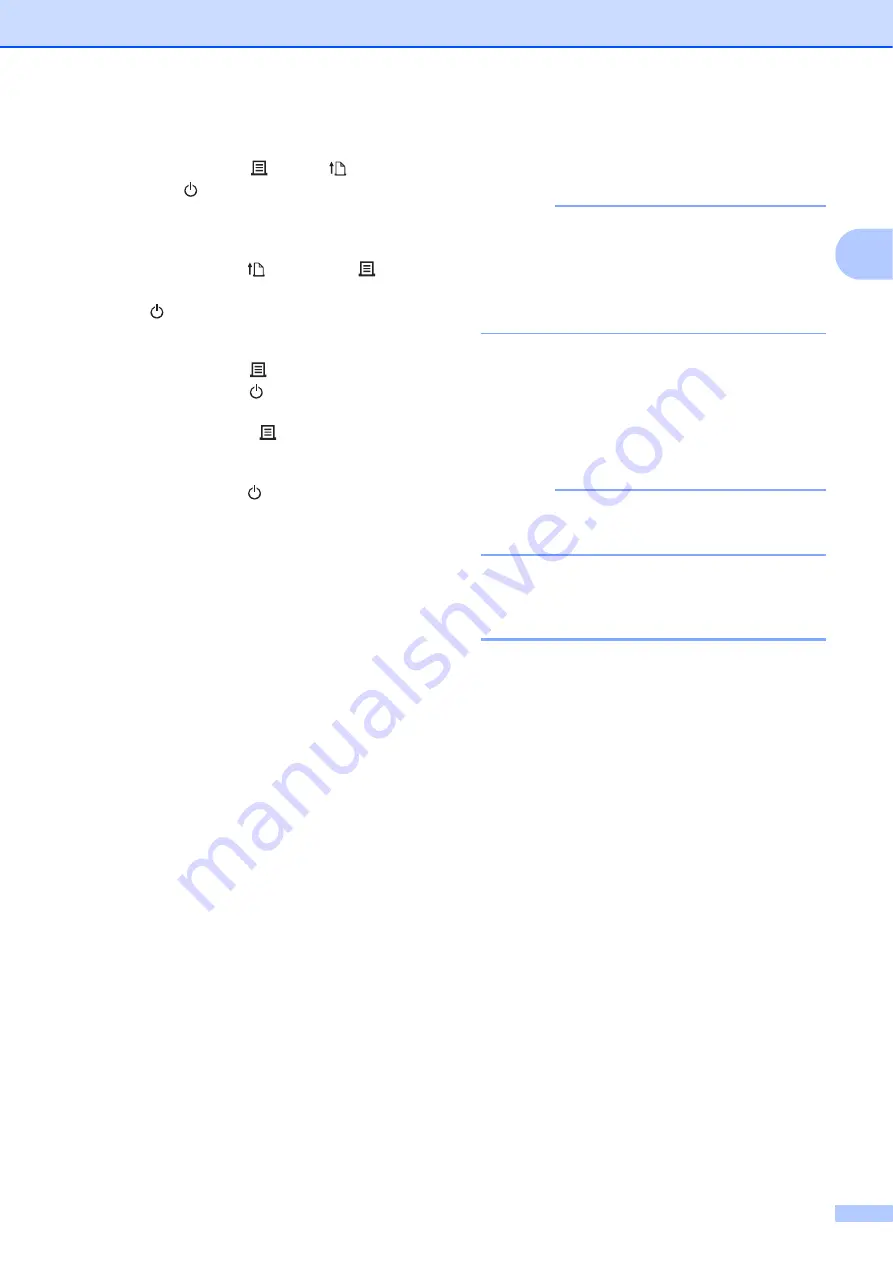
Printing
15
2
d
On the printer, simultaneously press
and hold the (Print), (Feed),
and (Power) buttons until the
POWER indicator and STATUS
indicator blink in green alternately.
e
Release the (Feed) and (Print)
buttons (keep pressing the
(Power) button).
f
Change the connection mode by
pressing the (Print) button (keep
pressing the (Power) button). The
flashing indicator changes each time
you press the (Print) button,
toggling between connection mode.
g
Release the (Power) button when
both the POWER and Wi-Fi
indicators are lit in green:
• Using a Windows computer:
a. Launch the “
Printer Setting
Tool
” on your computer, and
click the
Communication
Settings
button.
b. Click the
General
tab, and in
the
Selected Interface
section, select
Wireless LAN
.
c. Click the
Wireless LAN
tab
and in the
Wireless Settings
section, select
Infrastructure
.
h
Launch the
Printer Setting Tool
on
your Windows computer, and click
the
Communication Settings
button. Click the
Wireless LAN
tab
and select
Wireless Settings
. Type
the SSID that you wrote down in
step 2, or click
Search
and select the
SSID from the list that appears.
i
In the
Passphrase
field, type the
Password (Network Key).
NOTE
The information required here depends on
the authentication method and encryption
mode you are using; enter only the
information relevant to your network
environment.
j
Click
Apply
.
Both the POWER and the Wi-Fi indicators
will light in green when the connection
between the printer and your Wi-Fi router/
access point is established.
NOTE
To change any other network settings, use
the “
Printer Setting Tool
”.
Without Using a Wi-Fi Router/
Access Point (Wireless Direct)
2
Wireless Direct allows you to connect the
printer to your computer or mobile device
directly, without a Wi-Fi router/access point.
The printer serves as a Wi-Fi access point.
a
Make sure that the printer is turned off.
b
Confirm the Wireless Direct settings of
the Printer.
• Using a Windows computer:
a. Connect the printer and computer
using a USB cable.
b. Launch the “
Printer Setting
Tool
” on your computer, and click
the
Communication Settings
button.
c. Click the
General
tab and in the
Selected Interface
section,
confirm that
Wireless Direct
is
selected.
Summary of Contents for TD-2020A
Page 68: ...Chapter 8 62 Side view 8 ...
Page 98: ......
















































