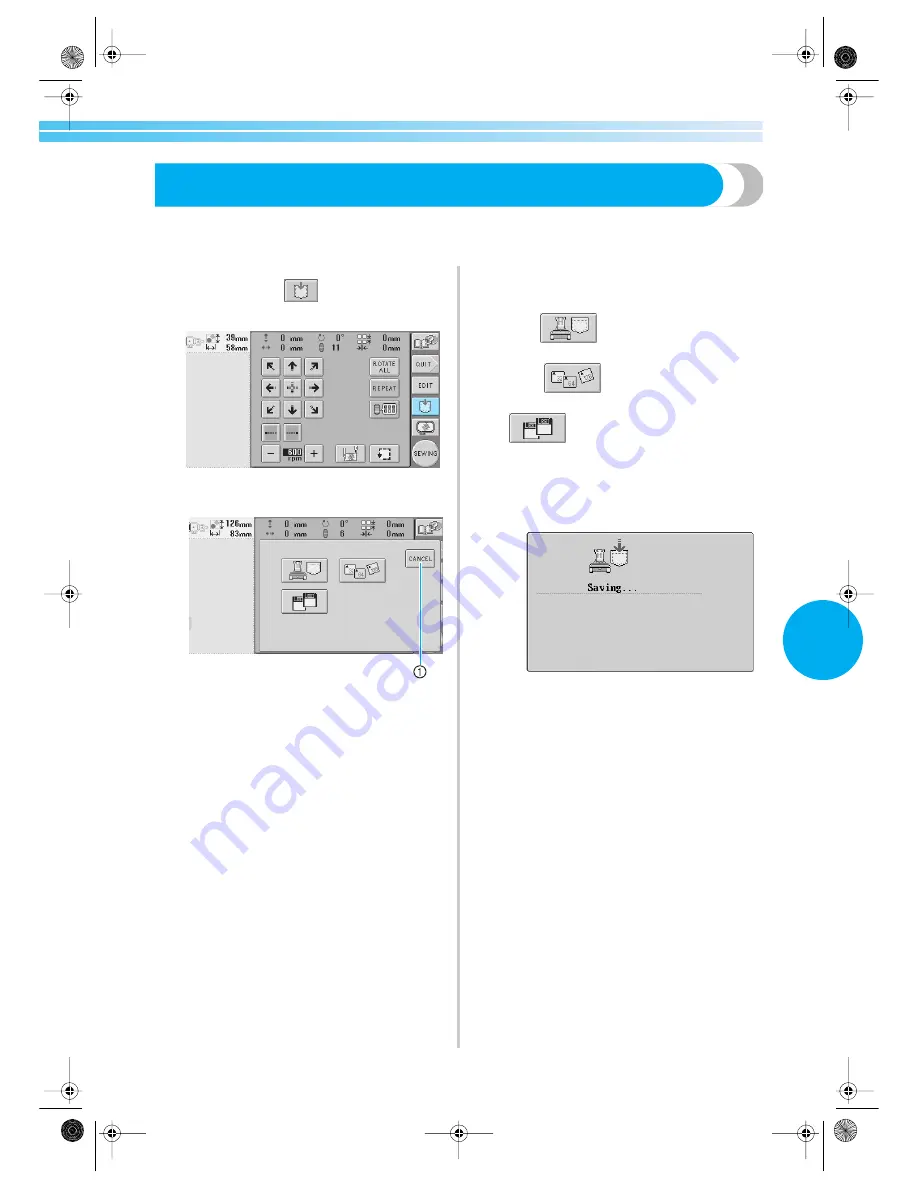
Saving Embroidery Patterns
135
5
Saving Embroidery Patterns
Edited embroidery patterns can be saved in the memory. In addition, if often-used patterns are stored, they can
immediately be found.
1
With the pattern that you wish to save
displayed, touch
in the embroidering
settings screen.
X
The screen shown below appears.
1
Touch to return to the previous screen.
2
Decide where and on what media you wish to
save the pattern, and then, if a CompactFlash
card or a floppy disk is selected, insert it into
the appropriate slot.
3
Touch the button for the media where you
wish to save the pattern.
To save the pattern in the machine's memory,
press .
To save the pattern on a CompactFlash card,
touch .
To save the pattern on a floppy disk, touch
. (If the optional floppy disk drive is
installed onto models without a built-in floppy
disk drive, the pattern can be stored on a
floppy disk.)
X
The screen shown below appears.
• When saving a pattern onto a CompactFlash
card or a floppy disk, save the pattern in the
format for embroidery data. The file name
must have the extension “phc”.
• Use only 32 MB, 64 MB or 128 MB
CompactFlash cards.
• When saving the embroidery pattern onto a
floppy disk, a Windows-formatted 2HD disk
must be used.
• The floppy disk must not be write-protected.
• After saving the pattern, we recommend
write-protecting the floppy disk to prevent
the data from accidentally being erased.
Sapphire.book Page 135 Friday, August 1, 2003 9:12 AM
Summary of Contents for PR-600
Page 14: ... xiv Sapphire book Page xiv Friday August 1 2003 9 12 AM ...
Page 114: ...Embroidering Settings 96 Sapphire book Page 96 Friday August 1 2003 9 12 AM ...
Page 156: ...Selecting Editing Saving Patterns 138 Sapphire book Page 138 Friday August 1 2003 9 12 AM ...
Page 172: ...Basic Settings and Help Feature 154 Sapphire book Page 154 Friday August 1 2003 9 12 AM ...
Page 221: ...Troubleshooting 203 7 Sapphire book Page 203 Friday August 1 2003 9 12 AM ...
















































