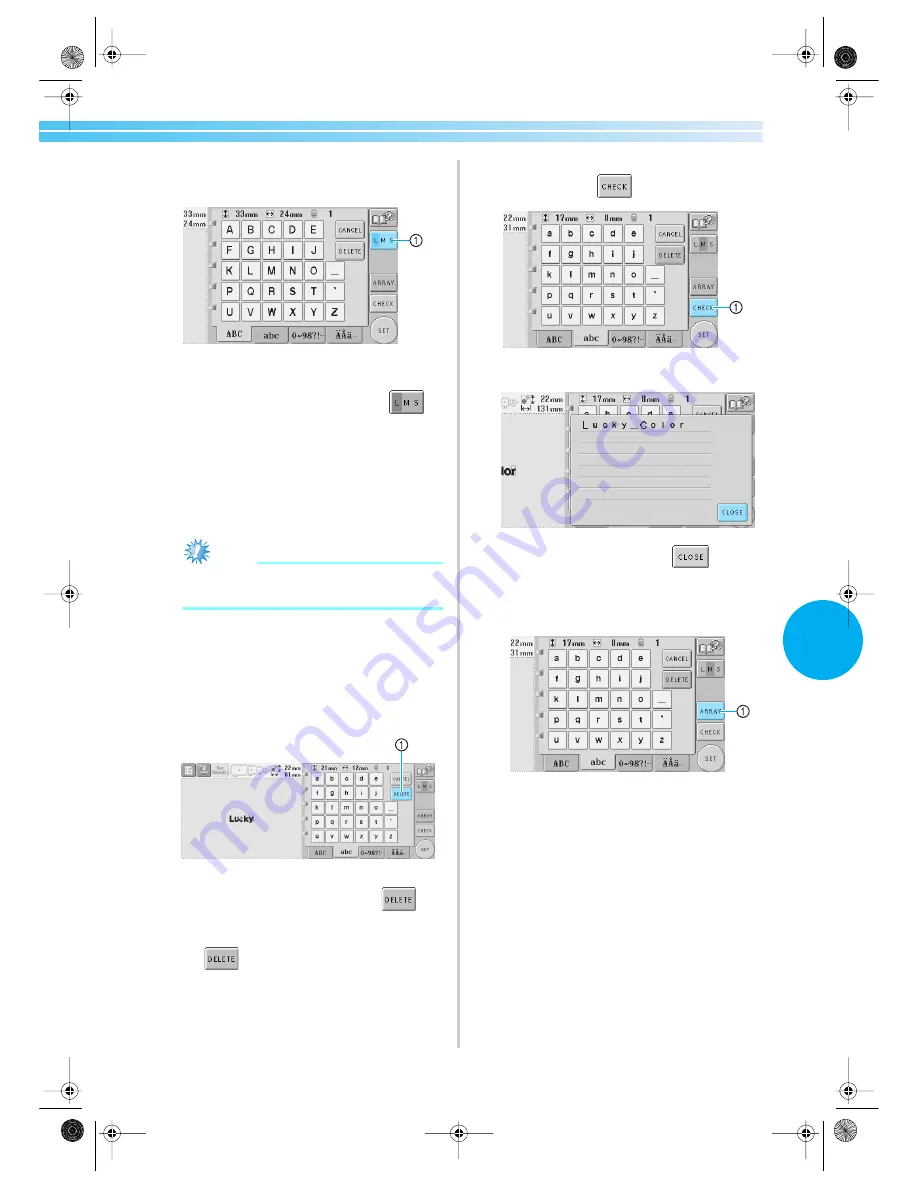
Selecting an Embroidery Pattern
107
5
5
With one character entered, if necessary,
change the size of the character.
1
Touch this key to change the size.
■
Changing the size
After selecting the first character, touch
until the character is the desired size.
• The next characters that are selected will
have the new character size.
• The character size of all entered characters
cannot be changed after the characters are
combined. (The size of the entire pattern can
be changed from the pattern editing screen.)
Note
●
Two small fonts are not allowed to change
the size.
6
To enter multiple characters, repeat steps
3
and
4
until all desired characters are
entered.
X
The selected characters appear in the
pattern display area.
1
If the wrong character was selected or you wish
to select a different character, touch
to
delete the last character selected, and then touch
the key for the desired character. Each touch of
deletes the last character of the text.
• If the text is small and difficult to read on the
screen, touch
to check the text.
1
Touch this key to display the text preview screen.
After checking the text, touch
to return
to the text input screen.
7
If necessary, change the text arrangement.
1
Touch this key to change the text arrangement.
Sapphire.book Page 107 Friday, August 1, 2003 9:12 AM
Summary of Contents for PR-600
Page 14: ... xiv Sapphire book Page xiv Friday August 1 2003 9 12 AM ...
Page 114: ...Embroidering Settings 96 Sapphire book Page 96 Friday August 1 2003 9 12 AM ...
Page 156: ...Selecting Editing Saving Patterns 138 Sapphire book Page 138 Friday August 1 2003 9 12 AM ...
Page 172: ...Basic Settings and Help Feature 154 Sapphire book Page 154 Friday August 1 2003 9 12 AM ...
Page 221: ...Troubleshooting 203 7 Sapphire book Page 203 Friday August 1 2003 9 12 AM ...






























