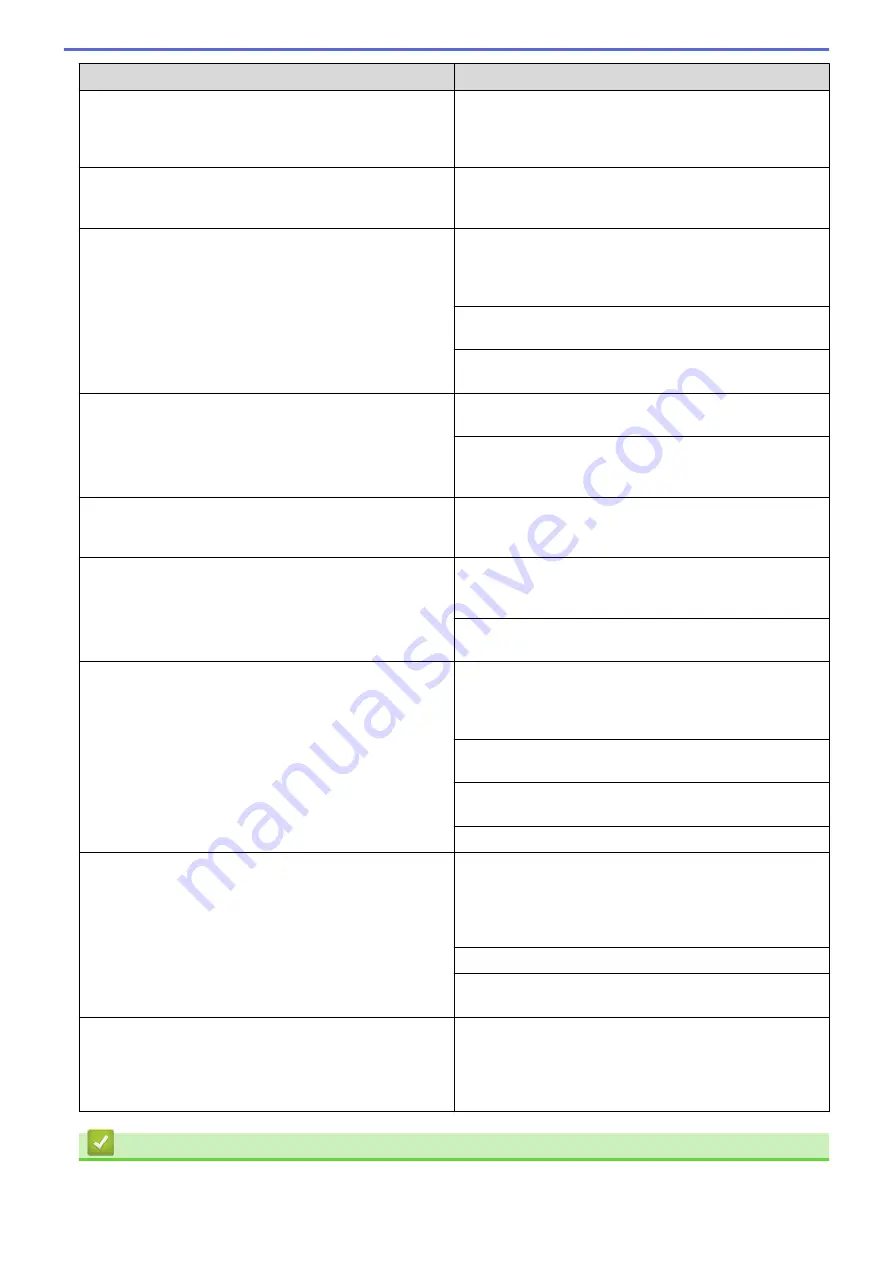
Difficulties
Suggestions
The machine is not printing or has stopped printing.
Cancel the print job and clear it from the machine's
memory. The printout may be incomplete. Send the print
data again.
See
Related Information
:
Cancel a Print Job.
The headers or footers appear when the document
displays on the screen but they do not show up when it is
printed.
There is an unprintable area on the top and bottom of the
page. Adjust the top and bottom margins in your
document to allow for this.
The machine prints unexpectedly or it prints garbage.
Cancel the print job and clear it from the machine's
memory. The printout may be incomplete. Send the print
data again.
See
Related Information
:
Cancel a Print Job.
Check the settings in your application to make sure they
are set up to work with your machine.
Confirm that the Brother printer driver is selected in your
application's Print window.
The machine prints the first couple of pages correctly,
then some pages have missing text.
Check the settings in your application to make sure they
are set up to work with your machine.
Your machine is not receiving all of the data sent from the
computer. Make sure you connected the interface cable
correctly.
The machine does not print on both sides of the paper
even though the printer driver setting is 2-sided and the
machine supports automatic 2-sided printing.
Check the paper size setting in the printer driver. You
must select A4 paper. Supported paper weight is 60 to
163 g/m².
Print speed is too slow.
Try changing the printer driver setting. The highest
resolution needs longer data processing, sending and
printing time.
If you have enabled the Quiet Mode, disable the Quiet
Mode on the printer driver or the machine's menu setting.
The machine does not feed paper.
If there is paper in the paper tray, make sure it is straight.
If the paper is curled, straighten it. Sometimes it is helpful
to remove the paper, turn the stack over and place it back
in the paper tray.
Reduce the amount of paper in the paper tray, and then
try again.
(For models with Manual Feed Slot)Make sure
Manual
is
not selected for
Paper Source
in the printer driver.
Clean the paper pick-up rollers.
The machine does not feed paper from the Manual feed
slot.
(For models with Manual Feed Slot)
Use both hands to push one sheet of paper firmly into the
manual feed slot until the top edge of the paper presses
against the paper feed rollers. Continue pressing the
paper against the rollers until the machine grabs the
paper and pulls it in further.
Put only one sheet of paper in the manual feed slot.
Make sure
Manual
is selected as
Paper Source
in the
printer driver.
The machine does not feed envelopes.
(For models with Manual Feed Slot)Load one envelope at
a time in the manual feed slot. Your application must be
set to print the envelope size you are using. This is
usually done in the Page Setup or Document Setup menu
of your application.
Related Information
•
202
Summary of Contents for HL-3160CDW
Page 16: ...Related Information Introduction to Your Brother Machine 12 ...
Page 20: ...5 Press Med 6 Press Related Information Introduction to Your Brother Machine 16 ...
Page 46: ...Related Information Print from Your Computer Windows Print Settings Windows 42 ...
Page 51: ... Print a Document Windows 47 ...
Page 115: ...Home Security Security Lock the Machine Settings Network Security Features 111 ...
Page 155: ...Related Information Manage Your Network Machine Securely Using SSL TLS 151 ...
Page 197: ...5 Put the paper tray firmly back in the machine Related Information Paper Jams 193 ...
Page 202: ...Related Information Paper Jams 198 ...
Page 275: ...Related Information Routine Maintenance 271 ...
Page 316: ...Related Information Appendix Replace Supplies 312 ...
Page 319: ...Visit us on the World Wide Web www brother com CHN ENG Version 0 ...
















































