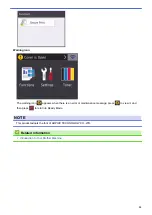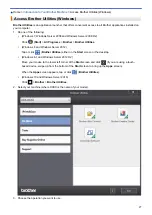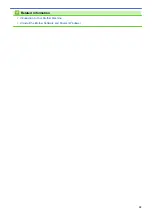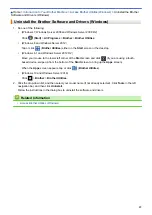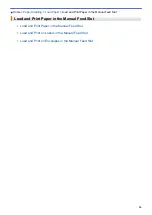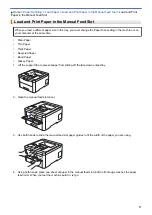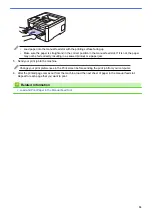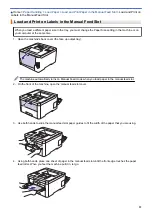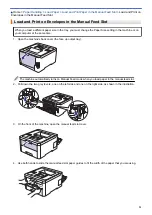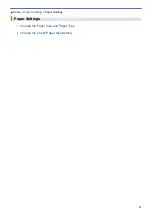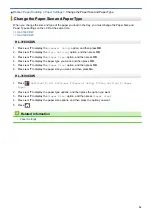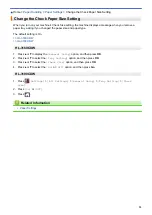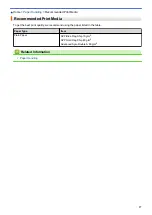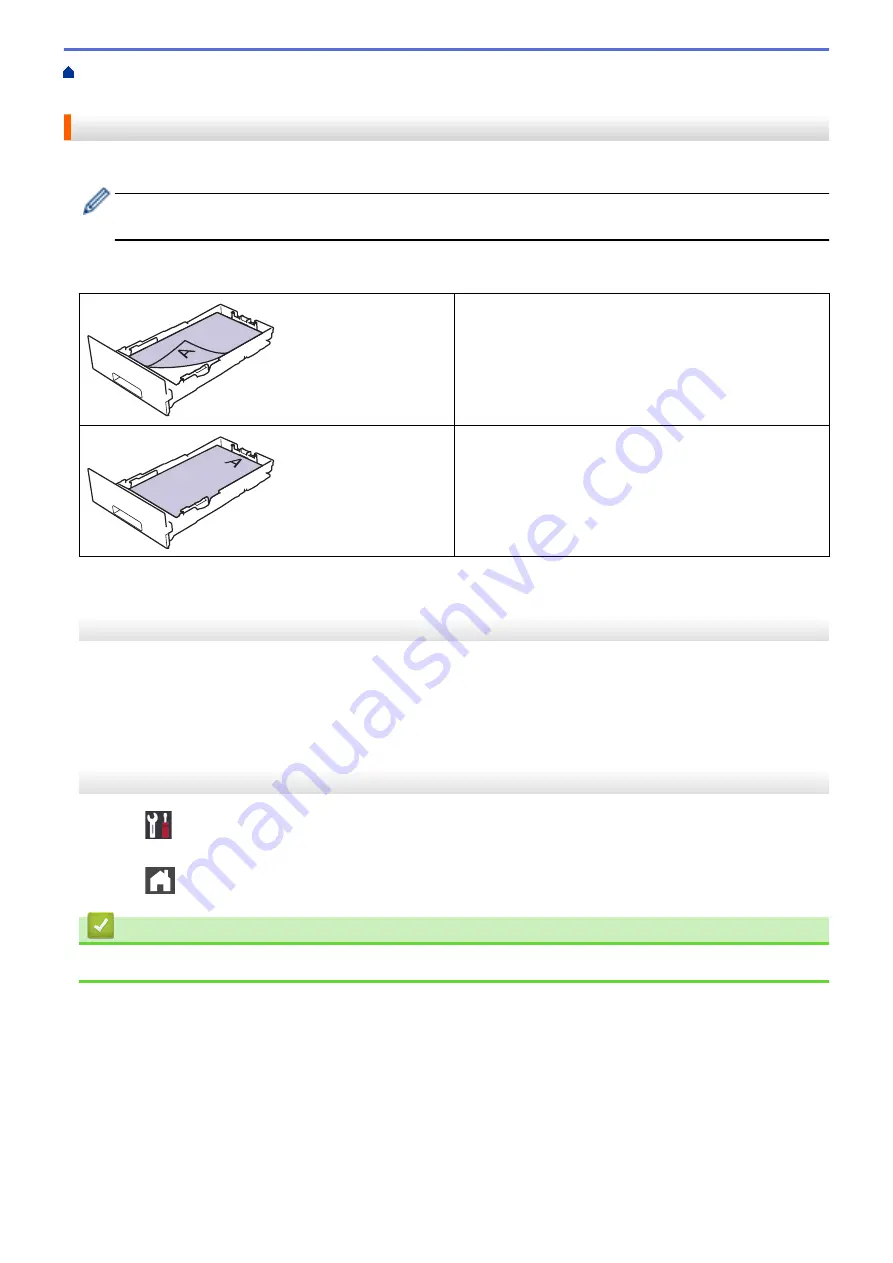
Load and Print Using the Paper Tray
> Change Machine Settings to Print on Preprinted Paper in the Paper Tray
Change Machine Settings to Print on Preprinted Paper in the Paper Tray
When you use preprinted paper for 2-sided printing, change the machine's settings.
DO NOT load different sizes and types of paper in the paper tray at the same time. Doing this may cause
the paper to jam or misfeed.
Orientation
For 1-sided printing:
•
face down
•
top edge towards the front of the paper tray
For automatic 2-sided printing (long edge binding):
•
face up
•
bottom edge towards the front of the paper tray
HL-3160CDW
1. Press
a
or
b
to display the
[Printer]
option, and then press
OK
.
2. Press
a
or
b
to display the
[2-sided]
option, and then press
OK
.
3. Press
a
or
b
to display the
[Single Image]
option, and then press
OK
.
4. Press
a
or
b
to display the
[2-sided Feed]
option, and then press
Go
.
HL-3190CDW
1. Press
[Settings]
>
[All Settings]
>
[Printer]
>
[2-sided]
>
[Single Image]
>
[2-
sided Feed]
.
2. Press
.
Related Information
•
25
Summary of Contents for HL-3160CDW
Page 16: ...Related Information Introduction to Your Brother Machine 12 ...
Page 20: ...5 Press Med 6 Press Related Information Introduction to Your Brother Machine 16 ...
Page 46: ...Related Information Print from Your Computer Windows Print Settings Windows 42 ...
Page 51: ... Print a Document Windows 47 ...
Page 115: ...Home Security Security Lock the Machine Settings Network Security Features 111 ...
Page 155: ...Related Information Manage Your Network Machine Securely Using SSL TLS 151 ...
Page 197: ...5 Put the paper tray firmly back in the machine Related Information Paper Jams 193 ...
Page 202: ...Related Information Paper Jams 198 ...
Page 275: ...Related Information Routine Maintenance 271 ...
Page 316: ...Related Information Appendix Replace Supplies 312 ...
Page 319: ...Visit us on the World Wide Web www brother com CHN ENG Version 0 ...