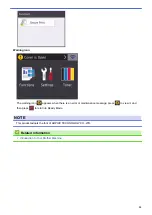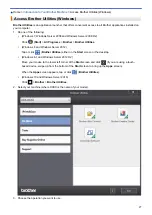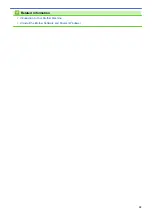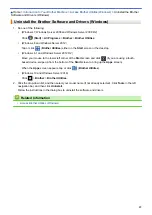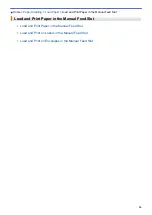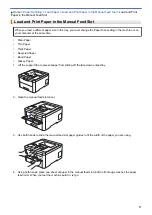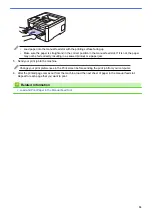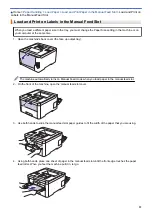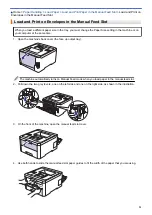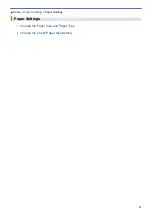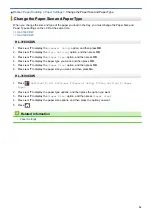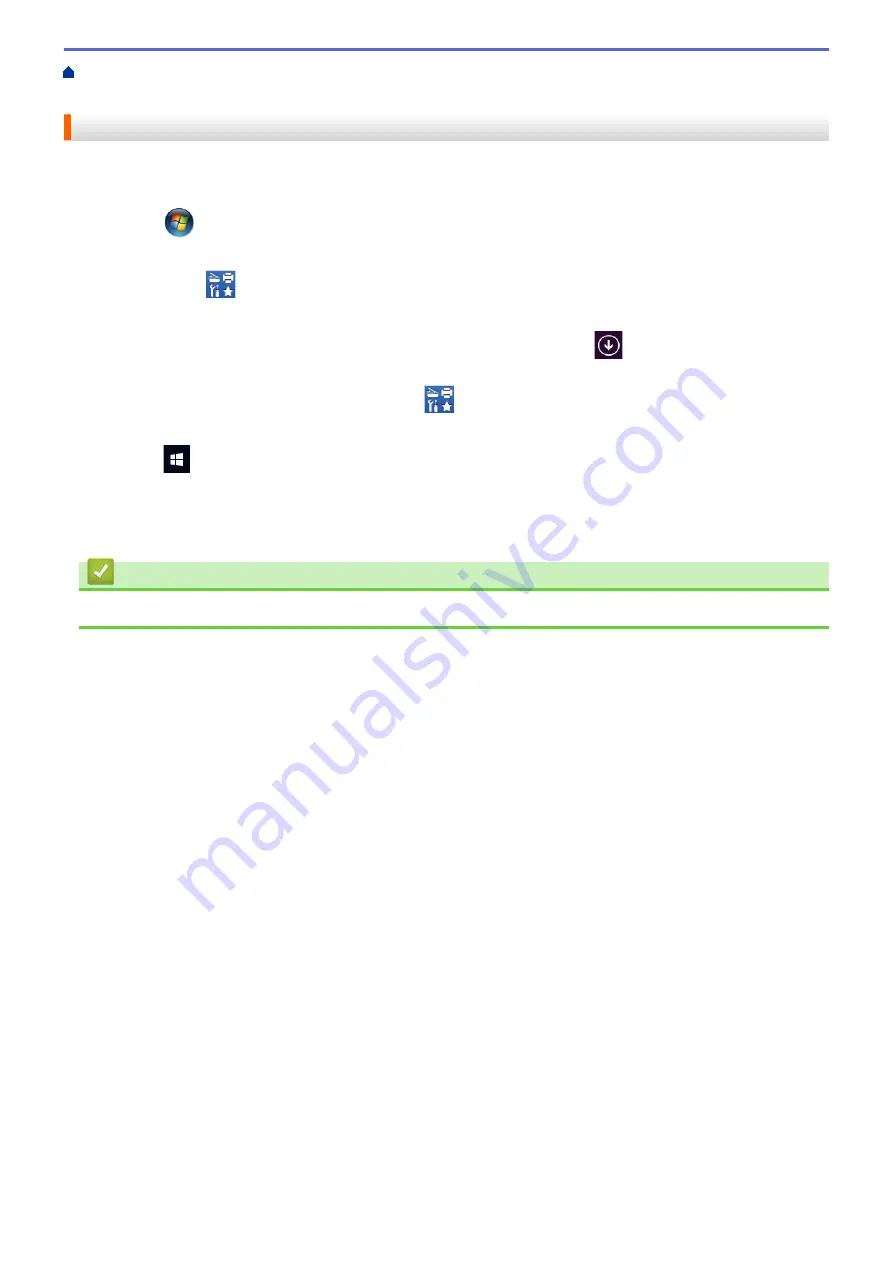
Introduction to Your Brother Machine
Access Brother Utilities (Windows)
Software and Drivers (Windows)
Uninstall the Brother Software and Drivers (Windows)
1. Do one of the following:
•
(Windows 7, Windows Server 2008 and Windows Server 2008 R2)
Click
(Start)
>
All Programs
>
Brother
>
Brother Utilities
.
•
(Windows 8 and Windows Server 2012)
Tap or click
(
Brother Utilities
) either on the
Start
screen or the desktop.
•
(Windows 8.1 and Windows Server 2012 R2)
Move your mouse to the lower left corner of the
Start
screen and click
(if you are using a touch-
based device, swipe up from the bottom of the
Start
screen to bring up the
Apps
screen).
When the
Apps
screen appears, tap or click
(
Brother Utilities
).
•
(Windows 10 and Windows Server 2016)
Click
>
Brother
>
Brother Utilities
.
2. Click the drop-down list, and then select your model name (if not already selected). Click
Tools
in the left
navigation bar, and then click
Uninstall
.
Follow the instructions in the dialog box to uninstall the software and drivers.
Related Information
•
Access Brother Utilities (Windows)
19
Summary of Contents for HL-3160CDW
Page 16: ...Related Information Introduction to Your Brother Machine 12 ...
Page 20: ...5 Press Med 6 Press Related Information Introduction to Your Brother Machine 16 ...
Page 46: ...Related Information Print from Your Computer Windows Print Settings Windows 42 ...
Page 51: ... Print a Document Windows 47 ...
Page 115: ...Home Security Security Lock the Machine Settings Network Security Features 111 ...
Page 155: ...Related Information Manage Your Network Machine Securely Using SSL TLS 151 ...
Page 197: ...5 Put the paper tray firmly back in the machine Related Information Paper Jams 193 ...
Page 202: ...Related Information Paper Jams 198 ...
Page 275: ...Related Information Routine Maintenance 271 ...
Page 316: ...Related Information Appendix Replace Supplies 312 ...
Page 319: ...Visit us on the World Wide Web www brother com CHN ENG Version 0 ...