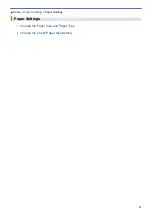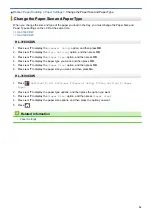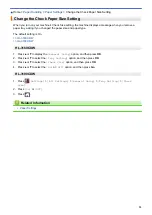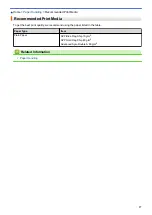2. Reverse Print
Select this option to rotate the printed image 180 degrees.
3. Use Watermark
Select this option to print a logo or text on your document as a watermark. Select one of the preset
watermarks, add a new watermark, or use an image file you have created.
4. Header-Footer Print
Select this option to print the date, time and PC login user name on the document.
5. Toner Save Mode
Select this feature to conserve toner by using less toner to print documents; printouts appear lighter, but are
still legible.
6. Secure Print
This feature ensures that confidential or sensitive documents do not print until you enter a password on the
machine's control panel.
7. Administrator
This feature allows you to change the administrator password and restrict various printing functions.
8. User Authentication
This feature allows you to confirm the restrictions for each user.
9. Other Print Options button
Sleep Time
Select this option to set the machine to enter sleep mode immediately after printing.
Improve Print Output
Select this option to reduce the amount of paper curling and improve the toner fixing.
Skip Blank Page
Select this option to allow the printer driver to automatically detect blank pages and exclude them from
printing.
Special Red Color (Available only for some countries)
Use several red colour to meet your needs. If you could accept our recommended colour, select the
Use
the recommended red color
. If you cannot accept our recommended red colour, select the
Select
another red color
. Click the
Print the red color patch
button and select another red colour number.
Enter the colour number in the
Enter color number
box.
NOTE
•
The showed red colour is just image sample, please note that it possibly happens the difference
between the image and the actual printed red colour.
•
For the best output effect, when you select
Special Red Color
mode,
Toner Save Mode
is
unavailable. If you need to use
Toner Save Mode
, close
Special Red Color
mode.
TrueType Mode
Mode
Select how the fonts are processed for printing.
Use Printer TrueType Fonts(Available only for certain models)
Select whether to use built-in fonts for the font processing.
Eco settings
Select this option to reduce printing noise.
Related Information
•
Print from Your Computer (Windows)
46
Summary of Contents for HL-3160CDW
Page 16: ...Related Information Introduction to Your Brother Machine 12 ...
Page 20: ...5 Press Med 6 Press Related Information Introduction to Your Brother Machine 16 ...
Page 46: ...Related Information Print from Your Computer Windows Print Settings Windows 42 ...
Page 51: ... Print a Document Windows 47 ...
Page 115: ...Home Security Security Lock the Machine Settings Network Security Features 111 ...
Page 155: ...Related Information Manage Your Network Machine Securely Using SSL TLS 151 ...
Page 197: ...5 Put the paper tray firmly back in the machine Related Information Paper Jams 193 ...
Page 202: ...Related Information Paper Jams 198 ...
Page 275: ...Related Information Routine Maintenance 271 ...
Page 316: ...Related Information Appendix Replace Supplies 312 ...
Page 319: ...Visit us on the World Wide Web www brother com CHN ENG Version 0 ...