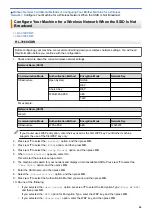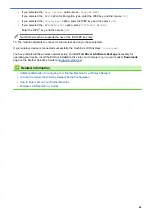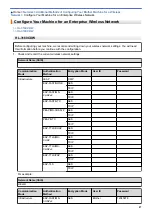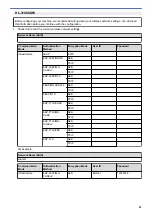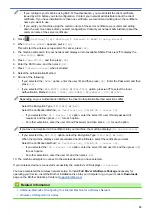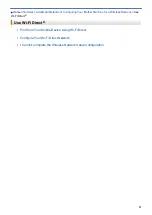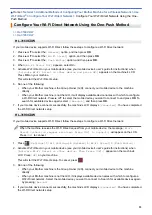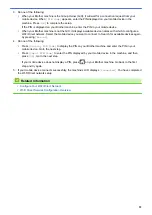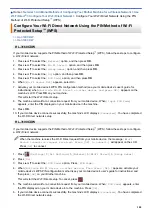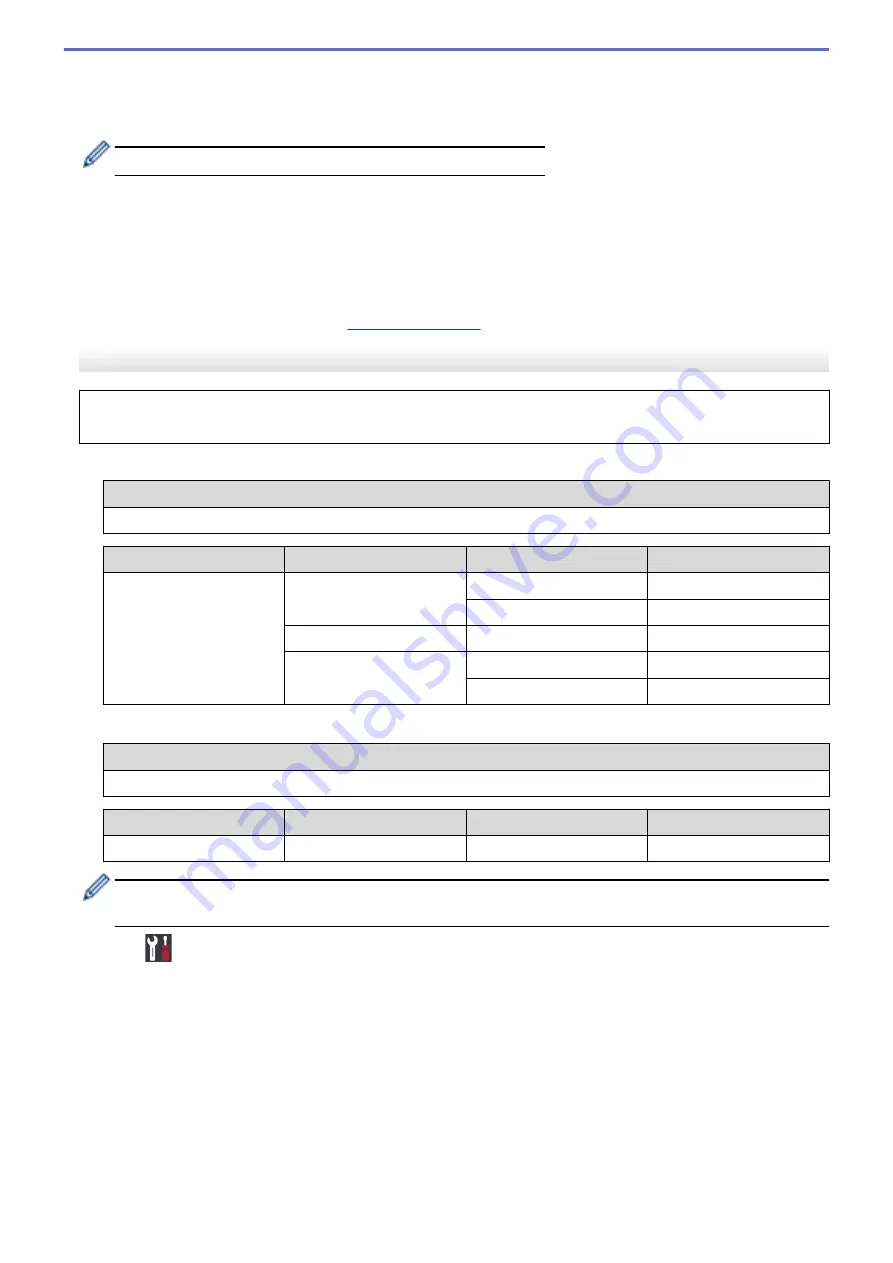
•
If you selected the
[WPA/WPA2-PSK]
option, press
a
or
b
to select the Encryption Type
[TKIP+AES]
or
[AES]
, and then press
OK
.
Enter the WPA
™
key, and then press
OK
.
Your Brother machine supports the use of the first WEP key only.
11. To apply the settings, select
[Yes]
.
12. The machine will attempt to connect to the wireless device you have selected.
If your wireless device is connected successfully, the machine's LCD displays
[Connected]
.
You have completed the wireless network setup. To install the
Full Driver & Software Package
necessary for
operating your machine, insert the Brother installation disc into your computer, or go to your model's
Downloads
page on the Brother Solutions Center at
HL-3190CDW
Before configuring your machine, we recommend writing down your wireless network settings. You will need
this information before you continue with the configuration.
1. Check and write down the current wireless network settings.
Network Name (SSID)
Communication Mode
Authentication Method
Encryption Mode
Network Key
Infrastructure
Open System
NONE
-
WEP
Shared Key
WEP
WPA/WPA2-PSK
AES
TKIP
For example:
Network Name (SSID)
HELLO
Communication Mode
Authentication Method
Encryption Mode
Network Key
Infrastructure
WPA2-PSK
AES
12345678
If your router uses WEP encryption, enter the key used as the first WEP key. Your Brother machine
supports the use of the first WEP key only.
2. Press
[Settings]
>
[All Settings]
>
[Network]
>
[WLAN]
>
[Setup Wizard]
.
3. When
[Enable WLAN?]
appears, press
[Yes]
.
This will start the wireless setup wizard. To cancel, press
[No]
.
4. The machine will search for your network and display a list of available SSIDs. Press
a
or
b
to display the
[<New SSID>]
option.
5. Press
[<New SSID>]
, and then press
[OK]
.
6. Enter the SSID name, and then press
[OK]
.
7. Press
[Infrastructure]
when instructed.
8. Select the Authentication Method.
9. Do one of the following:
85
Summary of Contents for HL-3160CDW
Page 16: ...Related Information Introduction to Your Brother Machine 12 ...
Page 20: ...5 Press Med 6 Press Related Information Introduction to Your Brother Machine 16 ...
Page 46: ...Related Information Print from Your Computer Windows Print Settings Windows 42 ...
Page 51: ... Print a Document Windows 47 ...
Page 115: ...Home Security Security Lock the Machine Settings Network Security Features 111 ...
Page 155: ...Related Information Manage Your Network Machine Securely Using SSL TLS 151 ...
Page 197: ...5 Put the paper tray firmly back in the machine Related Information Paper Jams 193 ...
Page 202: ...Related Information Paper Jams 198 ...
Page 275: ...Related Information Routine Maintenance 271 ...
Page 316: ...Related Information Appendix Replace Supplies 312 ...
Page 319: ...Visit us on the World Wide Web www brother com CHN ENG Version 0 ...