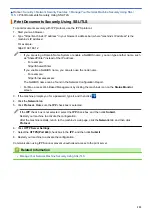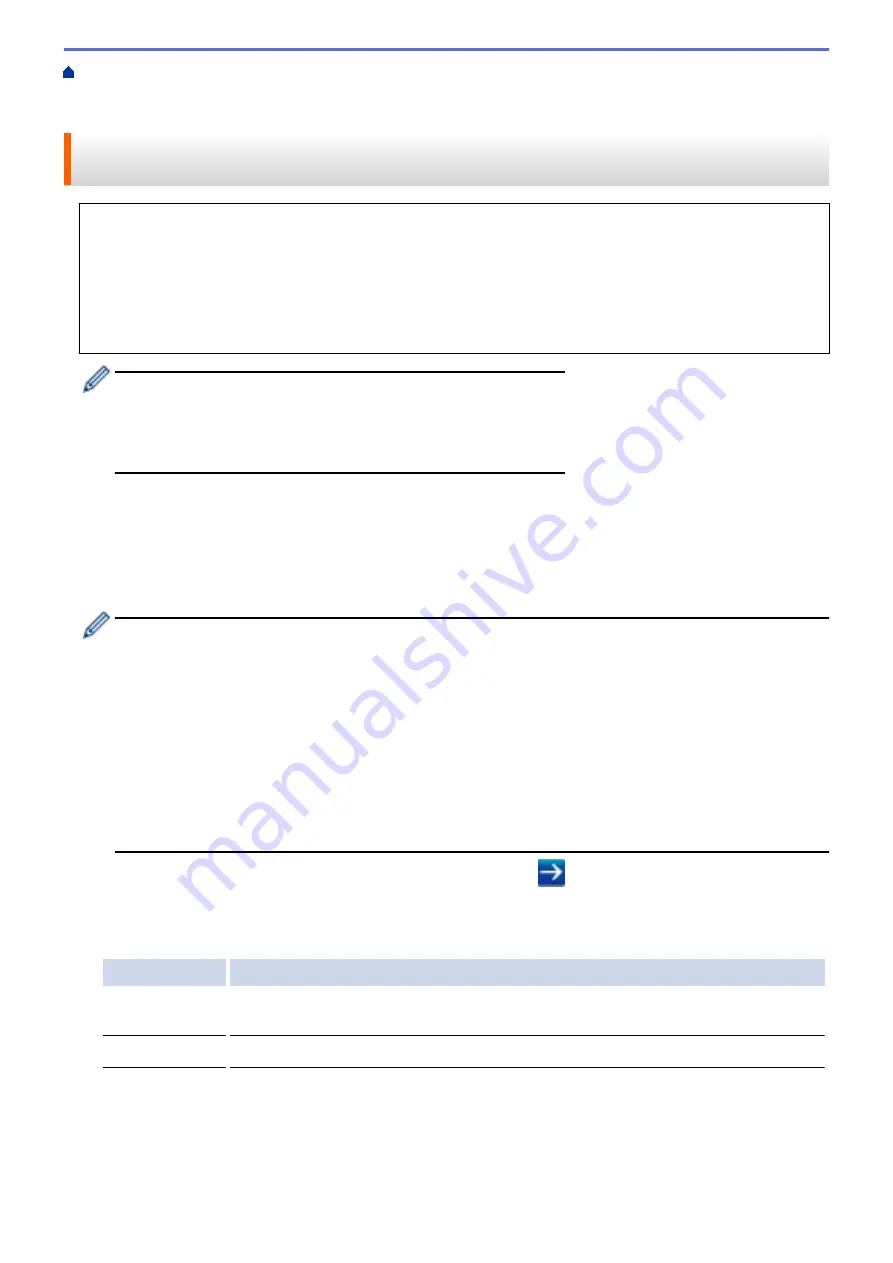
Use IEEE 802.1x Authentication for a Wired or a Wireless
> Configure IEEE 802.1x Authentication for a Wired or a Wireless Network Using Web Based
Management (Web Browser)
Configure IEEE 802.1x Authentication for a Wired or a Wireless Network
Using Web Based Management (Web Browser)
•
If you configure your machine using EAP-TLS authentication, you must install the client certificate issued
by a CA before you start configuration. Contact your network administrator about the client certificate. If
you have installed more than one certificate, we recommend writing down the certificate name you want to
use.
•
Before you verify the server certificate, you must import the CA certificate that has been issued by the CA
that signed the server certificate. Contact your network administrator or your Internet Service Provider
(ISP) to confirm whether a CA certificate import is necessary.
You can also configure IEEE 802.1x authentication using:
•
BRAdmin Professional (Wired and wireless network)
•
Wireless setup wizard from the control panel (Wireless network)
•
Wireless setup wizard on the installation disc (Wireless network)
1. Start your web browser.
2. Type "https://machine's IP address" in your browser's address bar (where "machine's IP address" is the
machine's IP address).
For example:
https://192.168.1.2
•
If you are using a Domain Name System or enable a NetBIOS name, you can type another name, such
as "SharedPrinter" instead of the IP address.
-
For example:
https://SharedPrinter
If you enable a NetBIOS name, you can also use the node name.
-
For example:
https://brnxxxxxxxxxxxx
The NetBIOS name can be found in the Network Configuration Report.
•
For Mac, access Web Based Management by clicking the machine's icon on the
Status Monitor
screen.
3. If the machine prompts you for a password, type it, and then click
.
4. Click the
Network
tab.
5. Do one of the following:
Option
Description
Wired network
Click the
Wired
tab, and then select
Wired 802.1x Authentication
in the left navigation
bar.
Wireless network Click the
Wireless
tab, and then select
Wireless (Enterprise)
in the left navigation bar.
6. Configure the IEEE 802.1x authentication settings.
160
Summary of Contents for HL-3160CDW
Page 16: ...Related Information Introduction to Your Brother Machine 12 ...
Page 20: ...5 Press Med 6 Press Related Information Introduction to Your Brother Machine 16 ...
Page 46: ...Related Information Print from Your Computer Windows Print Settings Windows 42 ...
Page 51: ... Print a Document Windows 47 ...
Page 115: ...Home Security Security Lock the Machine Settings Network Security Features 111 ...
Page 155: ...Related Information Manage Your Network Machine Securely Using SSL TLS 151 ...
Page 197: ...5 Put the paper tray firmly back in the machine Related Information Paper Jams 193 ...
Page 202: ...Related Information Paper Jams 198 ...
Page 275: ...Related Information Routine Maintenance 271 ...
Page 316: ...Related Information Appendix Replace Supplies 312 ...
Page 319: ...Visit us on the World Wide Web www brother com CHN ENG Version 0 ...