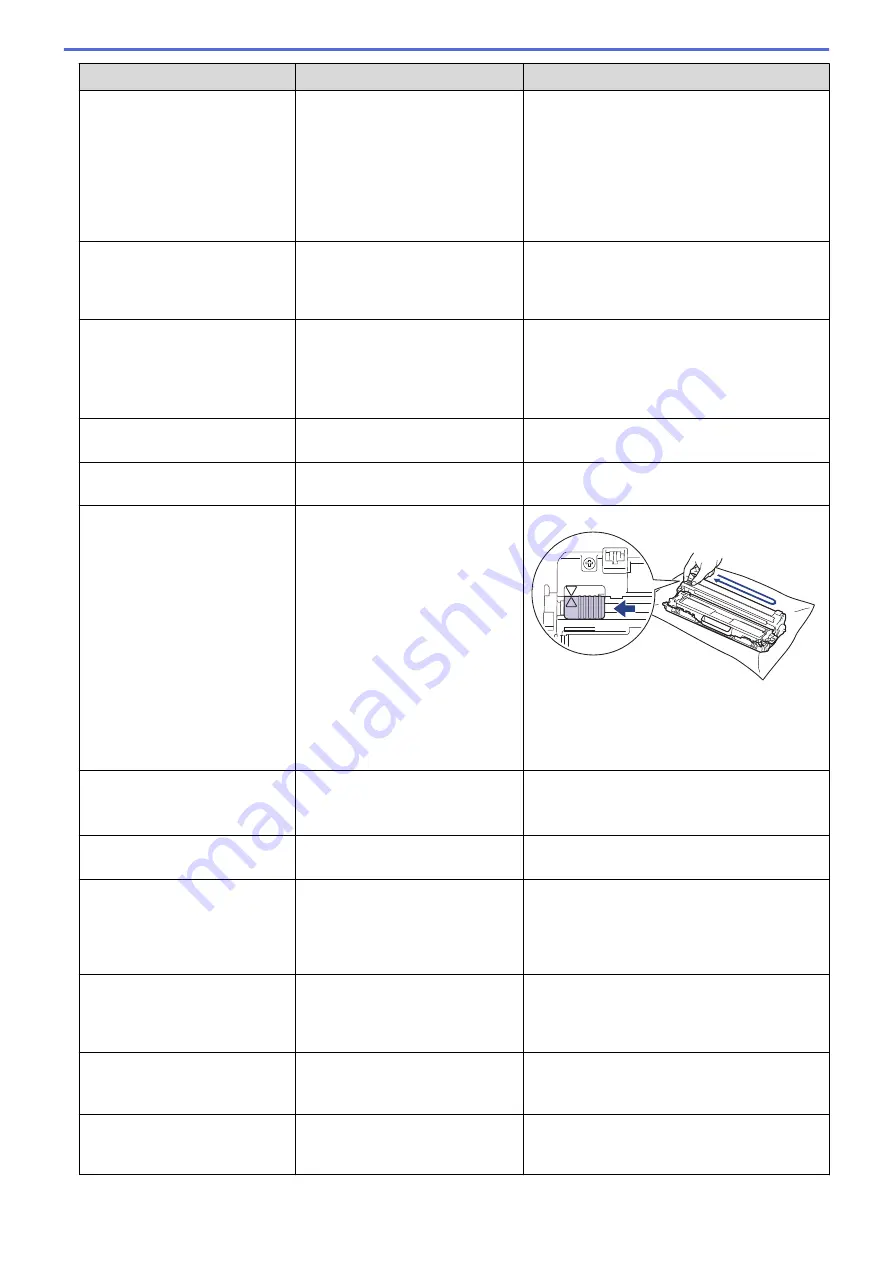
Error Message
Cause
Action
Cartridge Error
The toner cartridge is not installed
correctly.
Remove the toner cartridge and drum unit
assembly for the colour that is indicated on the
LCD. Take out the toner cartridge, and put it
back into the drum unit again. Install the toner
cartridge and drum unit assembly back in the
machine.
If the problem continues, contact Brother
customer service or your local Brother dealer.
Condensation
Condensation may have formed
inside the machine after a room
temperature change.
Leave the machine turned on. Wait for 30
minutes with the top cover in the open
position. Then turn off the machine and close
the cover. Turn it on again.
Cooling Down
The temperature of the inside of
the machine is too hot. The
machine pauses its current print
job and goes into cooling down
mode.
Wait until the machine has finished cooling
down. Make sure all vents on the machine are
clear of obstructions.
When the machine has cooled down, it will
resume printing.
Cover is Open
The top cover is not completely
closed.
Open and then firmly close the top cover of the
machine.
Cover is Open
The fuser cover is not completely
closed.
Close the fuser cover located inside the back
cover of the machine.
Drum !
The corona wires on the drum unit
must be cleaned.
Clean the corona wires on the drum unit.
See
Related Information
:
Clean the Corona
Wires
.
If the problem continues, replace the drum unit
with a new one.
Drum Stop
It is time to replace the drum unit.
Replace the drum unit.
See
Related Information
:
Replace the Drum
Unit
.
Jam 2-sided
The paper is jammed underneath
the paper tray or the fuser unit.
Remove the paper tray or open the back cover
to gently remove the jammed paper.
Jam Inside
The paper is jammed inside the
machine.
Open the top cover, remove the toner
cartridges and drum unit assembly, and gently
remove the jammed paper. Reinstall the toner
cartridges and drum unit assemblies into the
machine. Close the top cover.
Jam Manual Feed
The paper is jammed in the
manual feed slot of the machine.
Gently remove the jammed paper from in and
around the manual feed slot. Reload the paper
into the manual feed slot, and then press
Retry
.
Jam Rear
The paper is jammed in the back
of the machine.
Open the fuser cover and gently remove the
jammed paper. Close the fuser cover. If the
error message remains, press
Retry
.
Jam Tray1
The paper is jammed in the
indicated paper tray.
Pull out the paper tray and gently remove all
jammed paper as shown in the animation on
the LCD.
186
Summary of Contents for HL-3160CDW
Page 16: ...Related Information Introduction to Your Brother Machine 12 ...
Page 20: ...5 Press Med 6 Press Related Information Introduction to Your Brother Machine 16 ...
Page 46: ...Related Information Print from Your Computer Windows Print Settings Windows 42 ...
Page 51: ... Print a Document Windows 47 ...
Page 115: ...Home Security Security Lock the Machine Settings Network Security Features 111 ...
Page 155: ...Related Information Manage Your Network Machine Securely Using SSL TLS 151 ...
Page 197: ...5 Put the paper tray firmly back in the machine Related Information Paper Jams 193 ...
Page 202: ...Related Information Paper Jams 198 ...
Page 275: ...Related Information Routine Maintenance 271 ...
Page 316: ...Related Information Appendix Replace Supplies 312 ...
Page 319: ...Visit us on the World Wide Web www brother com CHN ENG Version 0 ...
















































