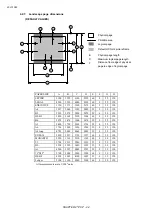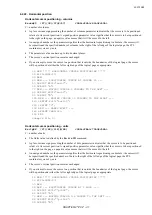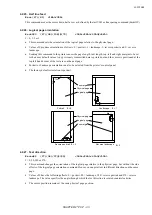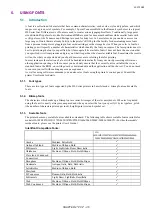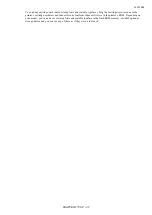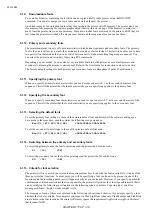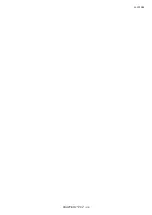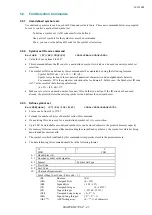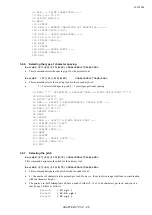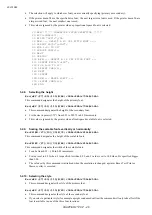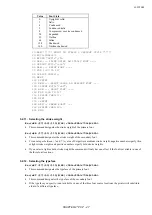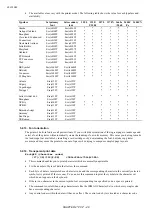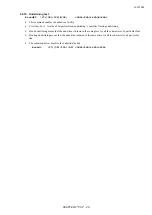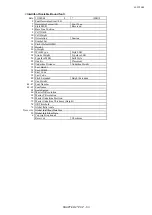2001/10/02
CHAPTER 2 "PCL" - 38
5.1.9. Downloadable fonts
You can buy diskettes containing fonts which can be copied directly to the printer using t he DOS COPY
command. You can also design your own fonts and download them to the printer.
One disadvantage of downloaded fonts is that they reside in the printer’s RAM memory. The printer also uses
this memory for composing the text and graphic output that it prints on the page. If the memory contains too
many fonts the printer may run out of memory. Since downloaded fonts are stored in the printer’s RAM they are
lost when the printer is switched off, and you must download them again before you can use them.
5.1.10. Primary and secondary fonts
The printer maintains two sets of font characteristics which define its primary and secondary fonts. The primary
font is the one it will use by default, the secondary font can be s elected instead. This facility enables you to have
two parallel font definitions that you can switch between easily without invoking long escape sequences. You
can select the primary and secondary fonts using PCL commands.
Depending on your model, you can also set any available fonts to be the printer’s user default primary and
secondary fonts using the printer’s control panel. Refer to the User Guide for instructions on how to do this.
The factory default settings for both primary and secondary fonts are Brougham 12 point, 10 cpi Roman 8.
5.1.11. Specifying the primary font
When you specify primary font characteristics you send escape codes with ‘(’ as the second character of the
sequence. This tells the printer that the font characteristic you are specifying applies to the primary font.
5.1.12. Specifying the secondary font
When you specify secondary font characteristics you send escape codes with ‘)’ as the second character of the
sequence. This tells the printer that the font characteristic you are specifying applie s to the secondary font.
5.1.13. Selecting the default fonts
To set the primary font settings to those of the printers default font and discard all the software settings you
have made in the meantime, send the printer the following escape sequence:
Esc(3@ (27)(40)(51)(64)
<1Bh><28h><33h><40h>
To set the secondary font settings to those of the printers default font send:
Esc)3@ (27)(41)(51)(64)
<1Bh><29h><33h><40h>
5.1.14. Switching between the primary and secondary fonts
To select the primary font as the font for printing send the printer the SI control code:
SI
(15)
(0F)
To select the secondary font as the font for printing send the printer the SO control code:
SO
(14)
(0E)
5.1.15. Criteria for font selection
The printer will try to match your stated font requirements as best it can with the fonts available to it in any of the
three possible font locations. In most cases you will be specifying a font you know to be present in one of the
locations and the resulting printed text will appear exactly as you envisaged. However, if you specify a particular
combination of font characteristics that is not possible, the printer will produce the closest possible match that it
can by satisfying the following specifications in the following order: symbol set / spacing type / pitch (for
monospaced fonts) / height / stroke weight / style.
The meanings of each of these are explained in the following sub-sections. Likewise, if you simply specify a font
attribute that is not available, for example if you request a Utah Light font when only Utah Medium and Utah Bold
are available in the font locations, the printer will simply ignore the requirement (light stroke weight, in this case)
that it cannot fulfill.
Summary of Contents for HL-1250
Page 15: ...2001 10 02 CHAPTER 1 INTRODUCTION 1 CHAPTER 1 INTRODUCTION ...
Page 20: ...2001 10 02 CHAPTER 1 INTRODUCTION 6 ...
Page 21: ...2001 10 02 CHAPTER 2 PCL 1 CHAPTER 2 PCL PRINTER CONTROL LANGUAGE ...
Page 59: ...2001 10 02 CHAPTER 2 PCL 39 ...
Page 76: ...2001 10 02 CHAPTER 2 PCL 56 ...
Page 104: ...2001 10 02 CHAPTER 2 PCL 84 71 71 Lines picture Same as above ...
Page 109: ...2001 10 02 CHAPTER 2 PCL 89 ...
Page 123: ...2001 10 02 CHAPTER 2 PCL 103 ...
Page 131: ...2001 10 02 CHAPTER 3 PCL5C 1 CHAPTER 3 PCL5C ...
Page 149: ...2001 10 02 CHAPTER 4 HP GL 2 1 CHAPTER 4 HP GL 2 GRAPHICS LANGUAGE ...
Page 199: ...2001 10 02 CHAPTER 4 HP GL 2 51 ...
Page 204: ...2001 10 02 CHAPTER 4 HP GL 2 56 ...
Page 205: ...2001 10 02 CHAPTER 5 PJL 1 CHAPTER 5 PJL PRINTER JOB LANGUAGE ...
Page 248: ...2001 10 02 CHAPTER 5 PJL 44 ...
Page 263: ...2001 10 02 CHAPTER 5 PJL 59 ...
Page 264: ...2001 10 02 CHAPTER 6 EPSON 1 CHAPTER 6 EPSON FX 850 ...
Page 286: ...2001 10 02 CHAPTER 6 EPSON 23 LPRINT CHR 27 CHR 37 CHR 1 CHR 0 Select downloaded characters ...
Page 290: ...2001 10 02 CHAPTER 6 EPSON 27 Sample 12 ...
Page 292: ...2001 10 02 CHAPTER 6 EPSON 29 Sample 14 ...
Page 294: ...2001 10 02 CHAPTER 7 IBM PROPRINTER 1 CHAPTER 7 IBM PROPRINTER XL ...
Page 315: ...2001 10 02 CHAPTER 7 IBM PROPRINTER 22 ...
Page 316: ...2001 10 02 CHAPTER 8 BAR CODE CONTROL 1 CHAPTER 8 BAR CODE CONTROL ...
Page 326: ...2001 10 02 CHAPTER 9 HP GL 1 CHAPTER 9 HP GL GRAPHICS LANGUAGE ...
Page 353: ...10 5 2001 APPENDIX A COMPARISON LIST 1 APPENDIX A COMPARISON LIST ...
Page 391: ...10 5 2001 APPENDIX A COMPARISON LIST 39 AUTOSKIP ON OFF ON OFF ON OFF ON OFF ...