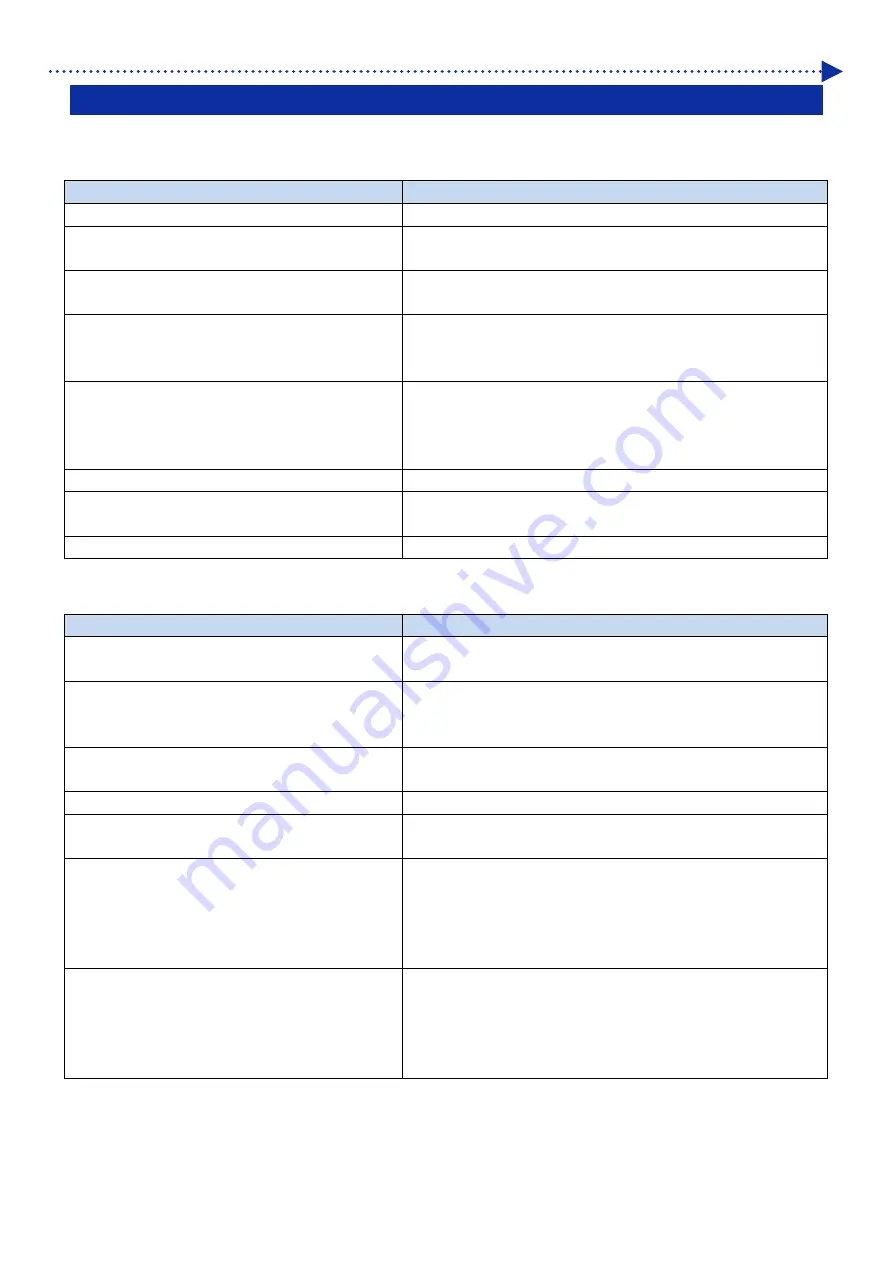
236
Troubleshooting
9-1. Troubleshooting instructions
With reference to the descriptions below, troubleshoot your problem.
No print data can be sent from PC
Probable Cause
Remedy
Have you selected an incorrect printer or not?
From the menu for printing, check your printer name.
Has a USB or LAN cable been connected
properly?
Ascertain that connection of the USB 2.0 cable or the LAN cable
has been made correctly.
Are you using such PC or OS that is outside the
specification?
With reference to "10-2. Software >>P.316", check your PC's
operating environment.
Are you using such a USB 2.0 cable that is outside
the specification?
With reference to "1-3. Other items you must make available for
use >>P.22", please use such a USB 2.0 cable that is compliant
with the specification.
Has any noise been produced between the printer
and your PC?
Remove the USB 2.0 cable/LAN cable first, then make a
connection of it once again in five seconds. If the problem
continues, power off the printer first, then reactivate it in five
seconds.
Does your PC function properly?
Restart the PC.
Has any other USB device been connected to your
PC?
Remove the other USB device, restart the PC, and check to see if
the printer functions properly.
Has the USB cable/LAN cable been damaged?
Use a different USB or LAN cable.
No printing job gets started even after pressing the print button
Probable Cause
Remedy
Is any error message displayed?
With reference to "9-3. Error message >>P.288", eliminate the
cause of the error, and perform printing once more.
Does the menu screen still appear on the screen,
or are you performing the maintenance operation
from the menu?
Please exit the menu. Alternatively, please wait until the
maintenance operation will come to an end.
Is the automatic head cleaning operation
underway?
Please wait until the ongoing head cleaning operation is
completed.
Is the printer in the white ink circulation stage?
Please wait until the ongoing white ink circulation is completed.
Is the room temperature suited to the usage
conditions?
With reference to "10-1. Apparatus >>P.315", check for your PC's
operating environment and adjust the room temperature.
Does the printer receive no print data, or is it in the
state to receive such data (the print button is not
illuminating)?
Send the print data to the printer. Alternatively, please wait until
the reception of print data is completed.
If you start the printing operation during the reception process of
print data, enable the [Rcvng Prnt Setting] by reference to "8-12.
Settings to start printing during reception of data >>P.230".
Do you find that the temperature of print heads is
becoming high, and [Color Head Getting Warm] or
[W Head Temp Rising] message appears?
There may be the possibility that the flat cables of print heads
have not been put in place and the temperature of print heads
has become high.
Turn off the power, make sure that the flat cable is in place, and
wait until the temperature decreases.






























