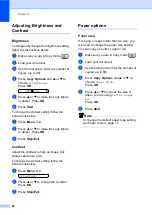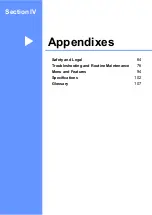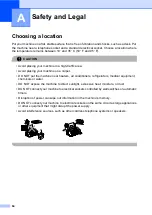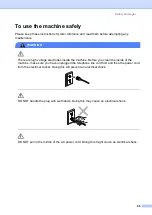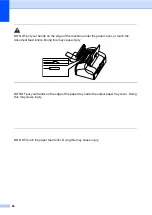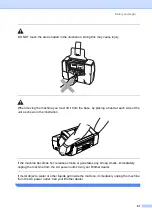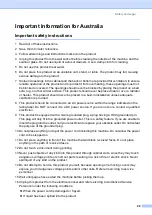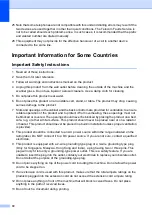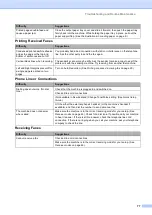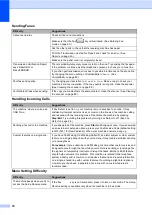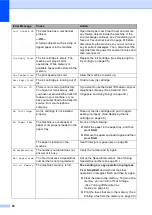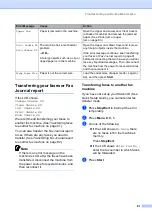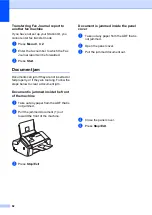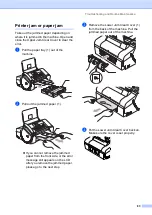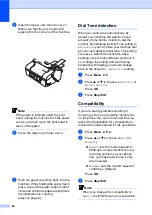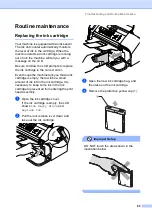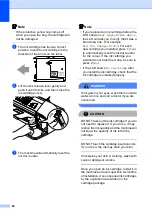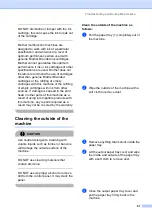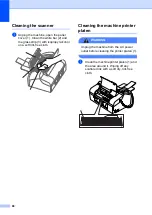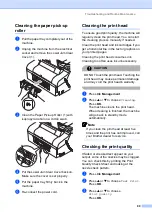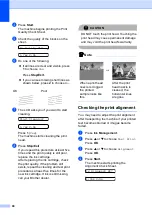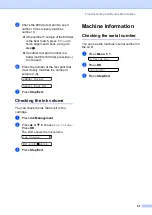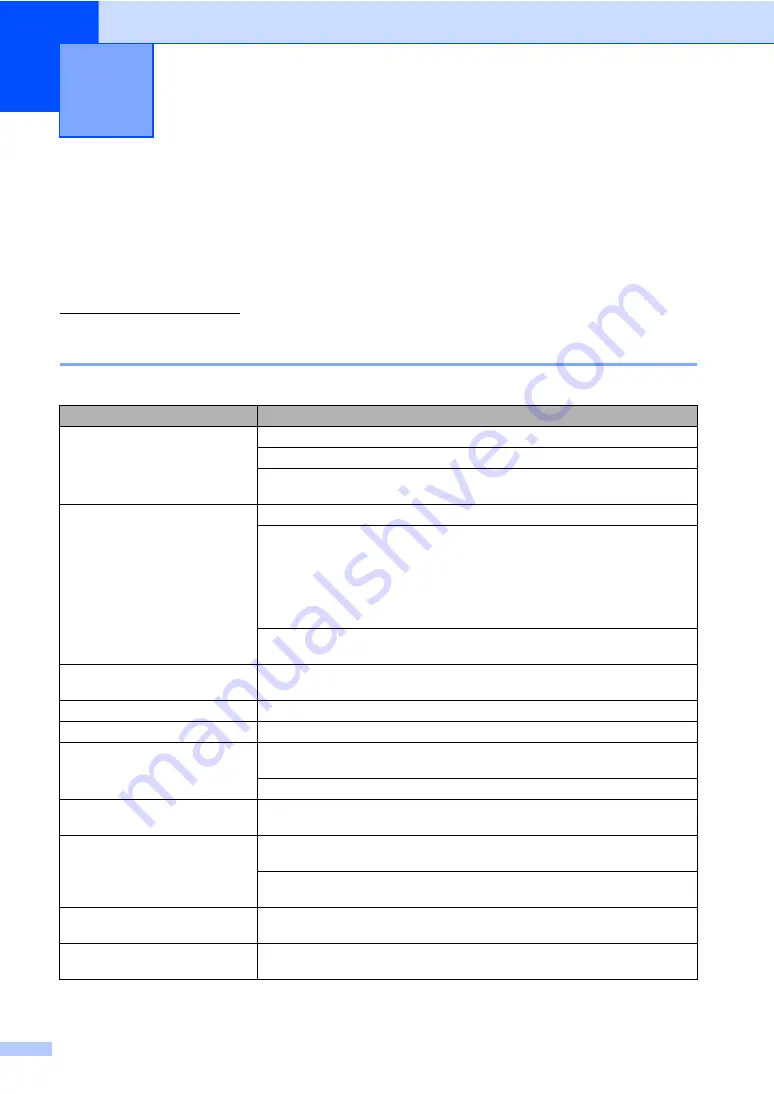
76
B
Troubleshooting
B
If you think there is a problem with your machine, check the chart below and follow the
troubleshooting tips.
Most problems can be easily resolved by yourself. If you need additional help, the Brother
Solutions Center offers the latest FAQs and troubleshooting tips. Visit us at
http://solutions.brother.com.
If you are having difficulty with your machine
B
Printing Copies and Received Faxes
B
Troubleshooting and Routine
Maintenance
B
Difficulty
Suggestions
No printout
Make sure the machine is plugged in and not in Power Save mode.
The ink cartridge is empty. (See
Check to see if the LCD is showing an error message. (See
Poor printing quality
Check the print quality. (See
Make sure that your ink cartridge is fresh. The following may cause ink to clog:
The expiration date written on the cartridge package has passed. (Cartridges
stay usable for up to two years if kept in their original packaging.)
The ink cartridge was in your machine over six months.
The ink cartridge may not have been stored properly before use.
The recommended environment for your machine is between 20
°
C to 33
°
C (68
°
F to 91
°
F).
White horizontal lines appear in
text or graphics.
Clean the print head. (See
The machine prints blank pages.
Clean the print head. (See
Characters and lines are stacked.
Check the printing alignment. (See
Printed text or images are skewed.
Make sure the paper is loaded properly in the paper tray and the paper side guide
is adjusted correctly. (See
Make sure the Lower Jam Clear Cover is set properly.
Smudged stain at the top centre of
the printed page.
Make sure the paper is not too thick or curled. (See
Stains appear on the reverse side
or at the bottom of the page.
Make sure the printer platen is not dirty with ink. (See
Make sure you are using the paper support flap. (See
Machine feeds multiple pages
Make sure the paper is loaded properly in the paper tray. (See
Printed pages are not stacked
neatly.
Make sure you are using the paper support flap. (See
Summary of Contents for FAX-1360
Page 1: ...USER S GUIDE FAX 1360 ...
Page 22: ......
Page 26: ...Chapter 4 18 ...
Page 37: ...Receiving a Fax 29 6 Note ...
Page 65: ...Section III Copy III Making copies 58 ...
Page 81: ......
Page 87: ......
Page 118: ...110 User Settings A printed report that shows the current settings of the machine ...