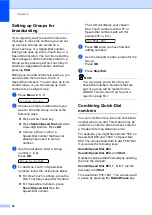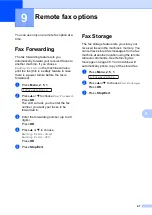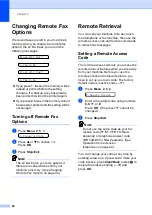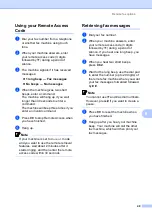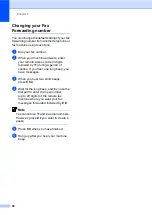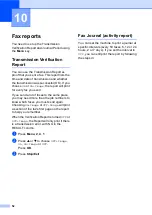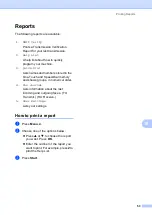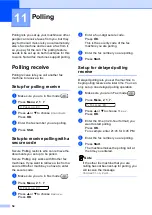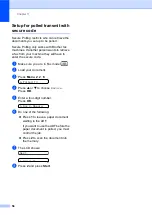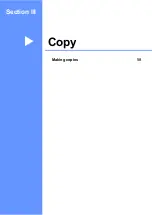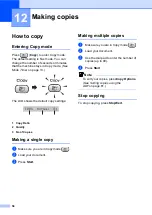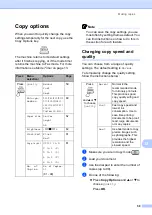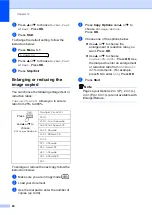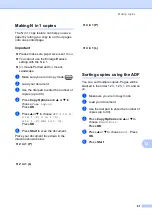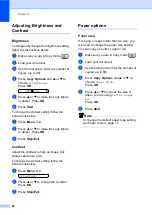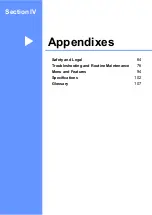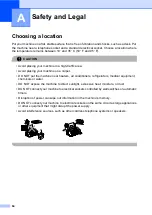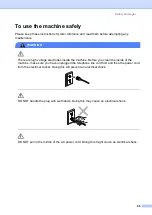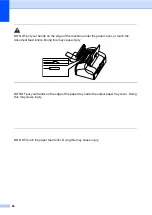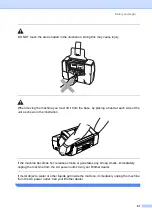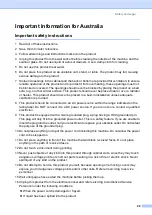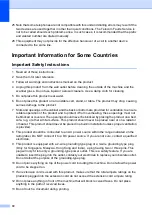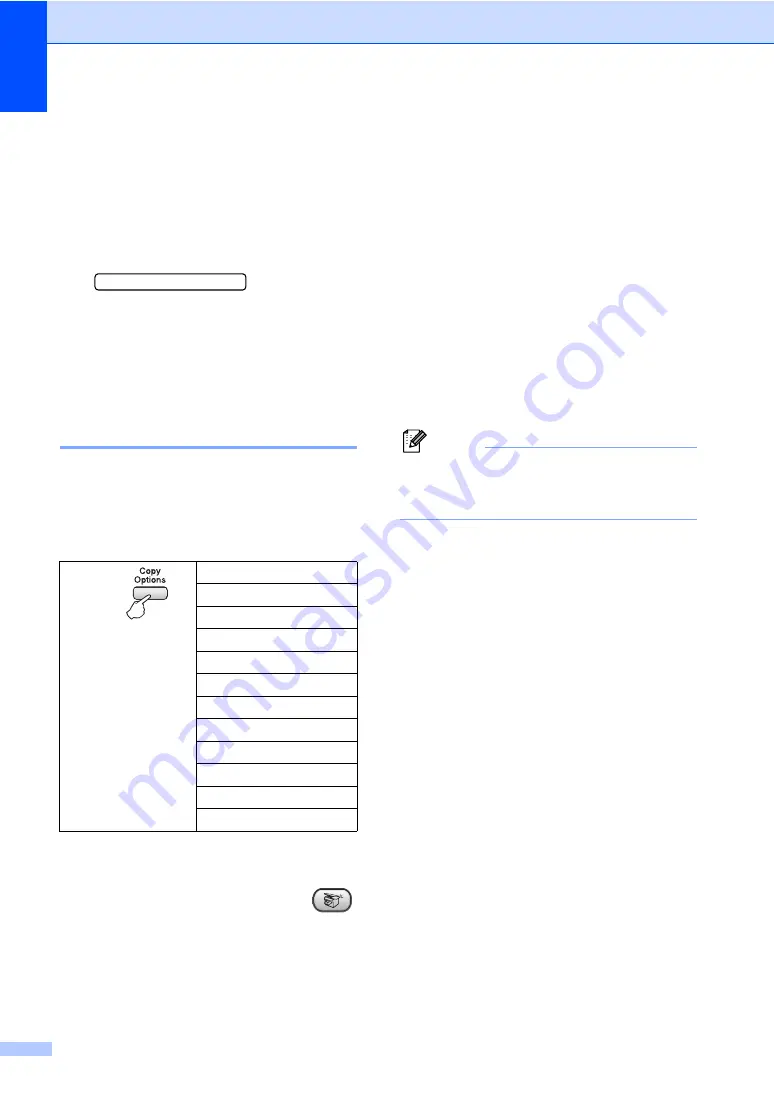
Chapter 12
60
e
Press
a
or
b
to choose
Normal
,
Fast
or
Best
. Press
OK
.
f
Press
Start
.
To change the default setting, follow the
instruction below:
a
Press
Menu
,
3
,
1
.
1.Quality
b
Press
a
or
b
to choose
Normal
,
Fast
or
Best
. Press
OK
.
c
Press
Stop/Exit
.
Enlarging or reducing the
image copied
12
You can choose the following enlargement or
reduction ratios:
Custom(25-400%)
allows you to enter a
ratio from 25% to 400%.
To enlarge or reduce the next copy follow the
instruction below:
a
Make sure you are in Copy mode
.
b
Load your document.
c
Use the dial pad to enter the number of
copies (up to 99).
d
Press
Copy Options
and
a
or
b
to
choose
Enlarge/Reduce
.
Press
OK
.
e
Choose one of the options below:
Use
a
or
b
to choose the
enlargement or reduction ratio you
want. Press
OK
.
Use
a
or
b
to choose
Custom(25-400%)
. Press
OK
. Use
the dial pad to enter an enlargement
or reduction ratio from
25%
to
400%
in 1% increments. (For example,
press
5
3
to enter
53%
.) Press
OK
.
f
Press
Start
.
Note
Page Layout Options 2 in 1(P), 2 in 1(L),
4 in 1(P) or 4 in 1(L) are
not
available with
Enlarge/Reduce.
Press
and
a
or
b
to
choose
Enlarge/Reduce
Custom(25-400%)
200%
198% 10x15cm
i
A4
186%10x15cm
i
LTR
142% A5
i
A4
104% EXE
i
LTR
100%
97% LTR
i
A4
93% A4
i
LTR
83% LGL
i
A4
78% LGL
i
LTR
50%
Summary of Contents for FAX-1360
Page 1: ...USER S GUIDE FAX 1360 ...
Page 22: ......
Page 26: ...Chapter 4 18 ...
Page 37: ...Receiving a Fax 29 6 Note ...
Page 65: ...Section III Copy III Making copies 58 ...
Page 81: ......
Page 87: ......
Page 118: ...110 User Settings A printed report that shows the current settings of the machine ...